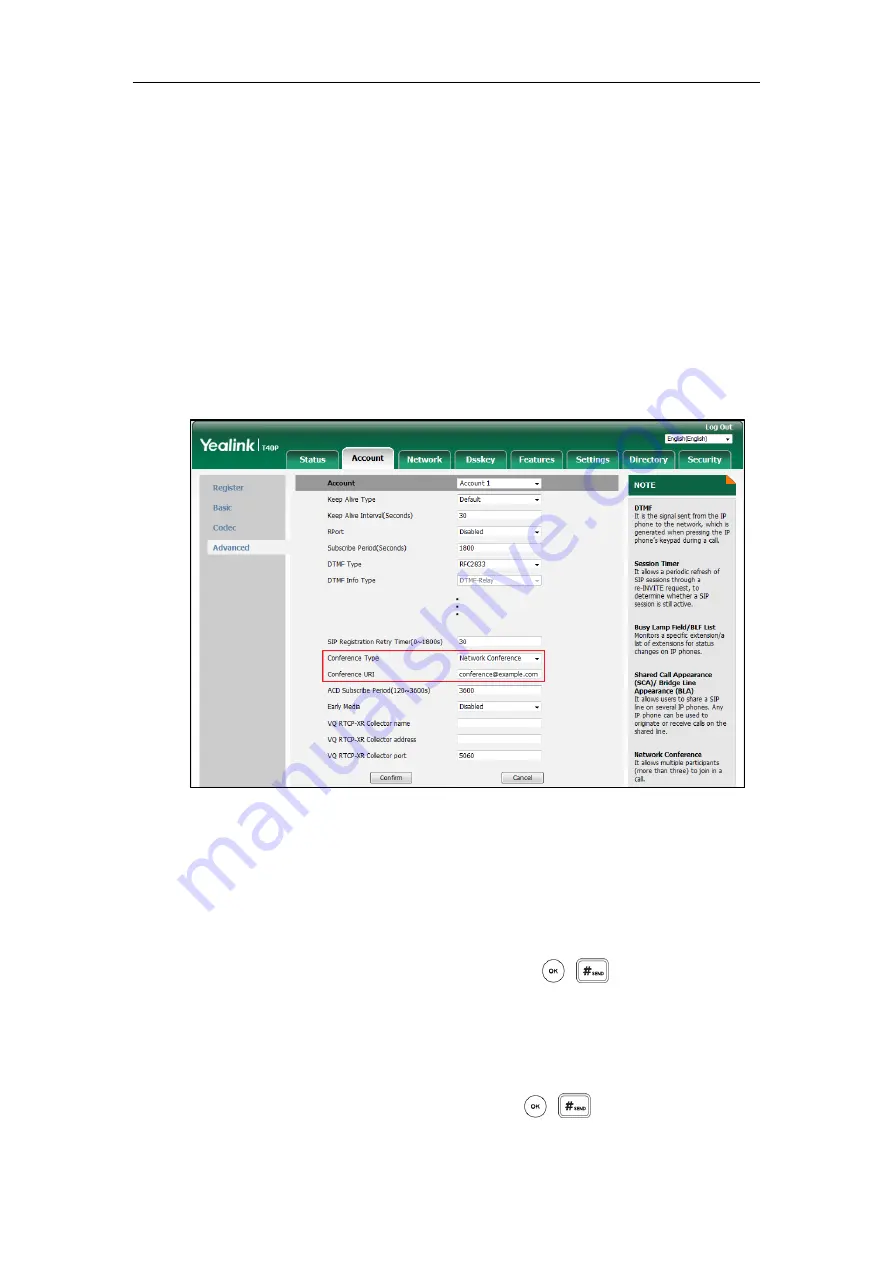
User Guide for the SIP-T40P IP Phone
108
This feature allows you to perform the following:
Join two calls together into a conference call.
Invite another party into an active conference call.
To use this feature, contact your system administrator for the network conference URI in
advance.
To configure network conference via web user interface:
1.
Click on
Account
->
Advanced
.
2.
Select the desired account from the pull-down list of
Account
.
3.
Select
Network Conference
from the pull-down list of
Conference
Type
.
4.
Enter the conference URI (e.g., [email protected]) in the
Conference URI
field.
5.
Click
Confirm
to accept the change.
To set up a network conference call:
1.
Place a call to the first party.
2.
Press the
Conf
soft key to place a new call.
The active call is placed on hold.
3.
Enter the number of the second party and then press , , or the
Send
soft key.
4.
When the second party answers the call, press the
Conf
soft key to add the second party to
the conference.
5.
Press the
Conf
soft key to place a new call.
The conference is placed on hold.
6.
Enter the number of the new party and then press , , or the
Send
soft key.
7.
When the new party answers the call, press the
Conf
soft key to add the new party to the
Summary of Contents for SIP-T40P
Page 1: ......
Page 12: ......
Page 132: ...User Guide for the SIP T40P IP Phone 120...
Page 185: ...Appendix 173 Appendix B Menu Structure...






























