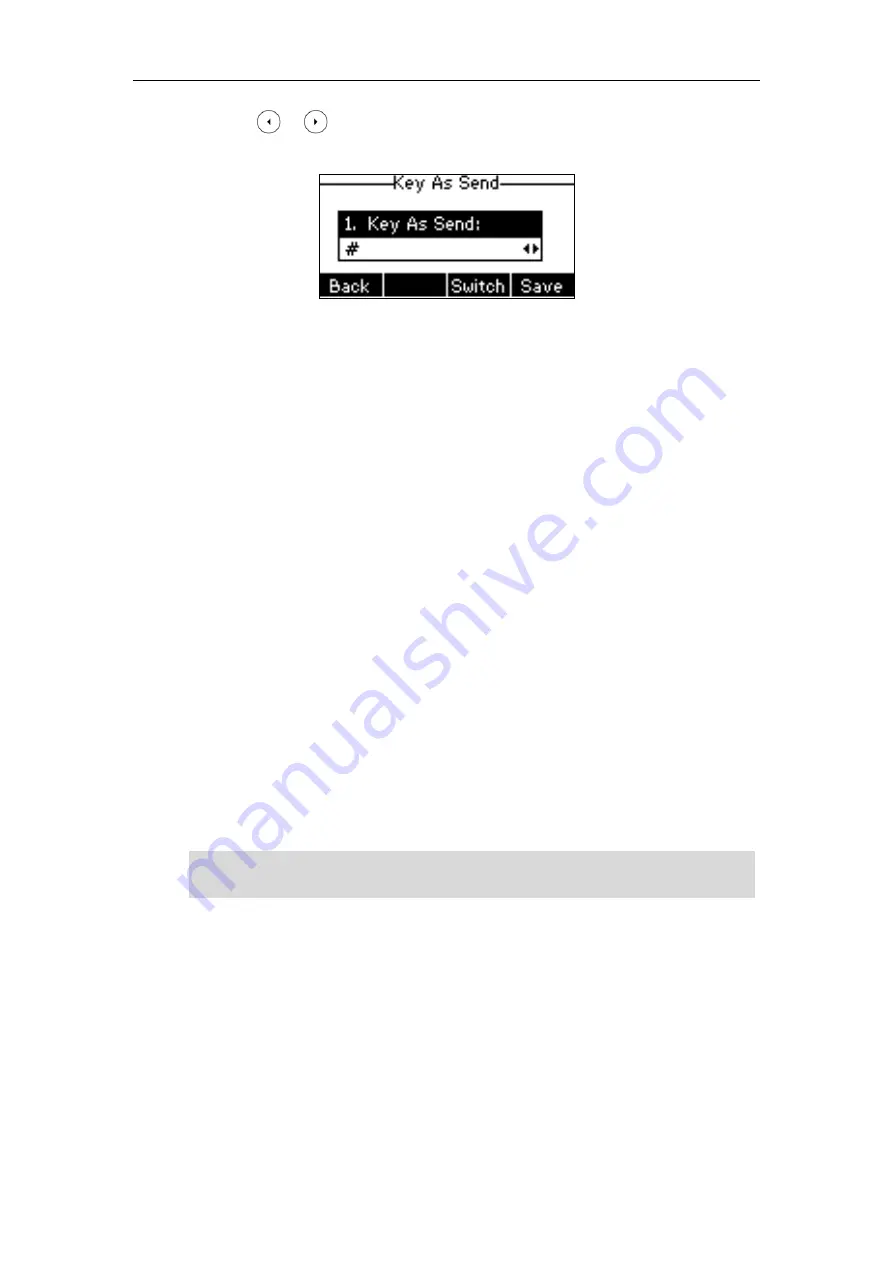
Customizing Your Phone
31
2.
Press or , or the
Switch
soft key to select
#
or
*
from the
Key As Send
field, or
select
Disabled
to disable this feature.
3.
Press the
Save
soft key to accept the change or the
Back
soft key to cancel.
Key as send is configurable via web user interface at the path
Features
->
General Information
.
Phone Lock
You can lock your phone temporarily when you are not using it. This feature helps to protect
your phone from unauthorized use.
Phone lock consists of the following:
Menu Key:
The
Menu
soft key is locked. You cannot access the menu of the phone
until unlocked.
Function Keys:
The function keys are locked. You cannot use the MESSAGE, Redial,
Mute, OK, X, navigation keys and soft keys until unlocked.
All Keys:
All keys are locked except the Volume key, digit keys, * key, # key,
HEADSET key and Speakerphone key. You are only allowed to dial
emergency numbers, reject incoming calls by pressing the X key or the
Reject
soft key, answer incoming calls by lifting the handset, pressing
the Speakerphone key, the HEADSET key, the OK key, or the
Answer
soft key, mute an active call by pressing the Mute key, and end the call
by hanging up the handset, pressing the Speakerphone key or the
EndCall
soft key.
Note
To activate the phone lock via phone user interface:
1.
Press
Menu
->
Settings
->
Basic Settings
->
Phone Lock
.
2.
Enter the desired PIN (default PIN: 123) in the
Unlock PIN
field, and then press the
OK
soft
key.
The emergency number setting, if desired, must be set before lock activation. For more
information, refer to
on page
Summary of Contents for SIP-T40P
Page 1: ......
Page 12: ......
Page 132: ...User Guide for the SIP T40P IP Phone 120...
Page 185: ...Appendix 173 Appendix B Menu Structure...






























