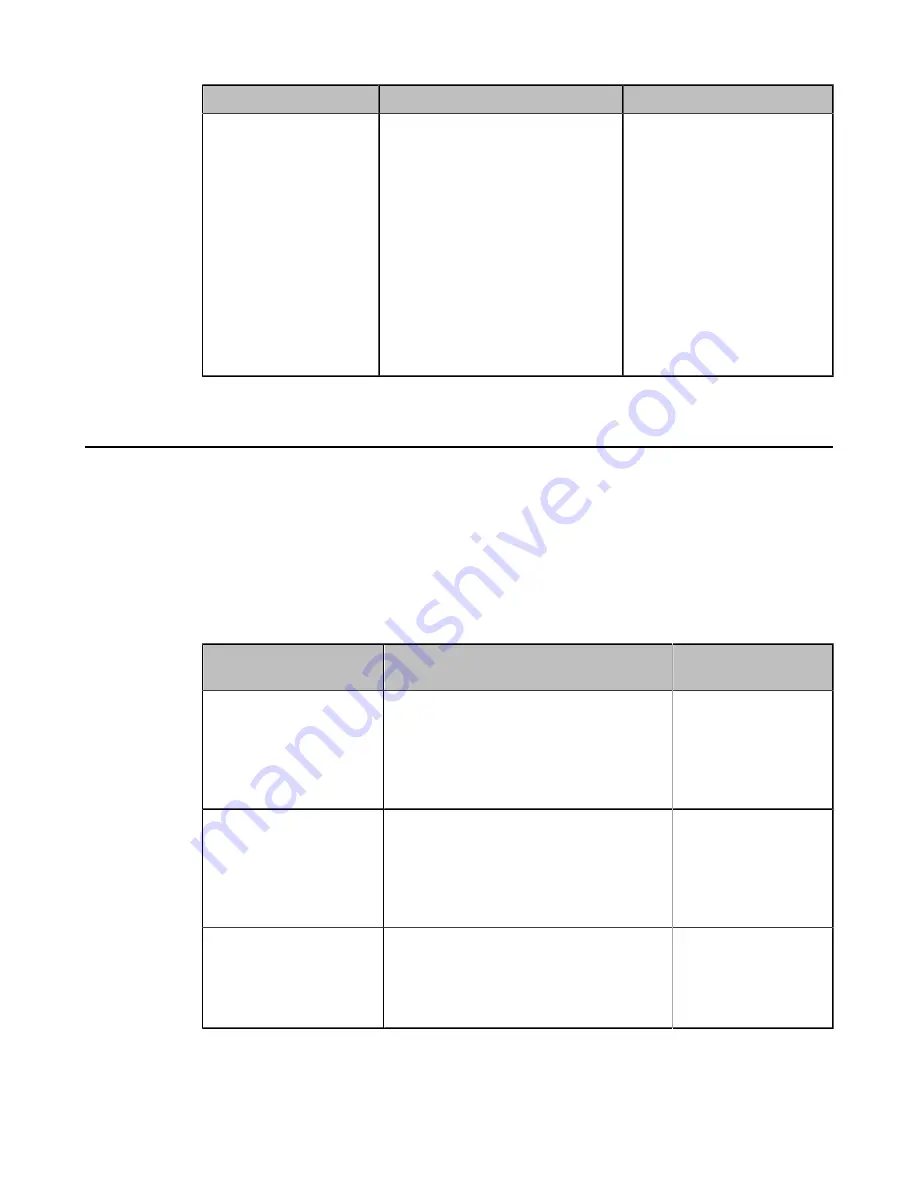
| Configuring Call Settings |
211
Parameter
Description
Configuration Method
First Conference Call
Configure the conference call
preferences.
• Auto
• Dial
• Directory
• History
• Start Conference
Default
: Auto. If you have logged
in to a YMS or a Yealink cloud
account, the default value is
Start
Conference
. Otherwise, the
default value is
Dial
.
Web user interface
Setting the CTP20 Contact Display Label
The contact interface displays all contact groups by default, including all Cloud contacts/YMS contacts (if
you log in to a YMS or Yealink Cloud accounts), local contacts, and LDAP contacts. If the contact is not
commonly used, you can choose to hide the contact list. You can also set the default contact tab based on
frequently used contacts so that when you select a contact, you can locate the corresponding contact list to
find the desired contact quickly.
Procedure
1.
On your web user interface, go to
Directory
>
Setting
>
Directory
.
2.
Configure and save the following settings:
Parameter
Description
Configuration
Method
Enterprise
Enable or disable to display the list of
Yealink Cloud /YMS contacts.
Note
: It is enabled by default. It can be
configured only when logging in to a YMS
or Yealink Cloud account.
Web user interface
Device
Enable or disable to display the devices
account list.
Note
: It is enabled by default. It can be
configured only when logging in to a YMS
or Yealink Cloud account.
Web user interface
VMR
Enable or disable to display the VMR list.
Note
: It is enabled by default. It can be
configured only when logging in to a YMS
or Yealink Cloud account.
Web user interface
Summary of Contents for MeetingEye 400
Page 1: ......






























