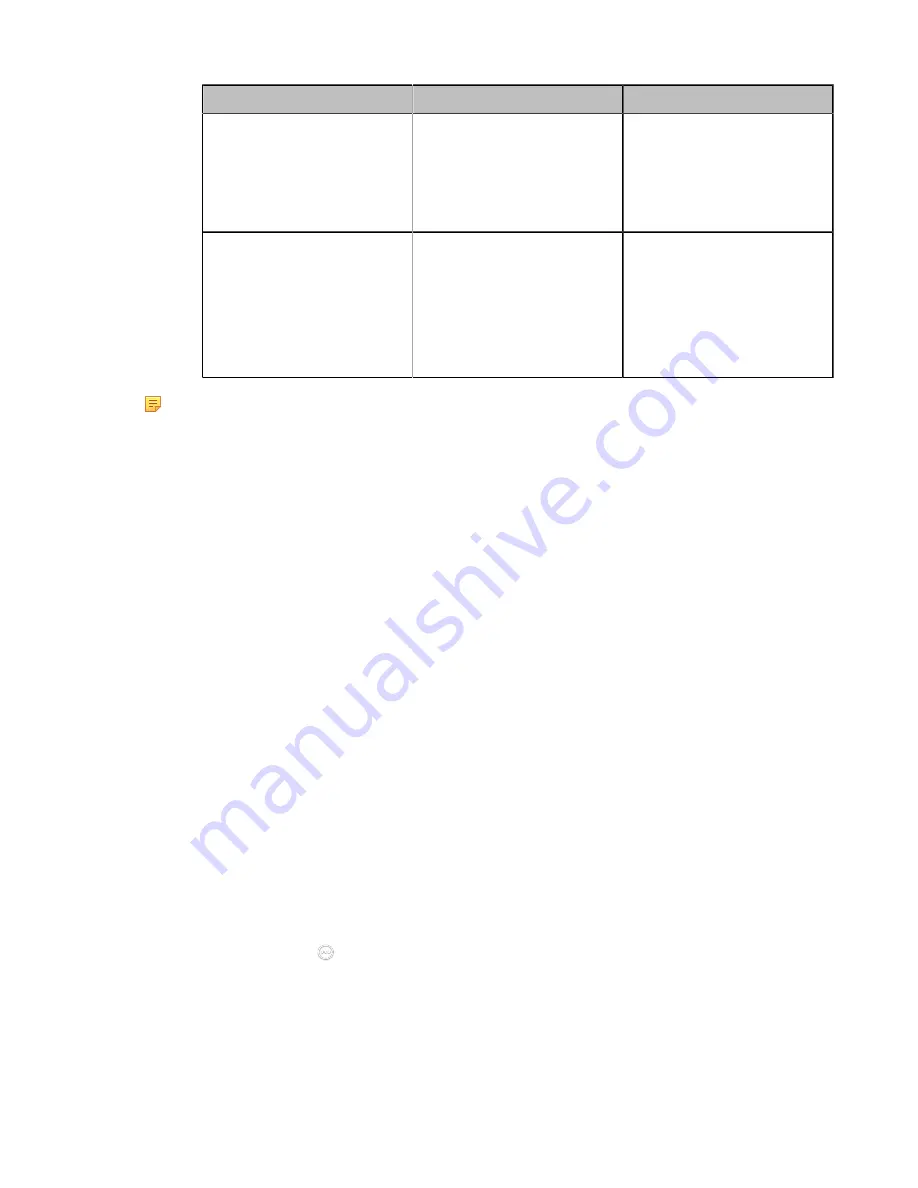
| Configuring Account Settings |
103
Parameter
Description
Configuration Method
Outbound Proxy Server/
Outbound Server
The IP address or domain
name of the outbound proxy
server.
Note
: the default value is
blank.
Web user interface
Endpoint
CTP20
Remember password
Enable or disable
remembering password.
Note
: the default value is Off.
If it is set to
On
, the password
will be filled in automatically
when you log in next time.
Endpoint
CTP20
Note:
A YMS account can be logged into 5 devices at most simultaneously.
If the enterprise administrator enables the Device upgrade feature on Yealink Meeting
Server, video conferencing systems with YMS accounts logged into will upgrade the firmware
automatically once they receive the new firmware from Yealink Meeting Server.
Registering a StarLeaf Account
You can log into the StarLeaf Cloud platform.
About this task
When you place a call using the StarLeaf Cloud account, you can:
• Call the other StarLeaf Cloud account to establish a point to point call.
• Call into the Virtual Meeting Room to join the video conference with other devices.
• Call between StarLeaf Cloud account and Microsoft Skype for Business/Lync account.
Procedure
1.
Do one of the following:
• On your web user interface, go to
Account
>
VC Platform
.
• On your VCS,
For MeetingEye 600/MeetingEye 400, go to
More
>
Setting
>
Advanced
>
Account
>
Video
Conference Platform
.
For VC880/VC800/VC500/VC200/PVT980/PVT950, go to
More
>
Setting
>
Advanced
>
Video
Conference Platform
.
For VP59, go to
Setting
>
Advanced
>
Video Conference Platform
.
•
On your CTP20, go to
>
Setting
>
Advanced
>
Account
>
Video Conference Platform
.
2.
Configure and save the following settings:
Summary of Contents for MeetingEye 400
Page 1: ......






























