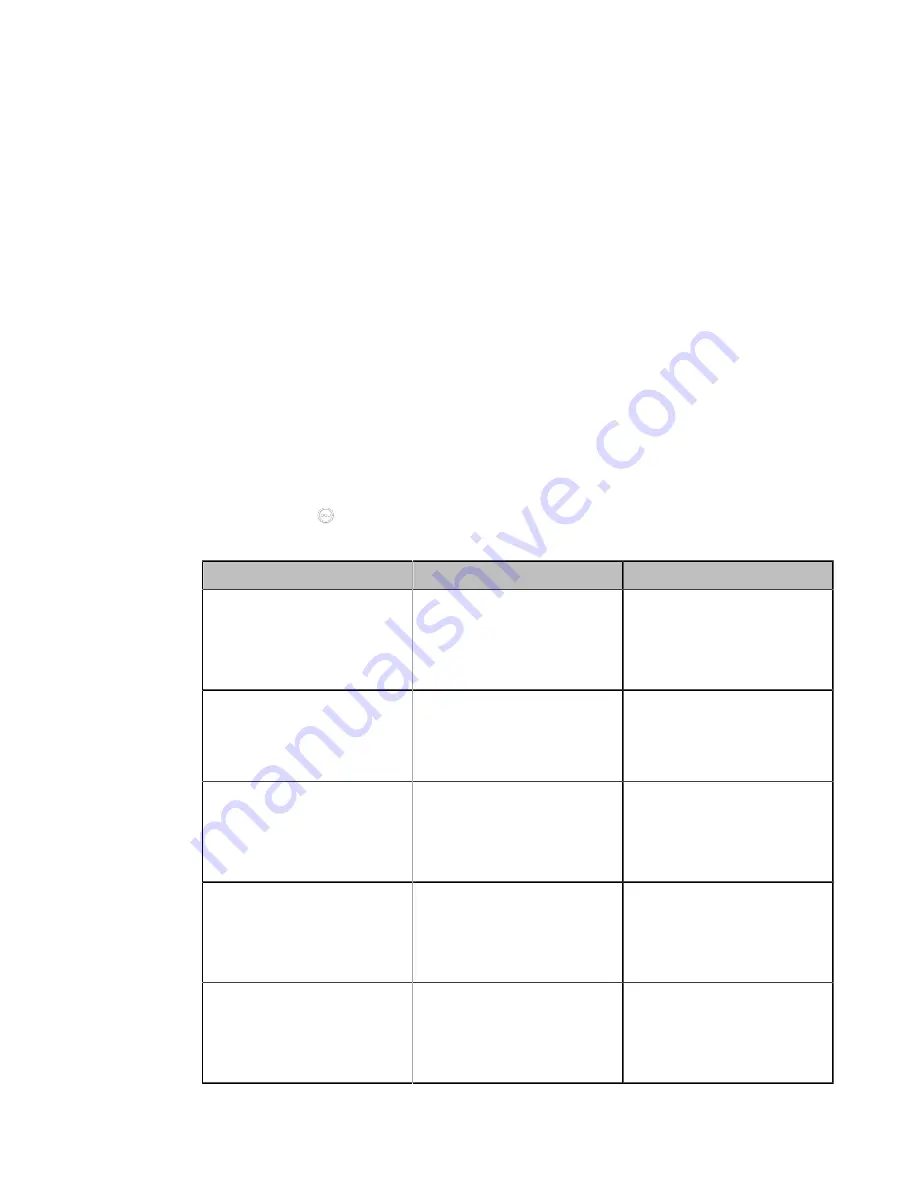
| Configuring Account Settings |
110
Registering an EasyMeet Account
About this task
You can register the EasyMeet account and do the following:
When you place a call using the EasyMeet account, you can:
• Dial the EasyMeet account to establish a point to point call.
• Call into the Virtual Meeting Room to join the video conference with other devices.
• Receive meeting schedule from the EasyMeet Cloud platform.
Procedure
1.
Do one of the following:
• On your web user interface, go to
Account
>
VC Platform
.
• On your VCS,
For MeetingEye 600/MeetingEye 400, go to
More
>
Setting
>
Advanced
>
Account
>
Video
Conference Platform
.
For VC880/VC800/VC500/VC200/PVT980/PVT950, go to
More
>
Setting
>
Advanced
>
Video
Conference Platform
.
For VP59, go to
Setting
>
Advanced
>
Video Conference Platform
.
•
On your CTP20, go to
>
Setting
>
Advanced
>
Account
>
Video Conference Platform
.
2.
Configure and save the following settings:
Parameter
Description
Configuration Method
Cloud Account
Enables the Cloud feature.
Note
: if it is set to
Off
, your
device cannot register an
EasyMeet account.
Web user interface
Endpoint
CTP20
Platform Type
Select EasyMeet.
Web user interface
Endpoint
CTP20
Username
Specify the username for this
EasyMeet account.
Note
: the default value is
blank.
Web user interface
Endpoint
CTP20
Password
Specify the password for this
EasyMeet account.
Note
: the default value is
blank.
Web user interface
Endpoint
CTP20
Server Host/Server
The IP address or the domain
name of the EasyMeet server.
Note
: the default value is
blank.
Web user interface
Endpoint
CTP20
Summary of Contents for MeetingEye 400
Page 1: ......






























