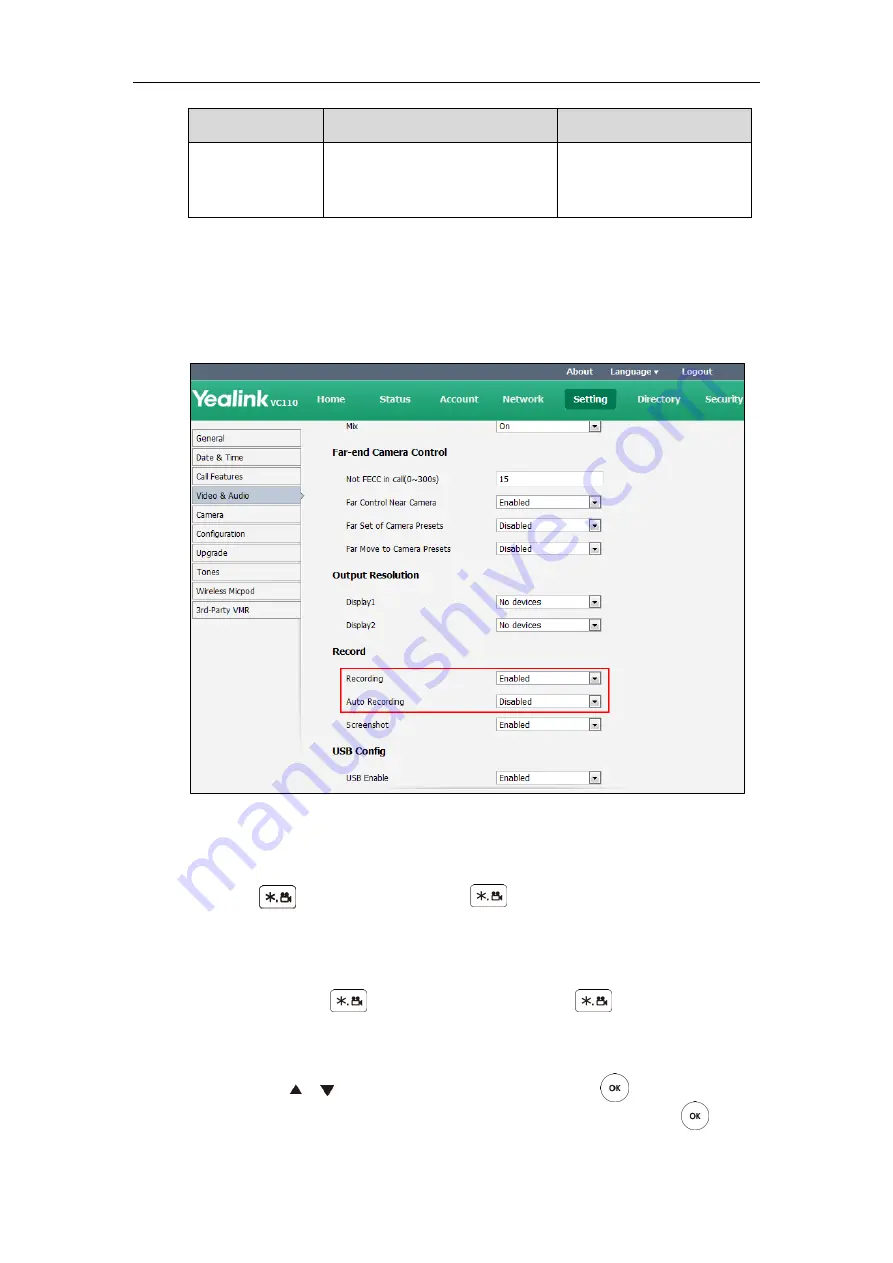
Administrator’s Guide for Yealink VC110 Video Conferencing Endpoint
224
Parameter
Description
Configuration Method
Note
: The auto recording feature is
available only when the recording
feature is enabled.
To configure video recording via web user interface:
1.
Click on
Setting
->
Video & Audio
.
2.
Select the desired value from the pull-down list of
Recording
.
3.
Select the desired value from the pull-down list of
Auto Recording
.
4.
Click
Confirm
to accept the change.
To record video when the endpoint is idle via the remote control:
1.
Press to start recording and press again to stop recording.
To record video during a call via the remote control:
1.
Do one of the following:
-
Long press to start recording and long press again to stop
recording.
-
Press
More
soft key to open
More
screen.
Press or to scroll to
USB Recording
,
and then press to start recording.
Open the
More
screen, scroll to
USB Recording
again, and then press to stop
recording.
Summary of Contents for CPE80
Page 1: ......
Page 4: ......
Page 16: ...Administrator s Guide for Yealink VC110 Video Conferencing Endpoint xvi ...
Page 56: ...Administrator s Guide for Yealink VC110 Video Conferencing Endpoint 40 ...
Page 246: ...Administrator s Guide for Yealink VC110 Video Conferencing Endpoint 230 ...
Page 264: ...Administrator s Guide for Yealink VC110 Video Conferencing Endpoint 248 ...
Page 286: ...Administrator s Guide for Yealink VC110 Video Conferencing Endpoint 270 ...
Page 294: ...Administrator s Guide for Yealink VC110 Video Conferencing Endpoint 278 ...
Page 312: ...Administrator s Guide for Yealink VC110 Video Conferencing Endpoint 296 ...
Page 318: ...Administrator s Guide for Yealink VC110 Video Conferencing Endpoint 302 ...






























