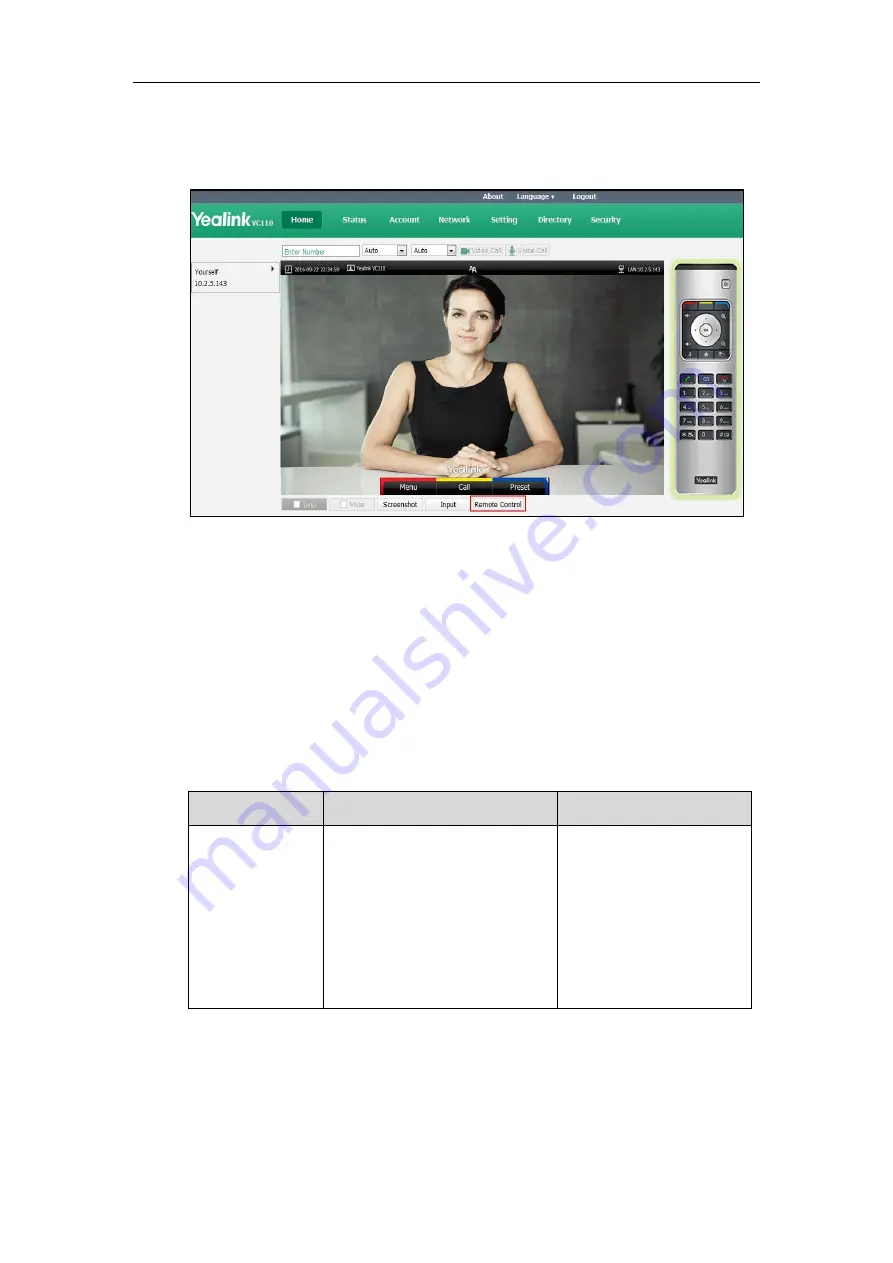
Administrator’s Guide for Yealink VC110 Video Conferencing Endpoint
172
To control video conferencing endpoint via the virtual remote control:
1.
Click
Home
->
Remote Control
when the endpoint is idle or during a call.
2.
Click the keys on the virtual remote control to control the VC110 video conferencing
endpoint.
3.
Click
Remote Control
to hide the virtual remote control.
Configuring Remote Control
If your environment does not use remote control, you can choose to disable remote control
feature.
The remote control parameter is described below:
Parameter
Description
Configuration Method
Remote Control
Enabled
Enables or disables the remote
control feature.
Default:
On
Note
: If it is set to Off, you cannot
use remote control and virtual
remote control to control your video
conferencing endpoint.
Web User Interface
To configure remote control via web user interface:
1.
Click
Setting
->
General
.
Summary of Contents for CPE80
Page 1: ......
Page 4: ......
Page 16: ...Administrator s Guide for Yealink VC110 Video Conferencing Endpoint xvi ...
Page 56: ...Administrator s Guide for Yealink VC110 Video Conferencing Endpoint 40 ...
Page 246: ...Administrator s Guide for Yealink VC110 Video Conferencing Endpoint 230 ...
Page 264: ...Administrator s Guide for Yealink VC110 Video Conferencing Endpoint 248 ...
Page 286: ...Administrator s Guide for Yealink VC110 Video Conferencing Endpoint 270 ...
Page 294: ...Administrator s Guide for Yealink VC110 Video Conferencing Endpoint 278 ...
Page 312: ...Administrator s Guide for Yealink VC110 Video Conferencing Endpoint 296 ...
Page 318: ...Administrator s Guide for Yealink VC110 Video Conferencing Endpoint 302 ...






























