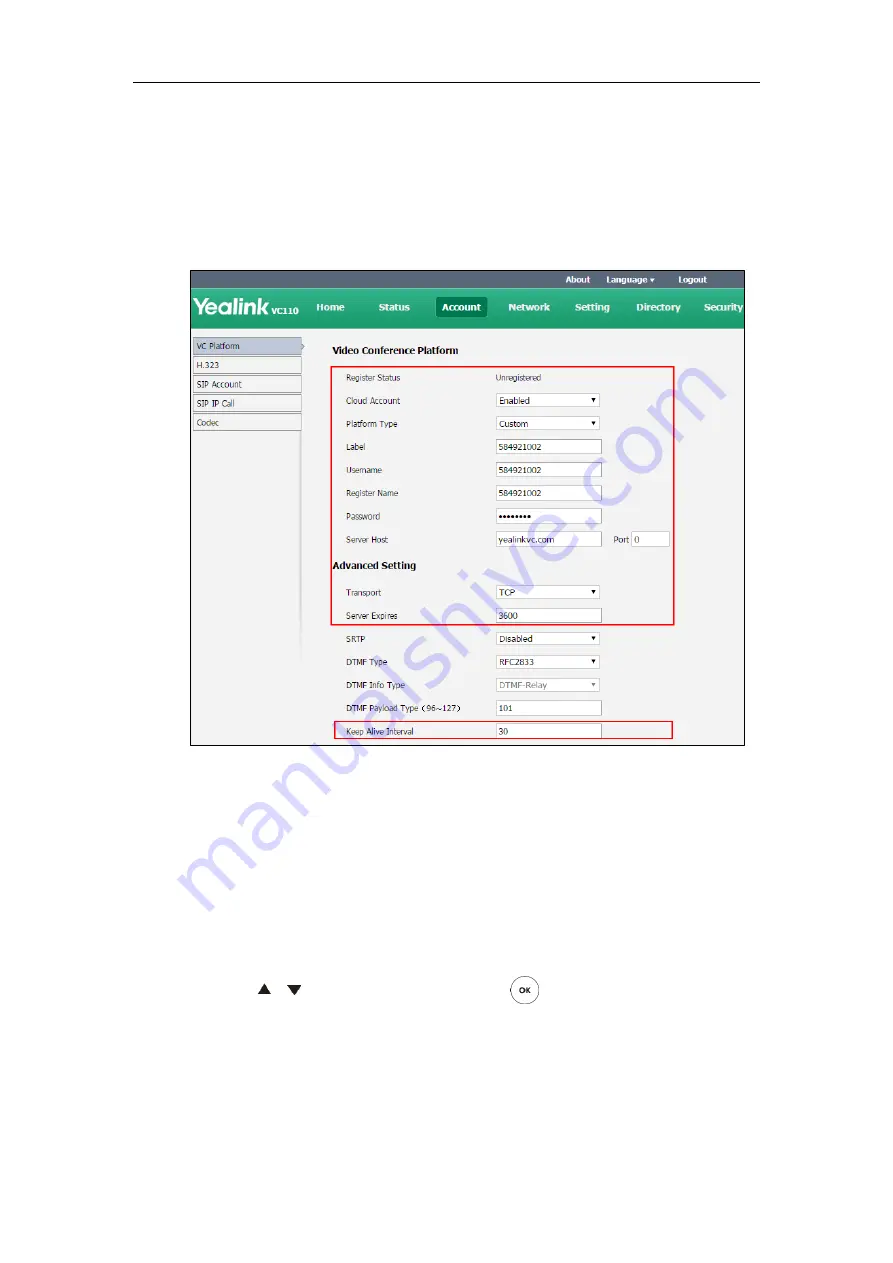
Configuring Call Preferences
129
To configure custom account via web user interface:
1.
Click on
Account
->
VC Platform
.
2.
Select
Enabled
from the pull-down list of
Cloud Account
.
3.
Select
Custom
from the pull-down list of
Platform Type
.
4.
Configure the custom account settings.
5.
Click
Confirm
to accept the change.
To configure custom account via the remote control:
1.
Select
Menu
->
Advanced
(default password: 0000)->
Video Conference Platform
.
2.
In the
Cloud Account
field, check the
Enabled
checkbox.
3.
Select
Custom
from the pull-down list of
Platform Type
.
4.
Configure the custom account settings.
5.
Check the
Remember Password
checkbox to remember your registration information.
6.
Press or to scroll to
Log In
, and then press .
Summary of Contents for CPE80
Page 1: ......
Page 4: ......
Page 16: ...Administrator s Guide for Yealink VC110 Video Conferencing Endpoint xvi ...
Page 56: ...Administrator s Guide for Yealink VC110 Video Conferencing Endpoint 40 ...
Page 246: ...Administrator s Guide for Yealink VC110 Video Conferencing Endpoint 230 ...
Page 264: ...Administrator s Guide for Yealink VC110 Video Conferencing Endpoint 248 ...
Page 286: ...Administrator s Guide for Yealink VC110 Video Conferencing Endpoint 270 ...
Page 294: ...Administrator s Guide for Yealink VC110 Video Conferencing Endpoint 278 ...
Page 312: ...Administrator s Guide for Yealink VC110 Video Conferencing Endpoint 296 ...
Page 318: ...Administrator s Guide for Yealink VC110 Video Conferencing Endpoint 302 ...






























