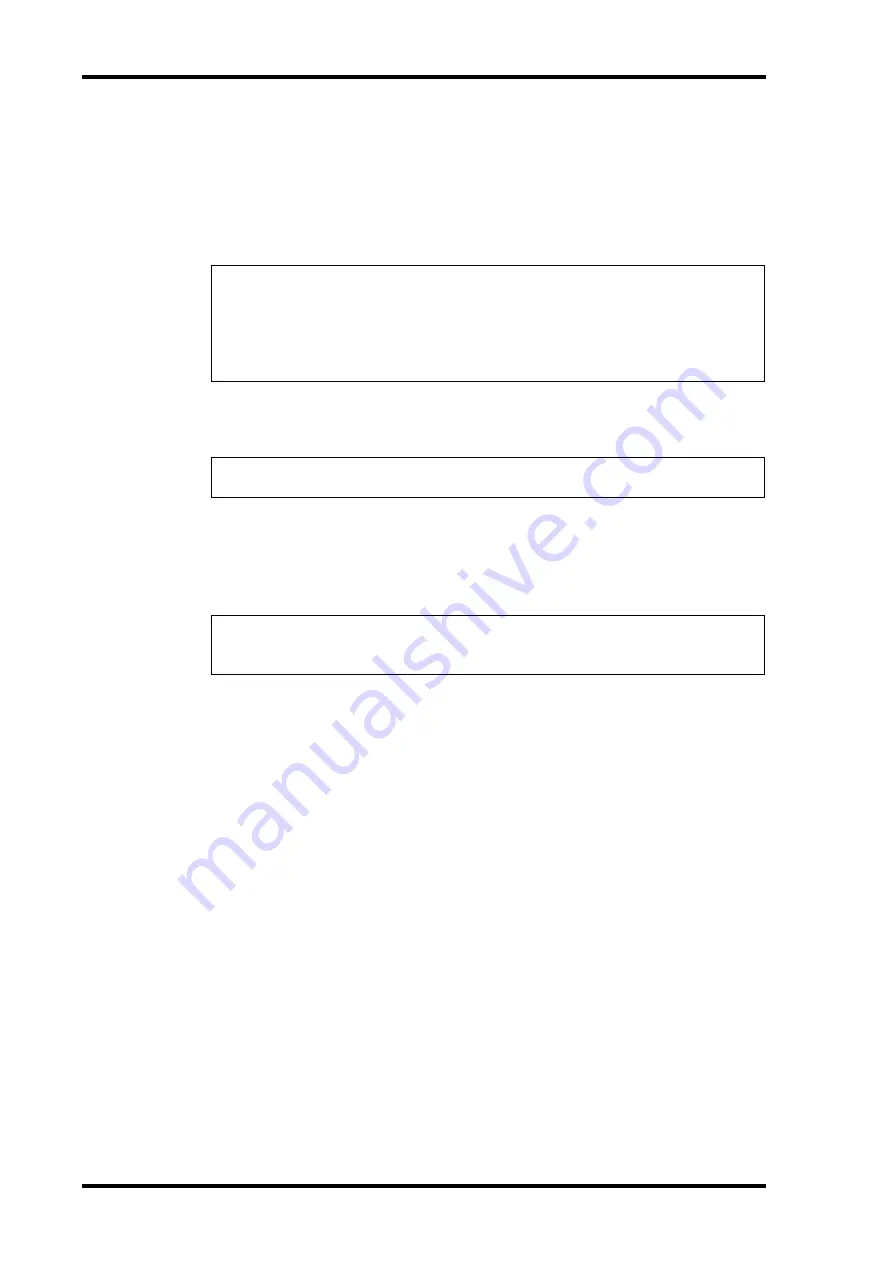
258
Chapter 18—MIDI
DM1000 Version 2—Owner’s Manual
•
SETUPMEM
................. This button selects the DM1000 setup data (i.e., system set-
tings).
•
PGM TABLE
................. This button selects the MIDI | Pgm Asgn page settings.
•
CTL TABLE
................... This button selects the MIDI | Ctl Asgn page settings.
•
PLUG-IN
....................... This button selects the settings of any optional Y56K cards
installed in Slot #1 or #2. You can select Y56K card programs in
the parameter box next to the button.
5 If necessary, move the cursor to the parameter box next to the selected but-
ton, then rotate the Parameter wheel or press the [INC]/[DEC] buttons to
select the desired bulk dump data.
6 To start transmitting bulk data, move the cursor to the TRANSMIT button,
then press [ENTER].
Bulk Dump is executed. During the operation, the Bulk Dump window appears, indicating
the current bulk dump status. To abort the bulk dump operation, move the cursor to the
CANCEL button in the window, then press [ENTER].
7 To receive bulk data, press the DISPLAY ACCESS [MIDI] button repeatedly
until the MIDI | Setup page appears, then turn on the Rx ON/OFF button in
the BULK row.
Now, when the DM1000 receives bulk data, the corresponding internal data is updated.
Note:
Data selected by the SETUPMEM button includes MIDI transmission and reception
port settings and message settings. After you store to an external device bulk dump data that
has its reception disabled, if the DM1000 later starts to receive this particular data, DM1000
bulk dump reception will be turned off immediately, and the DM1000 will be unable to receive
subsequent data. Therefore, before you store the data selected by the SETUPMEM button using
Bulk Dump, be sure to enable bulk data transmission and reception.
Tip:
If you selected [ALL] in the parameter box, all data selected by the corresponding button
is transmitted as bulk dump data.
Tip:
To transmit bulk dump request messages, move the cursor to the REQUEST button, then
press [ENTER]. If a second DM1000 is connected, it will transmit bulk data to the first
DM1000 in response to the request.
Summary of Contents for DM 1000
Page 42: ...42 Chapter 3 Operating Basics DM1000 Version 2 Owner s Manual ...
Page 52: ...52 Chapter 4 Connections and Setup DM1000 Version 2 Owner s Manual ...
Page 92: ...92 Chapter 7 Bus Outs DM1000 Version 2 Owner s Manual ...
Page 108: ...108 Chapter 8 Aux Sends DM1000 Version 2 Owner s Manual ...
Page 146: ...146 Chapter 11 Surround Functions DM1000 Version 2 Owner s Manual ...
Page 214: ...214 Chapter 16 Automix DM1000 Version 2 Owner s Manual ...
Page 385: ...DM1000 Block Diagram ...
















































