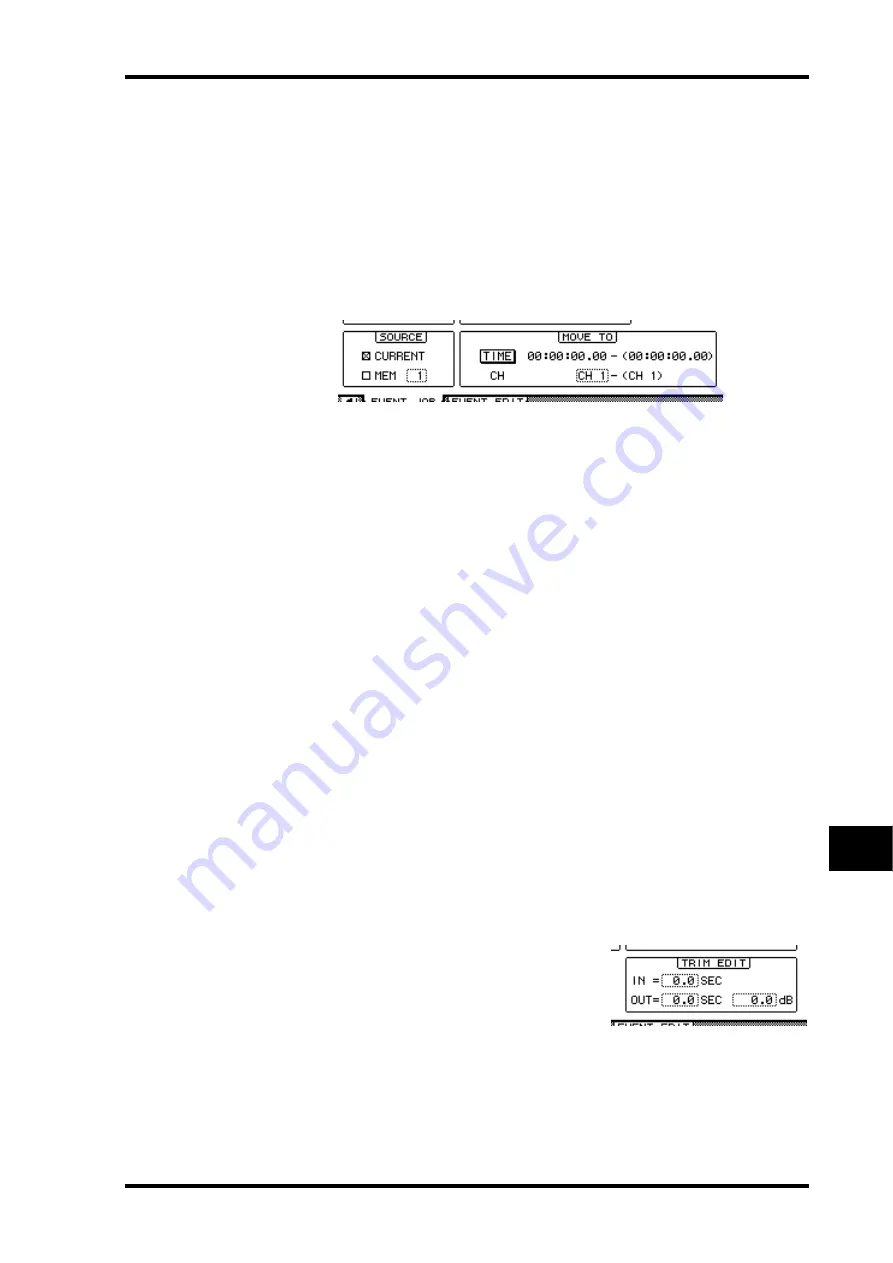
Editing Events Offline
209
DM1000 Version 2—Owner’s Manual
Automix
16
■
MOVE/MERGE
The function of this button changes depending on the SOURCE section setting.
If you select CURRENT (current Automix) in the SOURCE section, this button becomes
the MOVE button, which moves the specified range of Automix data to another position.
If you select MEM (Automix memories 1–16) in the SOURCE section, this button becomes
the MERGE button, which merges the specified range of Automix data with other Automix
data.
When you select this Job, the SOURCE section and MOVE TO (MERGE TO) section
appear below the TIME SETTING section.
• SOURCE section
These parameters select the source Automix to be moved or merged. If you select CUR-
RENT (the current Automix), you can use the MOVE button. If you select MEM (Automix
memory), you can use the MERGE button. If you select MEM, specify the Automix mem-
ory number in the small parameter box on the right.
• MOVE TO (MERGE TO) section
- TIME
This parameter specifies the start point to which the specified data is to be moved or
merged. (The number in parentheses on the right indicates the end point of the desti-
nation.) You can also capture the start point on-the-fly by moving the cursor to the TO
button, then pressing the [ENTER] button to capture the current position. To modify
the captured positions, move the cursor to the value you wish to change, and rotate the
Parameter wheel or press the [INC]/[DEC] buttons. Press the [ENTER] button to reset
the currently-selected digit to “00.”
- CH
This parameter specifies the channel to which the specified data is to be moved or
merged. If multiple channels are selected as the move/merge source, use the CH param-
eter box to specify the number of the top channel in the destination. (The number in
parentheses on the right indicates the number of the last channel in the destination.)
For example, if eight channels are selected as the move/merge source and you specify
“17” in the CH parameter box, the move/merge destination will be Channels 17 through
24.
■
TRIM
This button enables you to adjust the level of fader
events in the specified range of Automix data. When
you select this Job, the TRIM EDIT section appears
below the TIME SETTING section.
- IN
This parameter determines the time required for the fader to reach the level specified by
the Trim amount parameter.
- OUT
This parameter determines the time required for the fader to return to the previous
level.
Summary of Contents for DM 1000
Page 42: ...42 Chapter 3 Operating Basics DM1000 Version 2 Owner s Manual ...
Page 52: ...52 Chapter 4 Connections and Setup DM1000 Version 2 Owner s Manual ...
Page 92: ...92 Chapter 7 Bus Outs DM1000 Version 2 Owner s Manual ...
Page 108: ...108 Chapter 8 Aux Sends DM1000 Version 2 Owner s Manual ...
Page 146: ...146 Chapter 11 Surround Functions DM1000 Version 2 Owner s Manual ...
Page 214: ...214 Chapter 16 Automix DM1000 Version 2 Owner s Manual ...
Page 385: ...DM1000 Block Diagram ...
















































