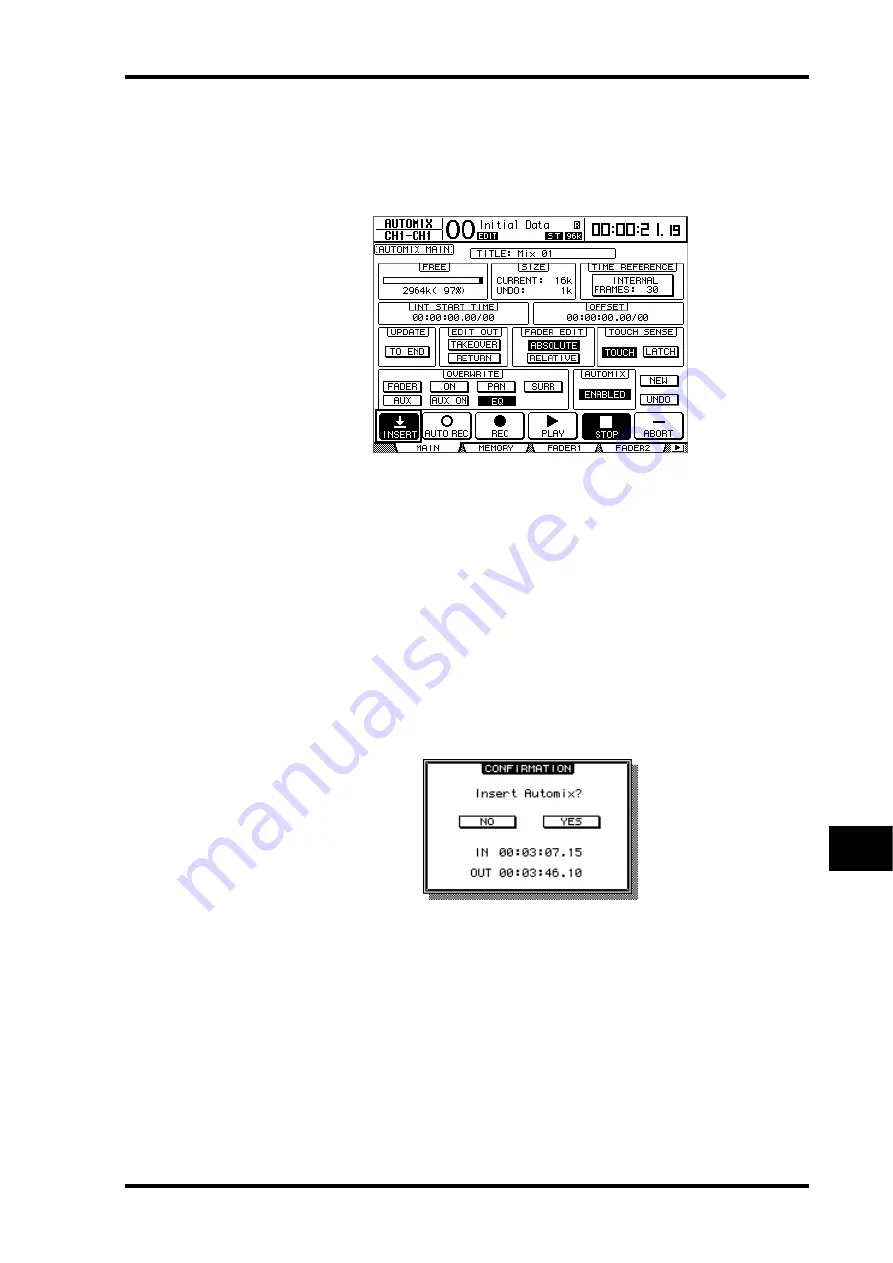
Inserting Mix Parameters into Automix
195
DM1000 Version 2—Owner’s Manual
Automix
16
7 Use the cursor buttons to select YES, then press [ENTER].
The DM1000 enters Insert mode, and the INSERT button is highlighted.
The fader positions, mute function and other parameters are updated to the settings speci-
fied for the time value of the IN parameter.
8 Select the parameter you wish to insert using the buttons in the OVERWRITE
section.
To select effect or plug-in parameters, locate the Effect | Edit or P-in Edit page, then move
the cursor to the desired parameter and press [ENTER].
9 Press the [AUTO] button. The button indicator lights up.
10 Select a channel to be inserted by pressing the corresponding channel [SEL]
button.
The selcted channel [SEL] button lights up red.
11 Edit a parameter you wish to insert.
12 Use the cursor buttons to select the INSERT button, then press [ENTER].
A confirmation message appears.
13 Use the cursor buttons to select YES, then press [ENTER] to insert the data.
Once the data is inserted, Insert mode is cancelled and the INSERT button is unhighlighted.
Summary of Contents for DM 1000
Page 42: ...42 Chapter 3 Operating Basics DM1000 Version 2 Owner s Manual ...
Page 52: ...52 Chapter 4 Connections and Setup DM1000 Version 2 Owner s Manual ...
Page 92: ...92 Chapter 7 Bus Outs DM1000 Version 2 Owner s Manual ...
Page 108: ...108 Chapter 8 Aux Sends DM1000 Version 2 Owner s Manual ...
Page 146: ...146 Chapter 11 Surround Functions DM1000 Version 2 Owner s Manual ...
Page 214: ...214 Chapter 16 Automix DM1000 Version 2 Owner s Manual ...
Page 385: ...DM1000 Block Diagram ...
















































