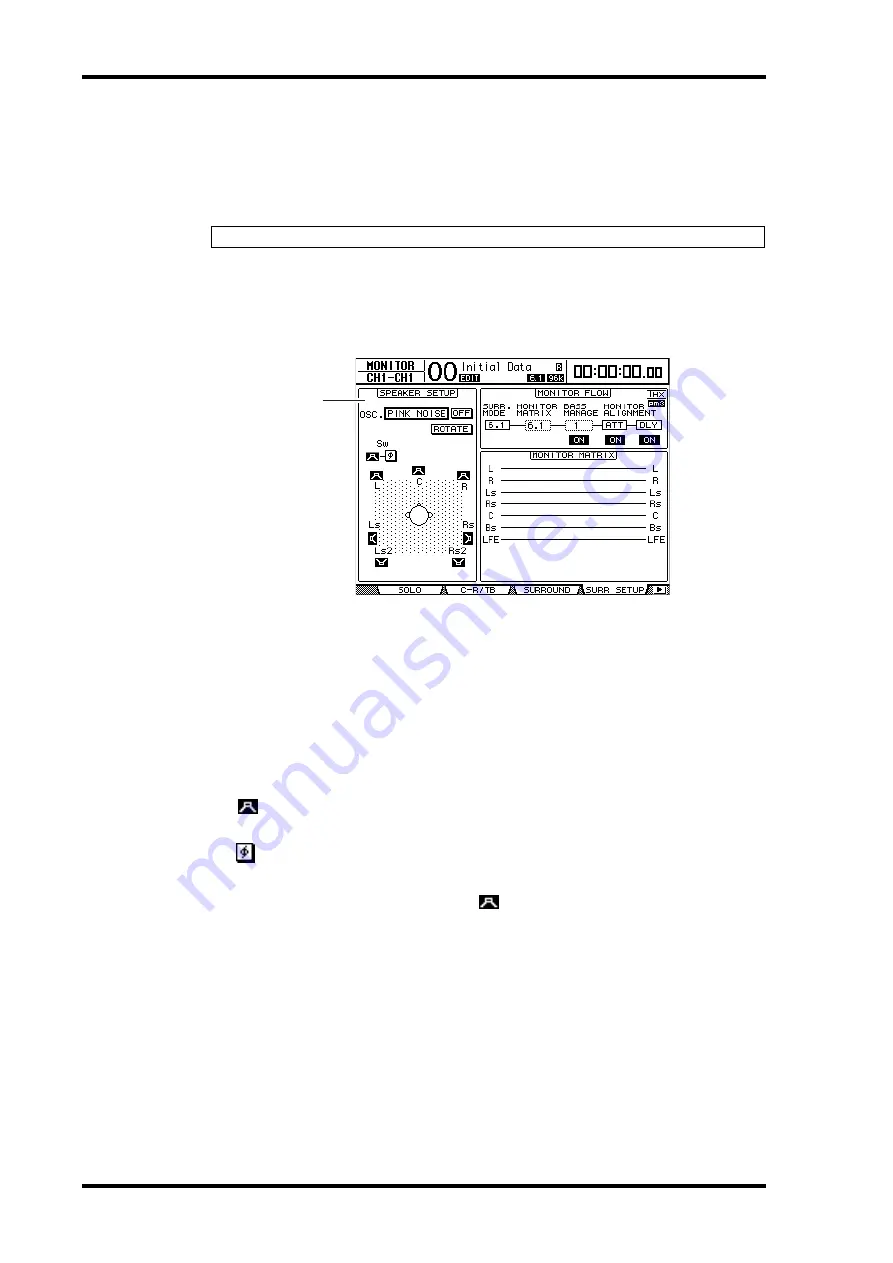
144
Chapter 11—Surround Functions
DM1000 Version 2—Owner’s Manual
Using the Oscillator for Surround Monitor
The DM1000 features a dedicated Oscillator that enables you to check the output and sound
of the surround sound speakers. You can send the Oscillator signal to certain speakers or to
each speaker in turn. This function is useful when you wish to check the volume balance
and phase of the surround monitor speakers.
1 Press the MONITOR [DISPLAY] button repeatedly until the Monitor | Surr
Setup page appears.
The SPEAKER SETUP section enables you to turn the Oscillator on or off and specify the
signal destination.
A
SPEAKER SETUP
You can select the Oscillator waveform and the speakers to which the Oscillator signal is
sent.
•
OSC.
.............................. This parameter selects the Oscillator waveform.
•
ON/OFF
........................ This button turns the Oscillator on or off.
•
ROTATE
........................ When the ROTATE button is on, the Oscillator signal is output
by each speaker in turn, with an interval of five seconds (3-sec-
ond signal and 2-second pause).
•
(Speaker) buttons
.......................These buttons turn the Oscillator on or off for
each speaker.
•
(SW Phase) button
......................This button reverses the phase of the signal out-
put to the Subwoofer (SW).
2 Make sure that the Speaker button (
) for the speaker to which you want
to output the Oscillator signal is turned on.
If the button is off, move the cursor to the button, then press [ENTER] to turn it on.
3 Move the cursor to the OSC. parameter box, then rotate the Parameter
wheel or press the [INC]/[DEC] buttons to select one of the following Oscil-
lator waveforms.
•
PINK NOISE
................ Pink noise
•
500–2 kH
....................... Pink noise through a 500 Hz to 2 kHz BPF
•
1 kHz
............................. 1 kHz sinewave
•
50 Hz
.............................. 50 Hz sinewave
Tip:
This Oscillator is available only for Surround monitoring.
1
Summary of Contents for DM 1000
Page 42: ...42 Chapter 3 Operating Basics DM1000 Version 2 Owner s Manual ...
Page 52: ...52 Chapter 4 Connections and Setup DM1000 Version 2 Owner s Manual ...
Page 92: ...92 Chapter 7 Bus Outs DM1000 Version 2 Owner s Manual ...
Page 108: ...108 Chapter 8 Aux Sends DM1000 Version 2 Owner s Manual ...
Page 146: ...146 Chapter 11 Surround Functions DM1000 Version 2 Owner s Manual ...
Page 214: ...214 Chapter 16 Automix DM1000 Version 2 Owner s Manual ...
Page 385: ...DM1000 Block Diagram ...






























