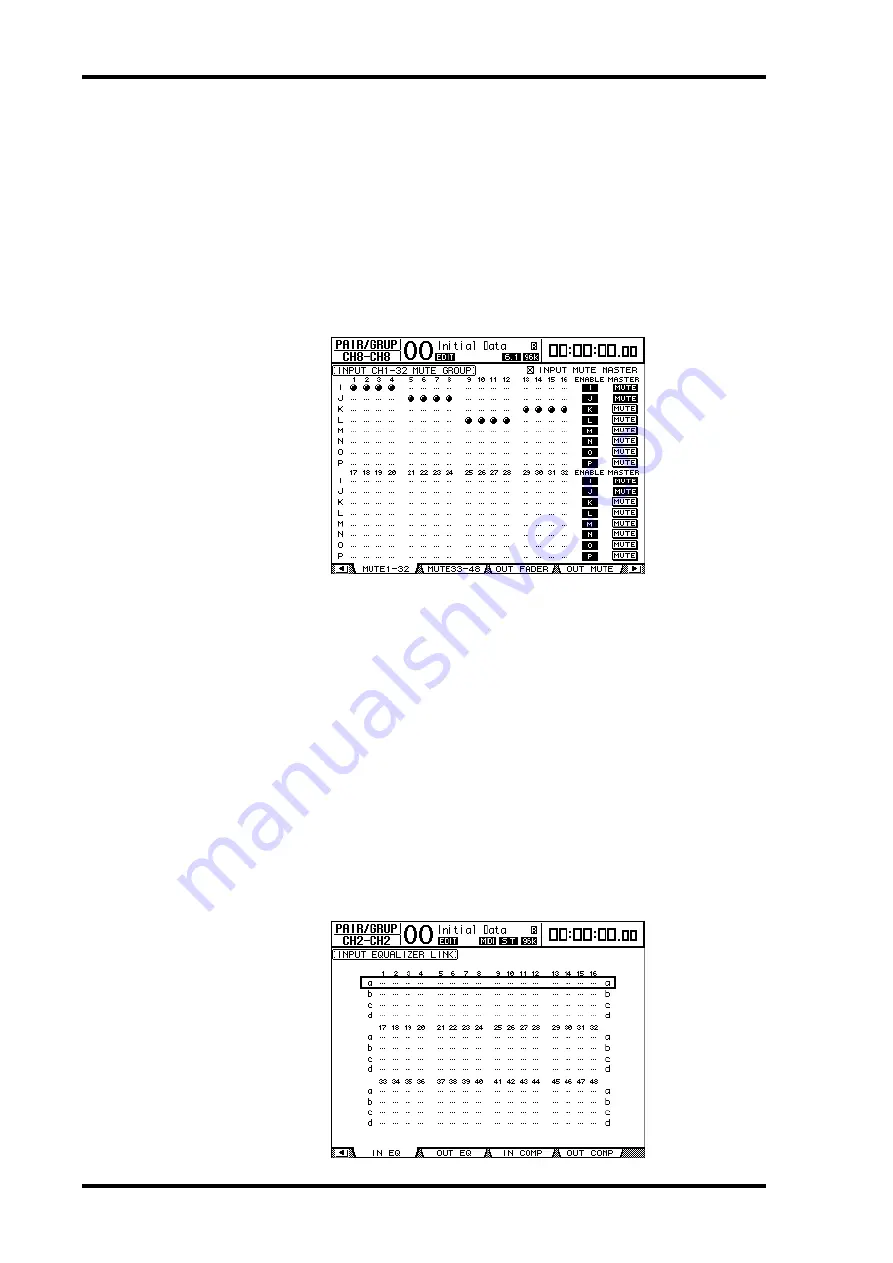
152
Chapter 12—Grouping Channels & Linking Parameters
DM1000 Version 2—Owner’s Manual
Using Mute Group Master
In addition to the Mute Group function that links the operation of channel [ON] buttons,
the DM1000 features a Mute Group Master function that enables you to mute grouped
channels using the Master Mute buttons in a manner similar to using a mute group on an
analog mixing console. While this function is enabled, the [ON] buttons for grouped chan-
nels will not be linked.
1 After you perform Step 5 in “Using Fader Groups and Mute Groups” on
page 148, use the cursor buttons to select the INPUT MUTE MASTER check
box or OUTPUT MUTE MASTER check box, then press [ENTER] to turn on
the Mute Group Master function.
2 When the Mute Master check box is checked, use the group MASTER MUTE
buttons to mute or unmute the groups.
If channels are muted via the Mute Master function, the channel [ON] button indicators
flash. It is useful if you assign the MASTER MUTE buttons to USER DEFINED KEYS but-
tons.
Linking EQ and Compressor Parameters
Follow the steps below to link EQ or compressor parameters for Input Channels or Output
Channels (Bus Outs 1–8, Aux Outs 1–8). This function enables you to set EQ or compressor
parameters for multiple channels to the same values simultaneously.
1 Press the DISPLAY ACCESS [PAIR/GROUP] button repeatedly until one of the
following pages appears.
- In EQ page
This page enables you to set EQ links (a–d) for Input Channels.
Summary of Contents for DM 1000
Page 42: ...42 Chapter 3 Operating Basics DM1000 Version 2 Owner s Manual ...
Page 52: ...52 Chapter 4 Connections and Setup DM1000 Version 2 Owner s Manual ...
Page 92: ...92 Chapter 7 Bus Outs DM1000 Version 2 Owner s Manual ...
Page 108: ...108 Chapter 8 Aux Sends DM1000 Version 2 Owner s Manual ...
Page 146: ...146 Chapter 11 Surround Functions DM1000 Version 2 Owner s Manual ...
Page 214: ...214 Chapter 16 Automix DM1000 Version 2 Owner s Manual ...
Page 385: ...DM1000 Block Diagram ...
















































