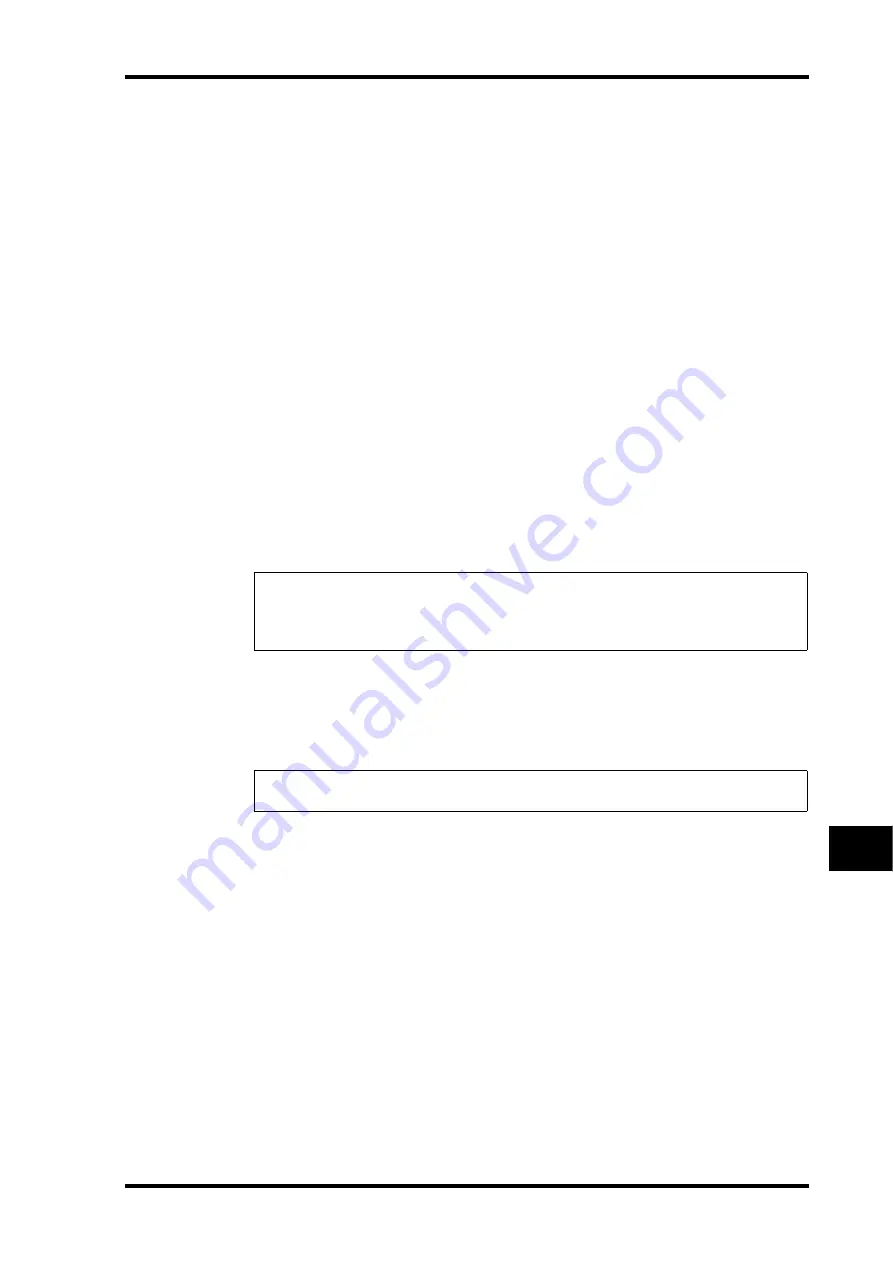
Punching In & Out
197
DM1000 Version 2—Owner’s Manual
Automix
16
Punching In & Out
You can modify part of a recorded Automix or add events to an Automix (Punch In & Out).
You can punch in and out channels using the [SEL] buttons, or individual parameters using
other controls.
Punch In & Out Using the [SEL] Buttons
Follow the steps below to punch channels in and out using the [SEL] buttons.
1 Select parameters you wish to record in the OVERWRITE section.
2 Move the cursor to the REC or AUTO REC button at the bottom of the page,
then press [ENTER].
3 Press the [AUTO] button.
The button indicator lights up. At this time, make sure that the [SEL] button indicators for
all channels (including the channels you want to punch in) are lit green.
4 Start the timecode source.
The REC and PLAY buttons are highlighted and parameter event recording is armed. How-
ever, no events are yet recorded since no channels are selected.
5 To punch in channels, press the corresponding [SEL] buttons.
The corresponding [SEL] button indicators light up red and the channels are placed in
record mode.
6 Adjust the controls of the selected channels.
7 To punch out the channels, press the corresponding [SEL] buttons again.
8 Stop the Automix.
A confirmation window regarding updating the Automix data appears.
Punching In & Out Individual Events
Even if you selected some parameters in the OVERWRITE section, you can punch in an
individual parameter by following the steps below:
1 In the OVERWRITE section, select the parameters you want to record.
2 Move the cursor to the REC or AUTO REC button at the bottom of the page,
then press [ENTER].
3 Press the [AUTO] button on the top panel.
The button indicator lights up. Make sure that the [SEL] button indicators for all channels
are lit green.
4 Start the timecode source.
The REC and PLAY buttons are highlighted and event recording is armed. However, no
events are yet recorded since no channels are selected.
Note:
If the punch-in channels already contain the parameter events selected in the OVER-
WRITE section, punching-in immediately overwrites the existing events. Be careful while
selecting parameters in the OVERWRITE section so that you will not delete events you wish
to retain.
Tip:
You can also select the recording channels first using the [SEL] buttons, start the timecode
source, then select the desired parameters in the OVERWRITE section to punch in and out.
Summary of Contents for DM 1000
Page 42: ...42 Chapter 3 Operating Basics DM1000 Version 2 Owner s Manual ...
Page 52: ...52 Chapter 4 Connections and Setup DM1000 Version 2 Owner s Manual ...
Page 92: ...92 Chapter 7 Bus Outs DM1000 Version 2 Owner s Manual ...
Page 108: ...108 Chapter 8 Aux Sends DM1000 Version 2 Owner s Manual ...
Page 146: ...146 Chapter 11 Surround Functions DM1000 Version 2 Owner s Manual ...
Page 214: ...214 Chapter 16 Automix DM1000 Version 2 Owner s Manual ...
Page 385: ...DM1000 Block Diagram ...






























