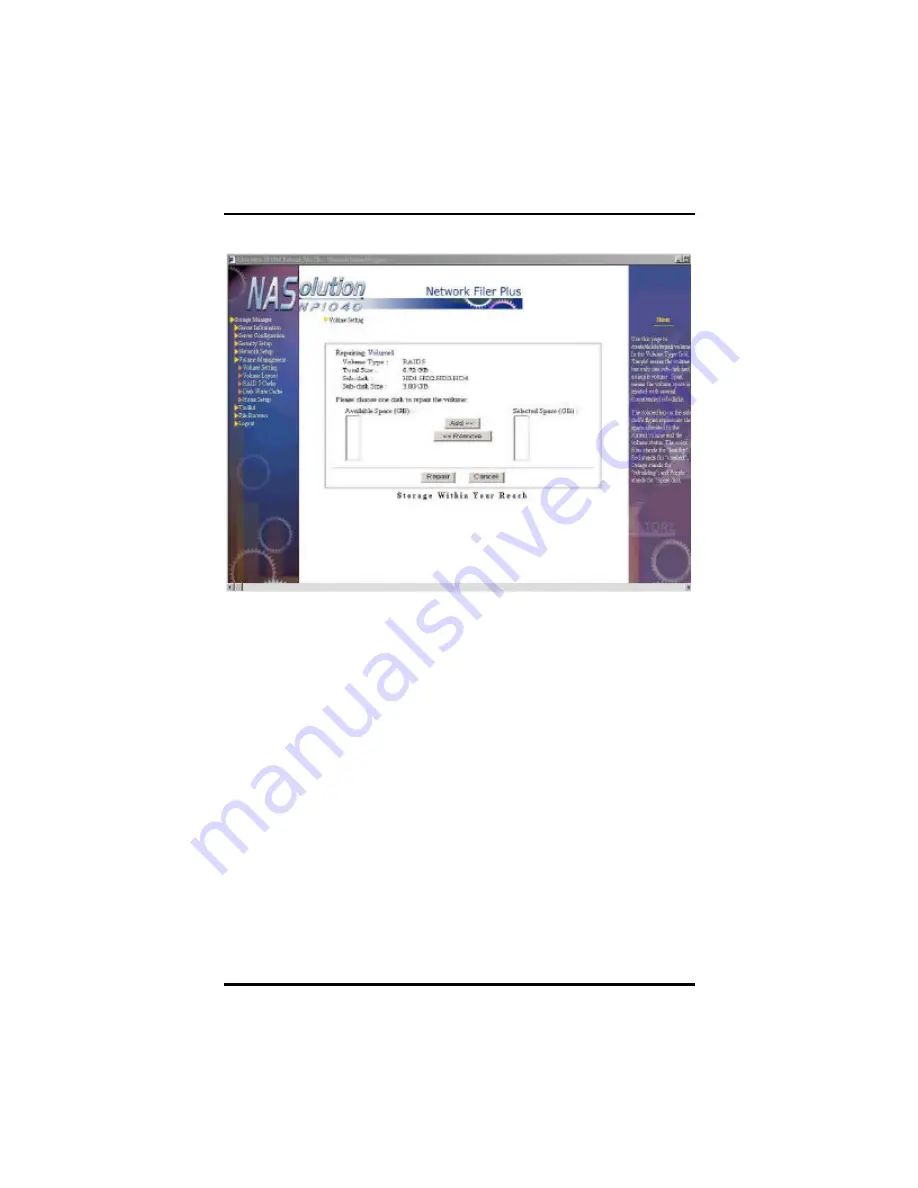
NFP Storage Manager 1.1 User’s Manual
80
Chapter 4. Using NFP Storage Manager 1.1
For example, assume volume2 is a volume of RAID 5, which is
created from hard disks 1, 2 and 3, each with 10GB disk space. When
disk 2 is damaged, the
State
column in
Volume Setting
page will
display
degrade
indicating though this volume can still be accessed
but it is supporting these tasks with less than normal working
condition. Click the
Repair
button at the bottom to start the
Repair
Volume
page. The
Available Space
column will display all the hard
disk space currently available to repair the damaged disk. Please
select the hard disk, for example, disk 4, and click
Add
. After
confirmation, then click
Repair
for the system to start data
reconstruction from data stored in the second disk to the fourth disk.
When this is complete, volume2 is composed from disks 1, 3 and 4,
each with 10GB space.
Please note, you cannot select the hard disk in which the volume is
created while repairing volume space. In the previous example,
because volume2 is created from hard disks 1, 2 and 3, thus repair of
this volume can only be performed with disk other than these 3 hard
disks.






























