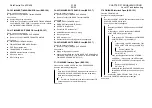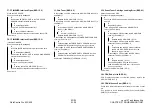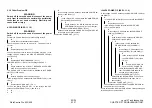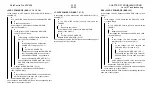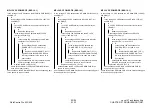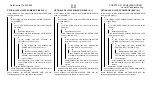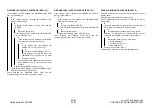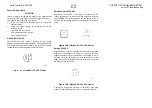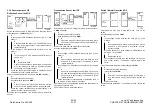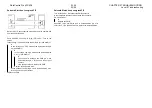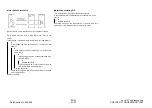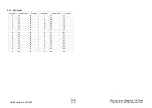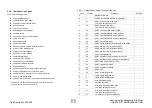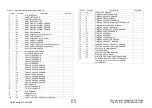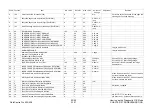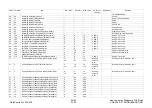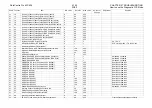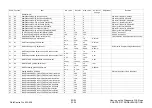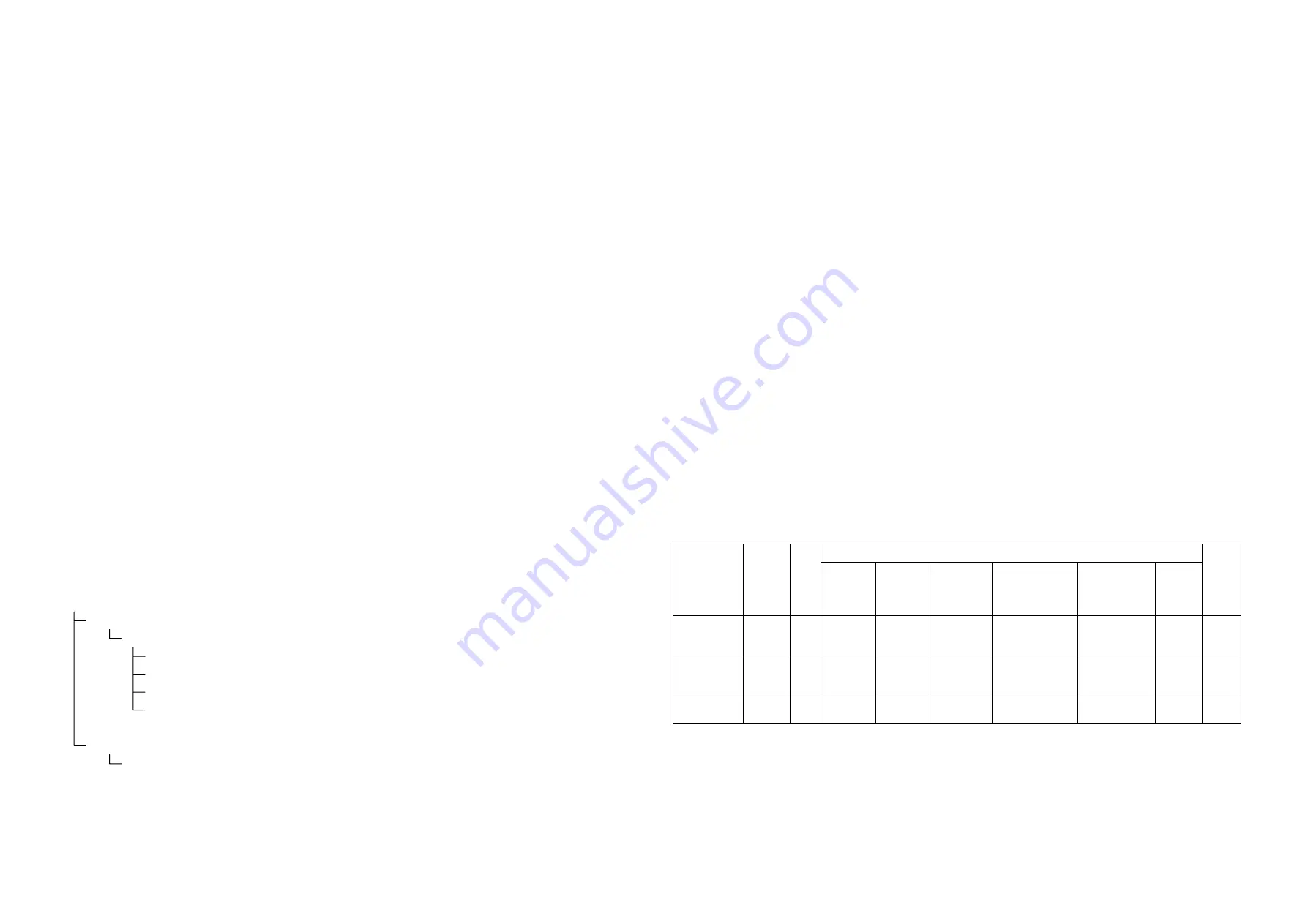
WorkCentre Pro 423/428
2-140
CHAPTER 2 TROUBLESHOOTING
03/02
How to use the Diagnostic C/E Mode
2.4 How to Use the Diagnostic (C/E) Mode
2.4.1 Entering the Diagnostic (C/E) Mode
Turn the power on.
While holding the numeric key 0 down for three or more seconds, press the Start button.
If you have entered Diagnostic. mode from the copy or fax screen, display the Menu
screen by pressing "Feature Selection" button.
2.4.2 Exiting the Diagnostic (C/E) Mode
While holding the numeric key 0 down, press the Start button.
If diagnosis is in progress, press the Stop button to stop the diagnosis.
Press the Re-start button.
2.4.3 Entering the Chain Function
Press the "Feature Selection" button. to display the Menu screen as needed.
Select LCD panel buttons in the following order:
“Custom Presets“ -> “Diagnostics“ -> “Chain Function“-> “Chain No.“
Enter a chain code using the key pad.
Press the Function No. button.
Enter a function code using the key pad.
Press the Start button to execute the diagnostics.
If the Chain No. button is then selected, diagnosis is not executed.
The Diag. mode screens are hierarchical as follows:
Menu Screen
Specifications Setting
Diagnostics
Auto Diag
Chain Func
Memory R/W
Memory Clear
Print Report/List
Self-Diagnostic Report
2.4.4 Changing the Chain Function
Press the Chain No. or Function No. button again.
After confirming that the input code has been cleared, enter a new code.
When changing both the Chain and Function codes, change the Chain code first.
The Chain code cannot be changed alone.
2.4.5 Memory Read/Write
Display and change the MF-SYS memory contents or system data.
Data display and input formats
l
Hexadecimal input (0 to 10, A, B, C, D, E, and F)
l
Decimal input (0 to 10)
l
Binary input (0 or 1)
Address input
l
Up to 6 hexadecimal digits can be entered.
Hexadecimal input method
l
For input from A to F, use the LCD panel buttons.
2.4.6 Memory Clear
Initialize various data affecting operations, and erase or initialize data registered or set by the
user.
The data is cleared by USER, SYSTEM, or ALL Clear. The table below lists the three type of
clearance.
Noval Data
USER
CE
Counter
History
Operation
status
Management
division
Comm.
managemen
t
Other
FILE
USER
Clear
y
-
-
-
-
y
-
y
y
SYSTEM
Clear
-
y
-
-
-
-
-
-
y
ALL Clear
y
y
y
y
y
y
y
y
y
y: Cleared or initialized -: Not cleared or initialized
USER:: User setting data SYSTEM: Setting data in CE mode
Summary of Contents for WorkCentre Pro 423
Page 2: ......
Page 3: ...WorkCentre Pro 423 428 6HUYLFH 0DQXDO...
Page 6: ......
Page 8: ......
Page 9: ...INTRODUCTION...
Page 10: ......
Page 24: ...WorkCentre 423 428 03 02 INTRODUCTION 14 7 Translation of Warnings...
Page 25: ...CHAPTER 1 SERVICE CALL PROCEDURE...
Page 26: ......
Page 28: ...WorkCentre Pro 423 428 1 2 CHAPTER 1 SERVICE CALL PROCEDURE 03 02 1 1 Trimming...
Page 31: ...CHAPTER 2 TROUBLESHOOTING...
Page 32: ......
Page 76: ...WorkCentre Pro 423 428 2 44 CHAPTER 2 TROUBLESHOOTING 03 02 2 3 Level 2 Troubleshooting...
Page 243: ...CHAPTER 3 IMAGE QUALITY TROUBLESHOOTING...
Page 244: ......
Page 273: ...CHAPTER 4 DISASSEMBLY ASSEMBLY AND ADJUSTMENT...
Page 274: ......
Page 329: ...CHAPTER 5 PARTS LIST...
Page 330: ......
Page 415: ...03 02 5 2 Parts List WorkCentre Pro 423 428 5 85 CHAPTER 5 PARTS LIST...
Page 416: ...CHAPTER 6 GENERAL...
Page 417: ......
Page 456: ...CHAPTER 7 ELECTRICAL WIRING DIAGRAMS...
Page 457: ......
Page 476: ...CHAPTER 8 ACCESSORIES...
Page 477: ......
Page 535: ...WorkCentre Pro 423 428 8 58 CHAPTER 8 ACCESSORIES 03 02 8 22 Stamp Kit Red...
Page 536: ...CHAPTER 9 BSD Block Schematic Diagram...
Page 537: ......
Page 541: ......
Page 542: ......
Page 543: ......
Page 544: ......
Page 545: ......
Page 546: ......
Page 547: ......
Page 548: ......
Page 549: ......
Page 550: ......
Page 551: ......
Page 552: ......
Page 553: ......
Page 554: ......
Page 555: ......
Page 556: ......
Page 557: ......
Page 558: ......
Page 559: ......
Page 560: ......
Page 561: ......
Page 562: ......
Page 563: ......
Page 564: ......
Page 565: ......
Page 566: ......
Page 567: ......
Page 568: ......
Page 569: ......
Page 570: ......
Page 571: ......
Page 572: ......
Page 573: ......
Page 574: ......
Page 575: ......
Page 576: ......
Page 577: ......
Page 578: ......
Page 579: ......
Page 580: ......
Page 581: ......
Page 582: ......
Page 583: ......
Page 584: ......
Page 585: ......
Page 586: ......
Page 587: ......
Page 588: ......
Page 589: ......
Page 590: ......
Page 591: ......
Page 592: ......
Page 593: ......
Page 594: ......
Page 595: ......
Page 596: ......
Page 597: ......
Page 598: ......
Page 599: ......
Page 600: ......
Page 601: ......
Page 602: ......
Page 603: ......
Page 604: ......
Page 605: ......
Page 606: ......
Page 607: ......
Page 608: ......
Page 609: ......
Page 610: ......
Page 611: ......
Page 612: ......
Page 613: ......
Page 614: ......
Page 615: ......
Page 616: ......
Page 617: ......
Page 618: ......
Page 619: ......