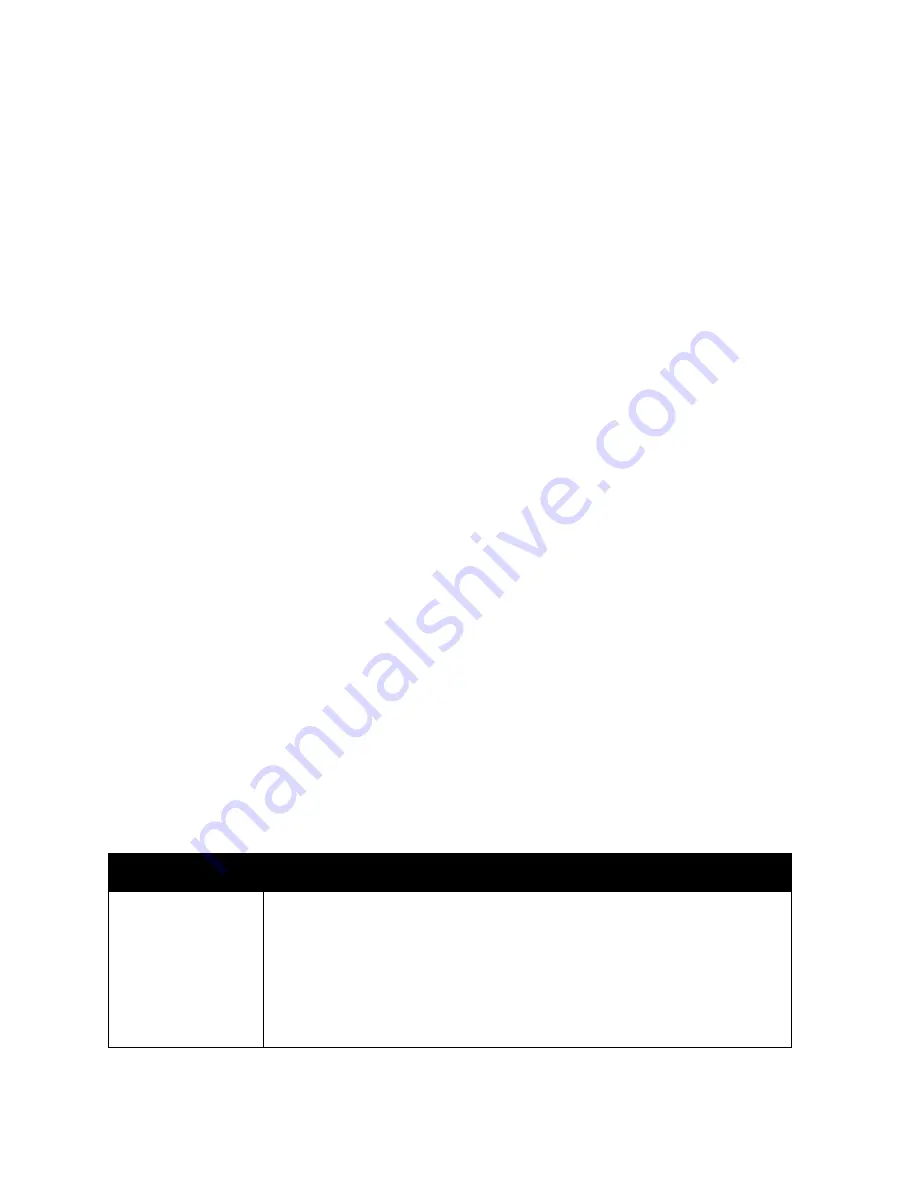
Printing
WorkCentre 7755/7765/7775 Multifunction Printer
User Guide
60
Selecting Printing Options for an Individual Job in Windows
To use special printing options for a particular job, change the Printing Preferences before sending the
job to the printer. For example, if you want to use the
Enhanced
print quality mode when printing a
particular document, select this setting in Printing Preferences before printing that job.
1. With the document open in your application, access the
dialog box (CTRL+P for
most applications).
2. Select the printer and click the
Properties
button to open the
Printing Preferences
window. This
button is labeled
Preferences
in some applications. Click a tab in the
Printing Preferences
window,
and make selections.
3. Click
OK
to save and close the
Printing Preferences
window.
4. Print the job.
Saving a Set of Commonly Used Printing Options in Windows
You can define and save a set of printing options, so that you can quickly apply them to future print jobs.
To save a set of printing options:
1. Click
Saved Settings
at the bottom of the
Printing Preferences
window, then click
Save As
.
2. Enter a name for the set of printing options, then click
OK
. The set of options is saved and will appear
in the list. The next time you want to print using these options, select the name from the list.
Selecting Finishing Options for Windows
If your printer has the Advanced Finisher, the Professional Finisher or the Light Production Finisher
installed, finishing options are selected in the printer driver.
To select finishing features in the PostScript and PCL printer drivers:
1. In the printer driver, click the
Paper/Output
tab.
2. Click the arrow to the right of the
Finishing
section, then select the desired finishing options.
Printing Options for Macintosh
See the following table for specific printing options in the Macintosh PostScript printer driver.
Tab
Printing Options
Paper/Output
Job type
Paper size, paper color, paper type, and tray selection
Transparency separators
2-sided printing
Print quality
Finishing (if finisher installed)
Output Destination
Summary of Contents for WORKCENTRE 7775
Page 10: ...Contents WorkCentre 7755 7765 7775 Multifunction Printer User Guide 10...
Page 30: ...Features WorkCentre 7755 7765 7775 Multifunction Printer User Guide 30...
Page 110: ...Copying WorkCentre 7755 7765 7775 Multifunction Printer User Guide 110...
Page 257: ...Index WorkCentre 7755 7765 7775 Multifunction Printer User Guide 257...
















































