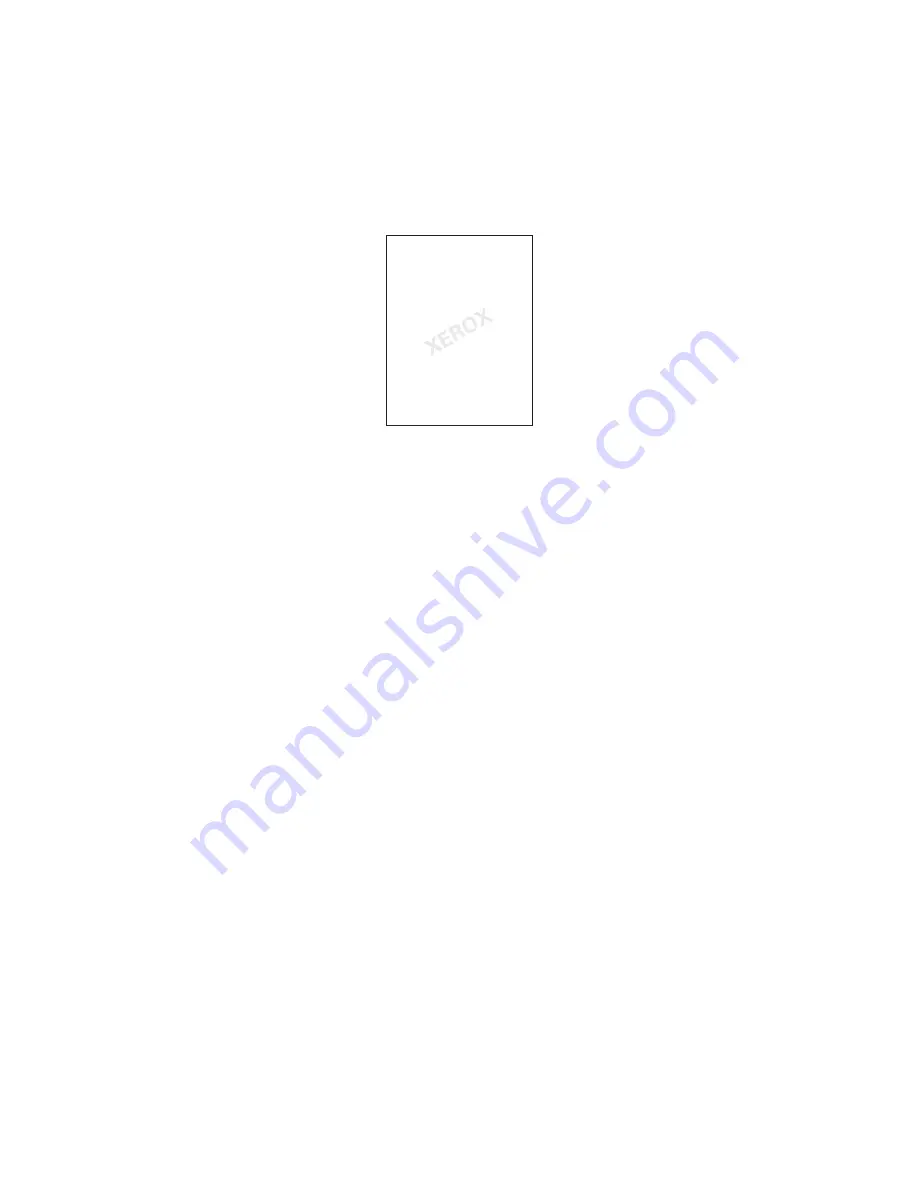
Printing
WorkCentre 7755/7765/7775 Multifunction Printer
User Guide
80
Printing Watermarks
A watermark is additional text that can be printed across one or more pages. For example, terms like Draft
and Confidential, which you might stamp on a page before distribution, can be inserted with a watermark.
Some printer drivers allow you to:
•
Create a watermark.
•
Edit an existing watermark’s text, color, location, and angle.
•
Place a watermark on either the first page or every page in a document.
•
Print a watermark in the foreground or background or blend with the print job.
•
Use a graphic for the watermark.
•
Use a time stamp for the watermark.
Note:
Not all applications support watermark printing.
Selecting, Creating, and Editing Watermarks Using a Supported Driver
Windows
1. In the printer driver, click the
Layout/Watermark
tab.
•
Click the
Watermark
down arrow, then click the desired existing watermark.
•
To modify a watermark, click the
Watermark
down arrow, then click the
Edit
button to display
the
Watermark Editor
dialog box.
•
To create a new watermark, click the
Watermark
down arrow, click
New
, then use the
Watermark Editor
dialog box.
2. To select watermark printing options, click the
Watermark
down arrow, click
Options
, then click the
desired printing options.
Summary of Contents for WORKCENTRE 7775
Page 10: ...Contents WorkCentre 7755 7765 7775 Multifunction Printer User Guide 10...
Page 30: ...Features WorkCentre 7755 7765 7775 Multifunction Printer User Guide 30...
Page 110: ...Copying WorkCentre 7755 7765 7775 Multifunction Printer User Guide 110...
Page 257: ...Index WorkCentre 7755 7765 7775 Multifunction Printer User Guide 257...






























