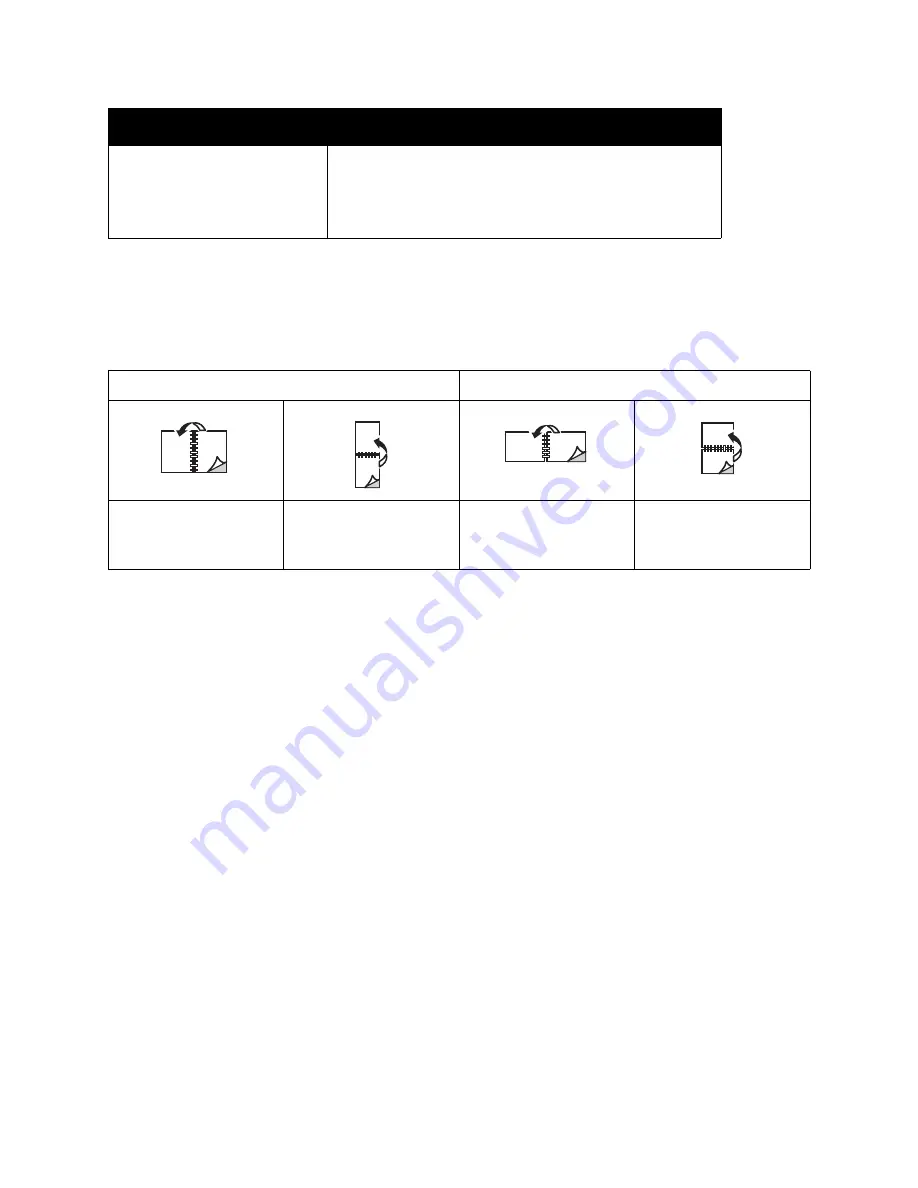
Printing
WorkCentre 7755/7765/7775 Multifunction Printer
User Guide
64
2-Sided Page Layout Options
When you select 2-Sided Printing in the printer driver, you can specify the page layout which
determines how the pages turn.
Windows
1. In the printer driver, click the
Layout/Watermark
tab.
2. Click
Portrait
,
Landscape
, or
Rotated Landscape
.
3. Click
2-Sided Print
, or
2-Sided Print, Flip on Short Edge
.
Macintosh
1. In the application, click
Portrait
,
Landscape
or
Rotated Landscape
page orientation.
2. In the Print dialog box, select
Xerox Features
from the
Copies & Pages
menu.
3. Click
2-Sided Print
, or
2-Sided Print, Flip on Short Edge
.
Mac OS X, version 10.3 or newer
1. In the
dialog box, click
Xerox Features
.
2. Click an option under
2-Sided Printing
• Click
2-Sided Print
.
• Click
2-Sided Print, Flip on Short Edge
.
Portrait
Landscape
Portrait
2-Sided Print
Portrait
2-Sided Print, Flip on
Short Edge
Landscape
2-Sided Print, Flip on
Short Edge
Landscape
2-Sided Print
Operating System
Steps
Summary of Contents for WORKCENTRE 7775
Page 10: ...Contents WorkCentre 7755 7765 7775 Multifunction Printer User Guide 10...
Page 30: ...Features WorkCentre 7755 7765 7775 Multifunction Printer User Guide 30...
Page 110: ...Copying WorkCentre 7755 7765 7775 Multifunction Printer User Guide 110...
Page 257: ...Index WorkCentre 7755 7765 7775 Multifunction Printer User Guide 257...






























