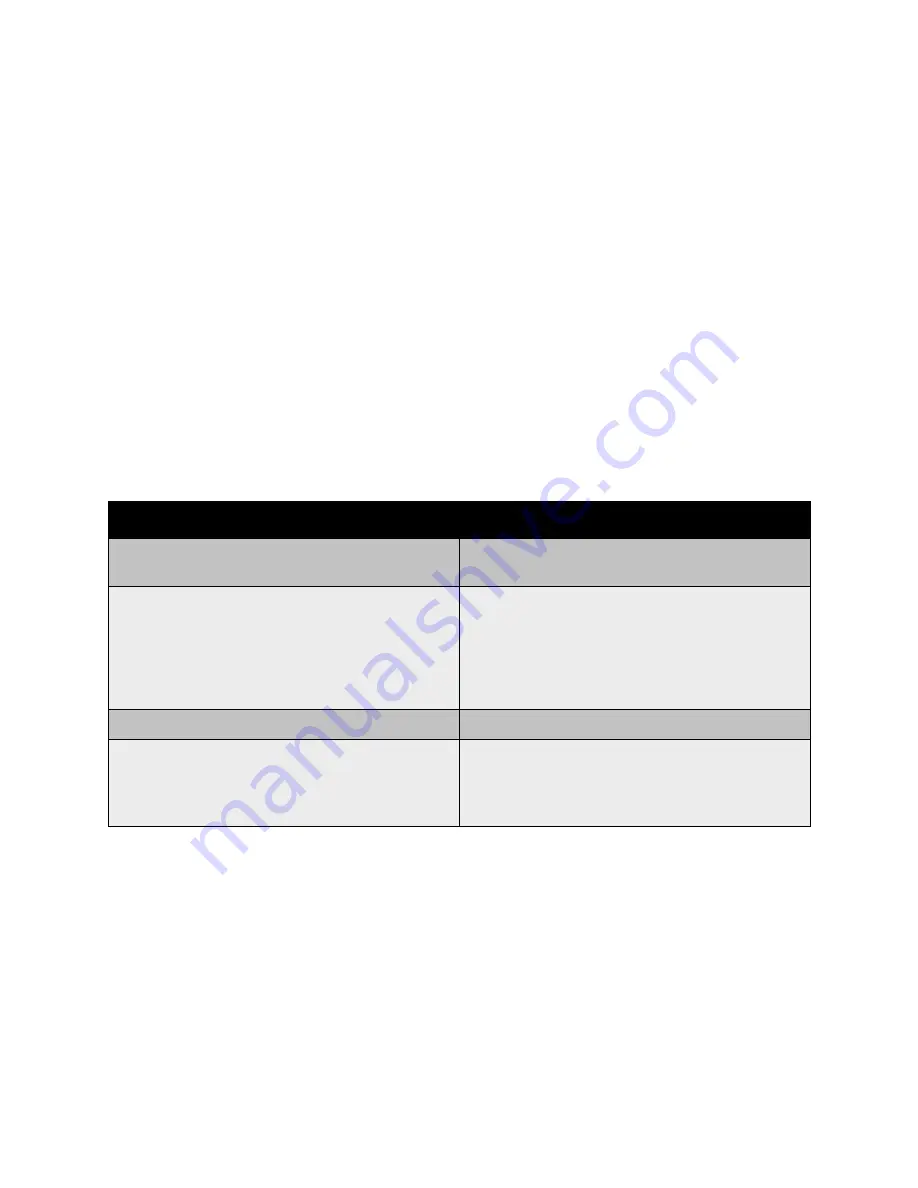
Setting Scan Options
WorkCentre 7425/7428/7435
User Guide
147
Setting Scan Options
The scanning features in your printer use templates that define the scan settings and destination for
the image.
To change any of the scan settings, use the four groups at the bottom of the touch screen:
•
Color Scanning
•
2-Sided Scanning
•
Original Type
•
Scan Presets
Scan settings apply to Network Scanning, Scan to E-Mail and Scan to PC. To change the scan settings:
1. On the printer control panel, press the
Services
button.
2. On the printer touch screen, touch the
Network Scanning
,
Scan to E-mail
or
Scan to PC
icon, as
appropriate. Choose from the four groups at the bottom of the touch screen and select the desired
setting.
Advanced Scanning Options
The printer offers advanced options permitting precise control of the scanning process for critical
applications. Many of these advanced settings override the automatic settings. They are selected using
the printer control panel.
Advanced Settings
Advanced settings allow you to control image options, image enhancements, scan resolution and file
size.
Setting
Use
Color Scanning
Override automatic detection; set to Color, Black &
White or Grayscale
2-Sided Scanning
Use the document feeder to scan 2-Sided originals.
Select 2-Sided scanning to scan both sides of the
paper to produce a multi-page image.
If your original cannot be fed through the document
feeder, use the document glass to manually perform
2-Sided scanning.
Original Type
Choose from: Photo & Text, Photo, Text or Photo
Scan Presets
Choose from: Sharing & Printing, Archival Record or
OCR.
Choose More for High Quality Printing or Simple
Scan.
Summary of Contents for WORKCENTRE 7425
Page 1: ......
Page 10: ...WorkCentre 7425 7428 7435 User Guide 10...
Page 18: ...Safety WorkCentre 7425 7428 7435 User Guide 18...
Page 86: ...Printing WorkCentre 7425 7428 7435 User Guide 86...
Page 87: ...87 Copying This chapter includes Basic Copying on page 88 Adjusting Copy Options on page 90 5...
Page 110: ...Copying WorkCentre 7425 7428 7435 User Guide 110...
Page 124: ...Faxing WorkCentre 7425 7428 7435 User Guide 124...
Page 150: ...Scanning WorkCentre 7425 7428 7435 User Guide 150...
Page 246: ...Product Specifications WorkCentre 7425 7428 7435 User Guide 246...
Page 258: ...Regulatory Information WorkCentre 7425 7428 7435 User Guide 258...






























