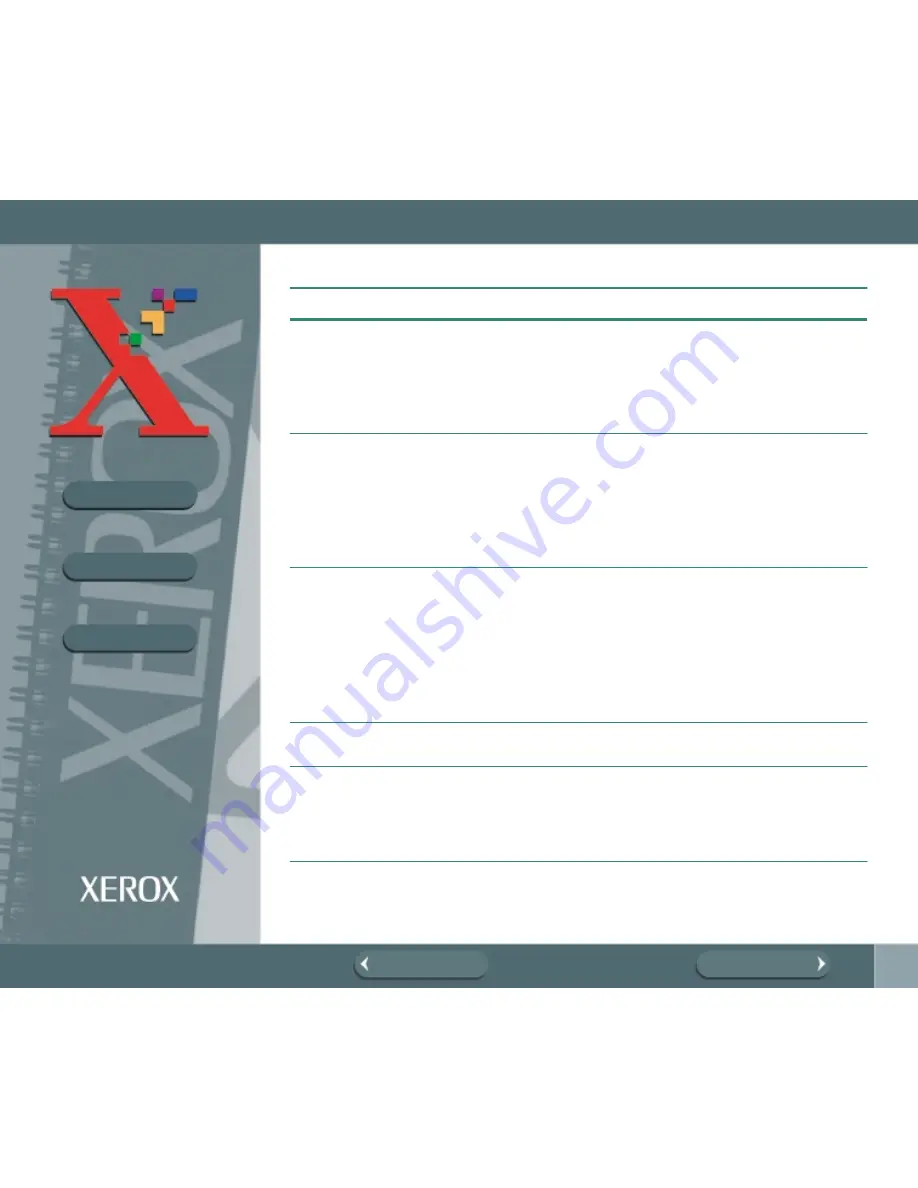
195
BOOK TOC
CHAPTER TOC
SEARCH
PREVIOUS PAGE
NEXT PAGE
PRINT QUALITY PROBLEMS
Printer seems to be printing,
but no characters are printing.
• Check the print cartridge. Tape may be covering
the ink nozzles of the print cartridge.
• The print cartridge may be out of ink. Replace with
a new one. See
Replacing the Ink Cartridge
. The
status monitor shows the amount of ink left in the
cartridge.
Unexpected characters are
printed or characters are
missing.
• Make sure your application has the WorkCentre
490cx selected as the default printer.
• The printer cable may not be securely connected to
the printer and the computer, or the printer cable
may not he correct type. Check the printer cable.
• The print head may need cleaning. See
Cartridge Nozzle Test
.
Printer prints very slowly.
• You may be using High 1200 dpi print quality.
Change the Print Quality setting to Normal. See
Main Tab
.
• Graphics print more slowly than text.
• Color prints more slowly than black.
• Special media prints more slowly than plain paper.
• Another application currently open affects print
speed. Close the running program if not required.
Control panel of your machine
does not respond.
• Unplug the power cord, then plug in the machine.
Page does not print.
• Some extremely complicated page formats may
not be printable on the printer. If you are using too
many fonts, or if you are printing complex graphics,
you can experience this problem. Simplify the page
format or use fewer fonts.
Symptom
Cause and Solution






























