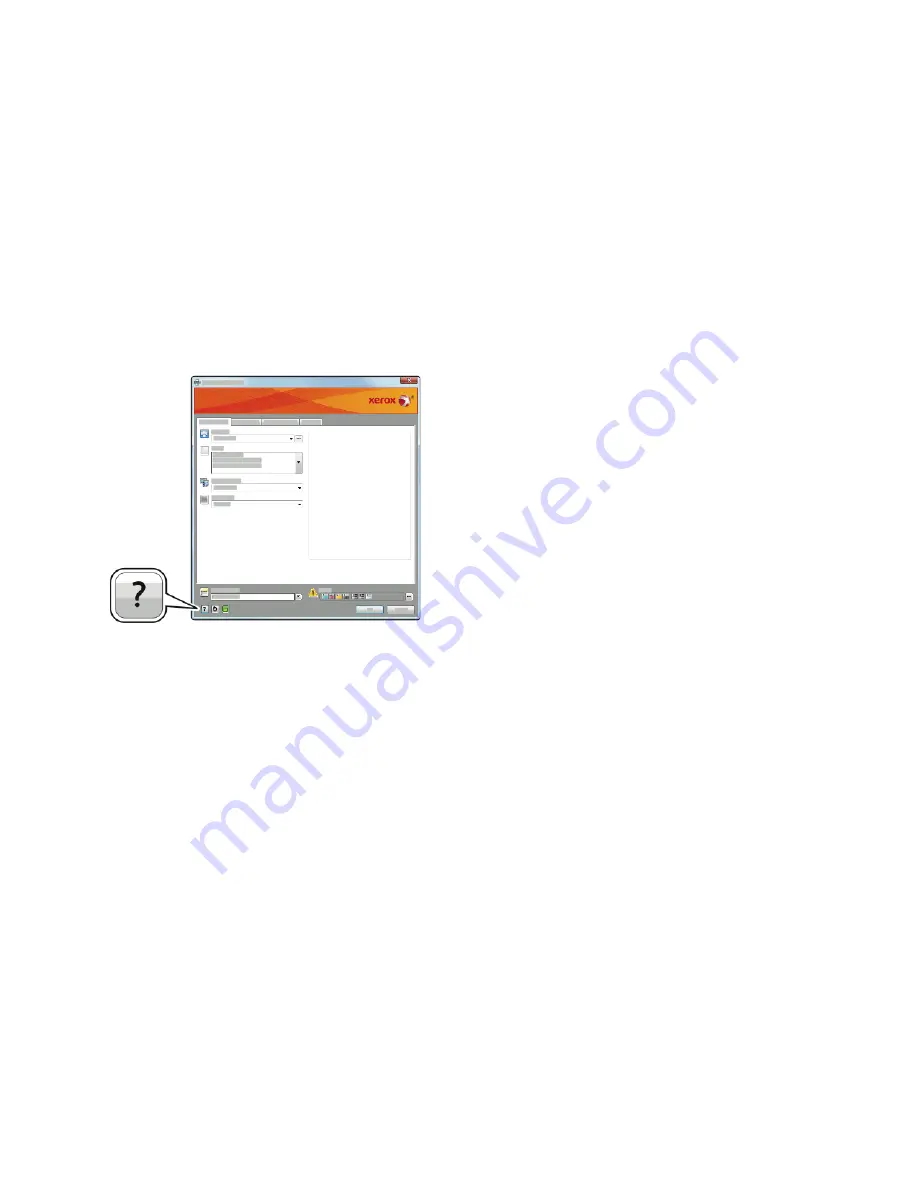
Selecting Printing Options
Printing options, also called print driver software options, are specified as Printing preferences in
Windows and Xerox
®
Features in Macintosh. Printing options include settings for 2-sided printing,
page layout, and print quality. Printing options that are set from Printing preferences within the
Devices and Printers window become the default setting. Printing options that are set from within the
software application are temporary. The application and the computer do not save the settings after
the application is closed.
PPrriinntt D
Drriivveerr H
Heellpp
Xerox
®
print driver software Help information is available from the Printing Preferences window. Click
the
Help
button (
?
) in the bottom, left corner of the Printing Preferences window to see the Help.
Information about Printing Preferences appears in the Help window. From there, you can select by
topic or use the search field to enter the topic or function for which you need information.
W
Wiinnddoow
wss PPrriinnttiinngg O
Oppttiioonnss
SSeelleeccttiinngg PPrriinnttiinngg O
Oppttiioonnss ffoorr aann IInnddiivviidduuaall JJoobb ffoorr W
Wiinnddoow
wss
To use special printing options for a particular job, you can change the Printing Preferences before
sending the job to the printer.
1. With the document open in your software application, access the print settings. For most
software applications, click
File
→
or press
CTRL+P
.
2. Select your printer and click the
Properties
or
Preferences
button to open the Printing
Preferences window. The title of the button can vary depending on your application.
3. Click a tab in the Printing Preferences window, then make selections.
4. To save and close the Printing Preferences window, click
OK
.
5. To send the job to the printer, click
.
Xerox
®
VersaLink
®
C405 Color Multifunction Printer
User Guide
131
Summary of Contents for VersaLink C405dn
Page 1: ...Version 1 4 October 2019 702P05813 Xerox VersaLink C405 Color Multifunction Printer User Guide...
Page 10: ...10 Xerox VersaLink C405 Color Multifunction Printer User Guide Table of Contents...
Page 66: ...66 Xerox VersaLink C405 Color Multifunction Printer User Guide Customize and Personalize...
Page 128: ...128 Xerox VersaLink C405 Color Multifunction Printer User Guide Xerox Apps...
Page 168: ...168 Xerox VersaLink C405 Color Multifunction Printer User Guide Paper and Media...
Page 194: ...194 Xerox VersaLink C405 Color Multifunction Printer User Guide Maintenance...
Page 228: ...228 Xerox VersaLink C405 Color Multifunction Printer User Guide Troubleshooting...
Page 254: ...254 Xerox VersaLink C405 Color Multifunction Printer User Guide Regulatory Information...
Page 261: ...Xerox VersaLink C405 Color Multifunction Printer User Guide 261 D Apps Features...
Page 270: ...270 Xerox VersaLink C405 Color Multifunction Printer User Guide Apps Features...
Page 271: ......
Page 272: ......






























