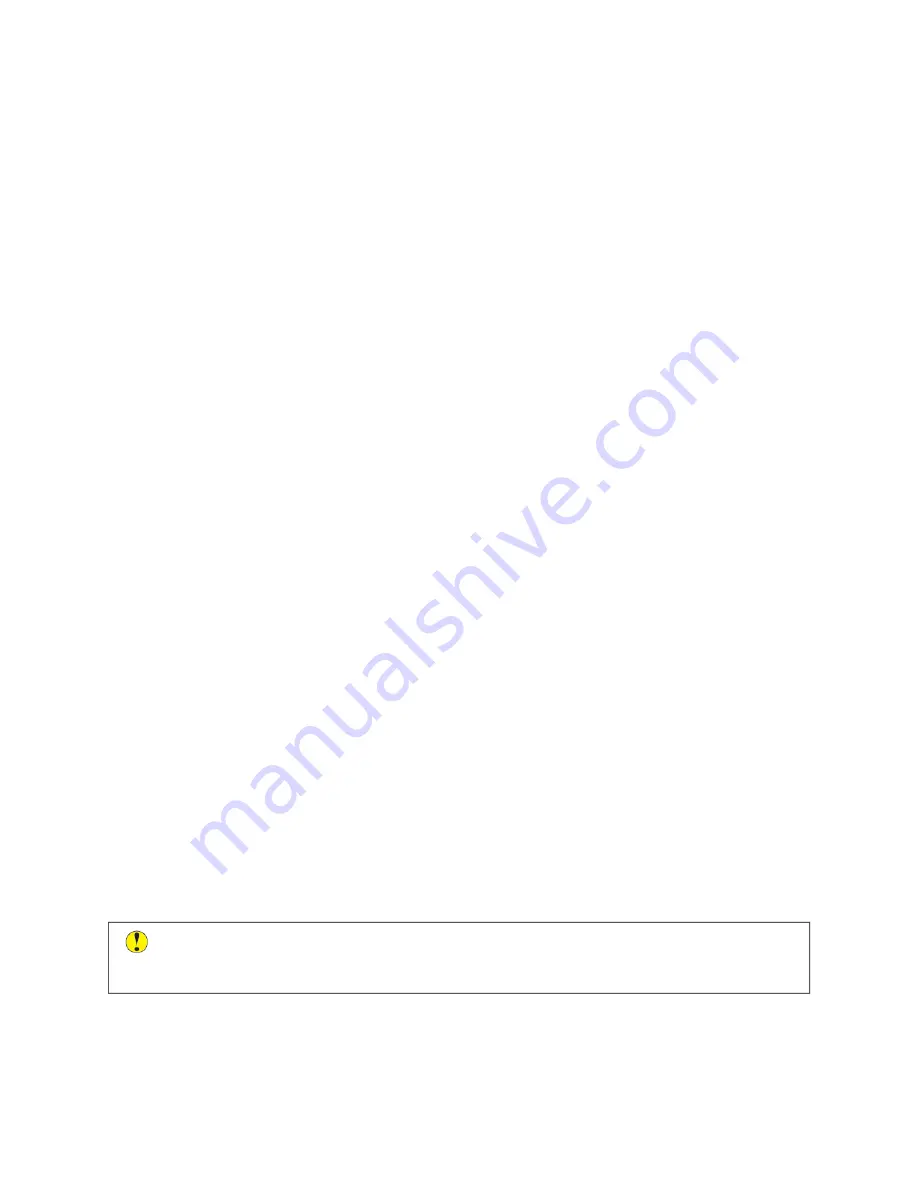
Setting Up Email Alerts
To check the supplies status and set up alerts using the Embedded Web Server, refer to the
System Administrator
Guide
at
www.xerox.com/support/VLB400docs
.
1.
To set up alerts to send to an email address, touch D
Deevviiccee >> SSuupppplliieess >> EEm
maaiill A
Alleerrttss.
2.
To enter an email address, touch A
Adddd EEm
maaiill, then touch EEnntteerr EEm
maaiill A
Addddrreessss.
3.
Use the touch screen keyboard to enter an email address, or select an entry from the Address Book, then touch
O
OKK.
4.
Add more email addresses if necessary.
5.
To customize the alerts for each supply item, or to enable or disable an alert, touch the toggle button.
6.
To exit the menu, touch O
OKK.
7.
To return to the Device screen, touch the back arrow.
B I L L I N G A N D U S A G E C O U N T E R S
The Billing/Usage menu displays the total number of impressions that the printer generated or printed during its
lifetime. You cannot reset the counters. A page is counted as one side of a sheet of paper. For example, a sheet of
paper that is printed on two sides counts as two impressions.
To view the Billing and Usage Counters:
1.
At the printer control panel, press the H
Hoom
mee button.
2.
Touch D
Deevviiccee >> B
Biilllliinngg//U
Ussaaggee.
3.
To view more details, touch U
Ussaaggee C
Coouunntteerrss, then select an option.
• IIm
mpprreessssiioonn C
Coouunntteerrss: This option provides the number of impressions made by the printer. The number of
impressions cannot equal the number of sheets counted, depending on the printer setup. If your printer
counts large sheets as large impressions or as multiple smaller impressions, the number of impressions can
differ.
• SShheeeett C
Coouunntteerrss: This option provides the number of impressions made by the printer. Impressions for 2-
sided sheets are listed on a separate line from 1-sided sheets.
• A
Allll U
Ussaaggee C
Coouunntteerrss: This option provides all printer usage information.
4.
To return to the Billing/Usage screen, touch the back arrow.
5.
To return to the Device screen, touch the back arrow.
R E S E T TO FA C TO RY D E FA U LT S
C
Caauuttiioonn::
The Reset to Factory Defaults feature erases all settings and returns the printer to the original
factory state. All jobs, presets, apps, and device settings are reset. If the printer includes a hard disk, the
disk is reinitialized.
The non-volatile memory (NVRAM) stores printer settings, even after the power is turned off. When complete, the
printer restarts, then displays the Install Wizard.
To reset the printer to factory defaults:
Xerox
®
VersaLink
®
B400 Printer User Guide
69
Summary of Contents for VersaLink B400
Page 1: ...VERSION 1 6 NOVEMBER 2022 702P08818 Xerox VersaLink B400 Printer User Guide...
Page 56: ...56 Xerox VersaLink B400 Printer User Guide Getting Started...
Page 62: ...62 Xerox VersaLink B400 Printer User Guide Customize and Personalize...
Page 98: ...98 Xerox VersaLink B400 Printer User Guide Printing...
Page 134: ...134 Xerox VersaLink B400 Printer User Guide Maintenance...
Page 172: ...172 Xerox VersaLink B400 Printer User Guide Specifications...
Page 187: ......
Page 188: ......






























