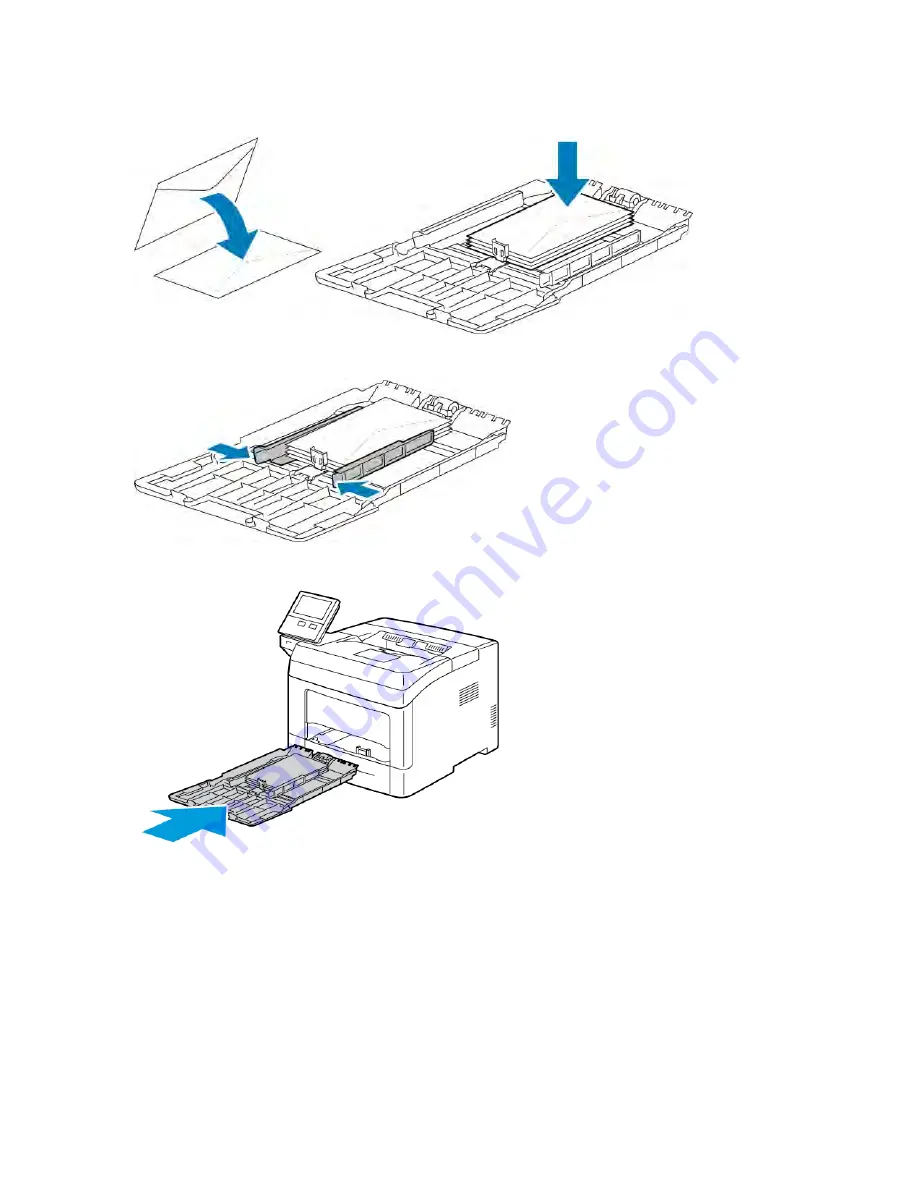
5.
Load the paper in the tray.
6.
Adjust the width guides and the paper stop until they touch the edges of the paper.
7.
Slide the tray back into the printer.
8.
If the control panel prompts you, verify the size, type, and color on the screen. If you are not prompted, change
the paper settings.
a. At the printer control panel, press the H
Hoom
mee button.
b. Touch D
Deevviiccee >> PPaappeerr TTrraayyss.
c. In the Paper Trays menu, touch the bypass tray icon.
• To select a paper or envelope size, touch the current size setting, then select a size.
• To select a paper type, touch the current paper type, then select a paper type.
• To select a paper color, touch the current paper color, then select a paper color.
Xerox
®
VersaLink
®
B400 Printer User Guide
111
Summary of Contents for VersaLink B400
Page 1: ...VERSION 1 6 NOVEMBER 2022 702P08818 Xerox VersaLink B400 Printer User Guide...
Page 56: ...56 Xerox VersaLink B400 Printer User Guide Getting Started...
Page 62: ...62 Xerox VersaLink B400 Printer User Guide Customize and Personalize...
Page 98: ...98 Xerox VersaLink B400 Printer User Guide Printing...
Page 134: ...134 Xerox VersaLink B400 Printer User Guide Maintenance...
Page 172: ...172 Xerox VersaLink B400 Printer User Guide Specifications...
Page 187: ......
Page 188: ......






























