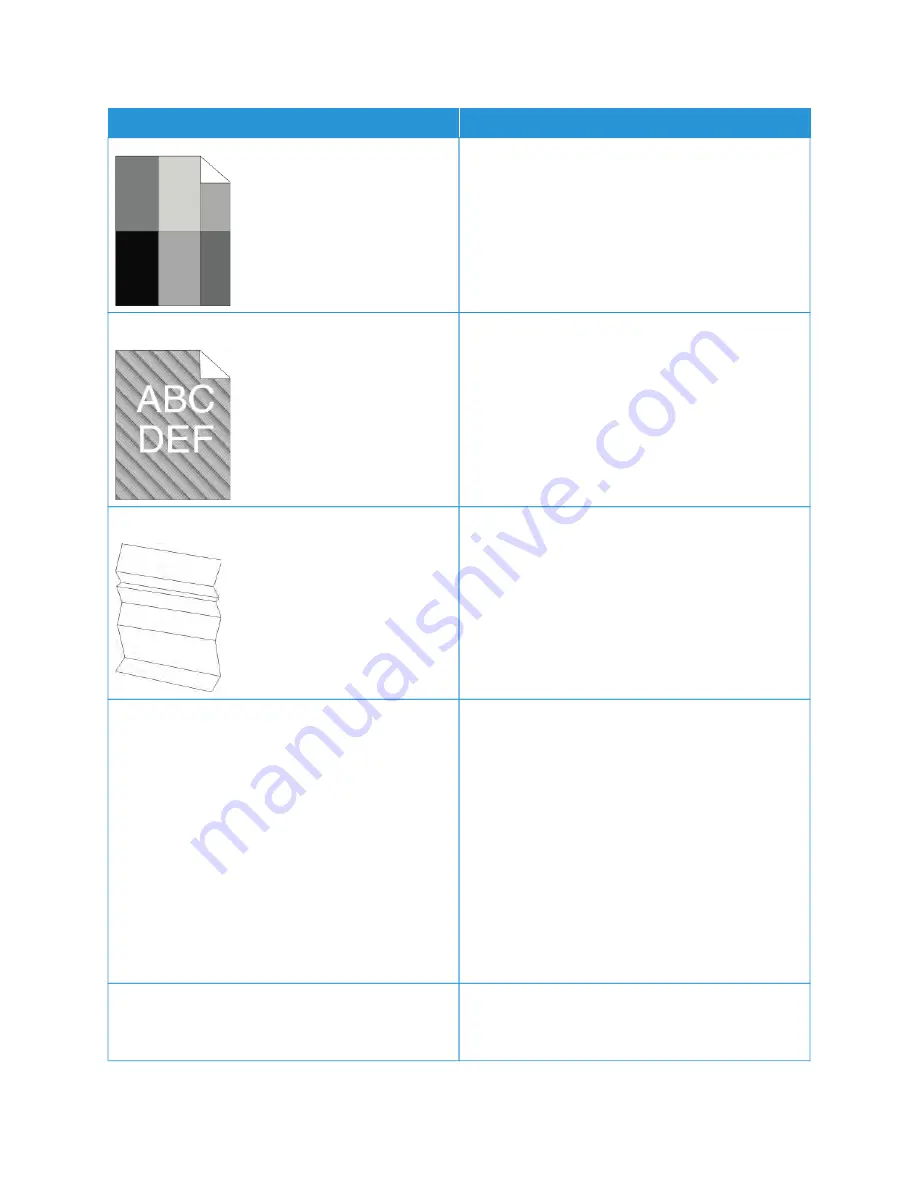
SSYYM
MPPTTO
OM
M
SSO
OLLU
UTTIIO
ON
NSS
Auger marks appear on the printed output.
• To check the toner level, check the control panel,
use the print driver, or the Embedded Web Server. If
the toner cartridge is near empty, replace it.
• Verify that the toner cartridge is approved for use in
this printer, and replace it as needed. For best
results, use a genuine Xerox toner cartridge.
The output print is wrinkled or stained.
• Verify that the paper is the correct size, type, and
weight for the printer and that it is loaded properly.
If not, change the paper.
• Try a new ream of paper.
• Change the Paper Type settings in the print driver.
In the print driver Printing Options tab, select
PPaappeerr, then change the O
Otthheerr TTyyppee setting.
Envelopes are wrinkled or creased when printed.
Check if the crease is within 30 mm (1.2 in.) of the four
edges of the envelope.
• If yes, it is printing as expected. Your printer is not
faulty.
• If not, take the following actions:
Ensure that envelopes are loaded properly in the
bypass tray. For details, see
Follow the guidelines for printing on envelopes. For
details, see
Guidelines for Printing Envelopes
.
If the problem persists, use a different size
envelope.
The top margin is incorrect.
• Ensure that the paper is loaded properly.
• Ensure that the margins are set correctly in the
application you are using.
Xerox
®
VersaLink
®
B400 Printer User Guide
159
Summary of Contents for VersaLink B400
Page 1: ...VERSION 1 6 NOVEMBER 2022 702P08818 Xerox VersaLink B400 Printer User Guide...
Page 56: ...56 Xerox VersaLink B400 Printer User Guide Getting Started...
Page 62: ...62 Xerox VersaLink B400 Printer User Guide Customize and Personalize...
Page 98: ...98 Xerox VersaLink B400 Printer User Guide Printing...
Page 134: ...134 Xerox VersaLink B400 Printer User Guide Maintenance...
Page 172: ...172 Xerox VersaLink B400 Printer User Guide Specifications...
Page 187: ......
Page 188: ......






























