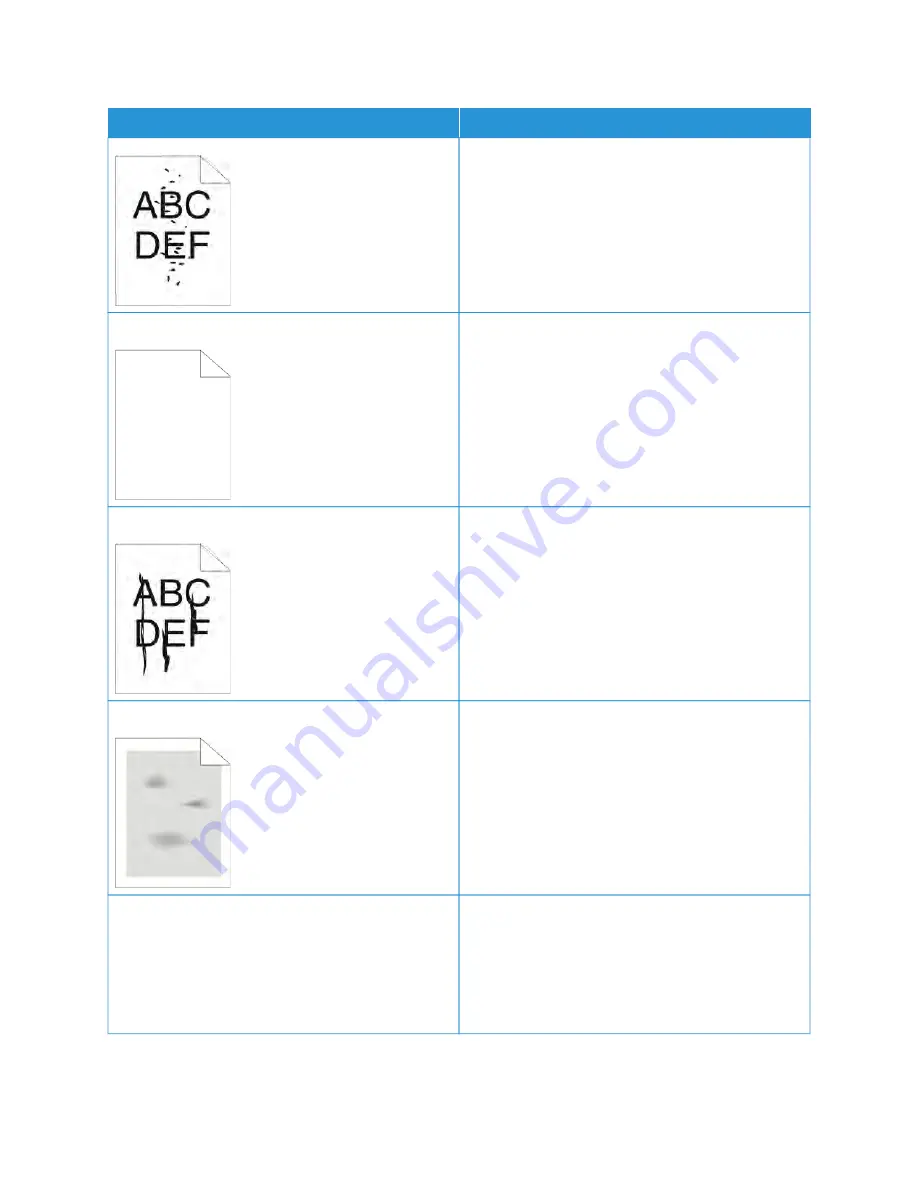
SSYYM
MPPTTO
OM
M
SSO
OLLU
UTTIIO
ON
NSS
• If you used a non-genuine brand toner cartridge,
install a genuine Xerox toner cartridge.
• Use the Rough paper type setting, or try a paper
with a smoother surface.
• Ensure that the humidity in the room is within
specifications. For details, see
.
The output is blank.
• Power off the printer, then power on again.
• If the error persists, contact your Xerox
representative.
Streaks appear in the output.
• Replace the Drum Cartridge.
• If the error persists, contact your Xerox
representative.
The output has a mottled appearance.
• Verify that the paper is the correct size, type, and
weight. If not, change the paper settings.
• Ensure that the humidity in the room is within
specifications. For details, refer to
.
• Choose a different paper type at the control panel,
in the application, and in the print driver.
• Replace the paper.
Ghosting appears in the printed output.
• Verify that the paper is the correct size, type, and
weight. If not, change the paper settings.
• Change the Paper Type settings in the print driver.
In the print driver Printing Options tab, select
PPaappeerr, then change the O
Otthheerr TTyyppee setting.
• Replace the Drum Cartridge.
158
Xerox
®
VersaLink
®
B400 Printer User Guide
Summary of Contents for VersaLink B400
Page 1: ...VERSION 1 6 NOVEMBER 2022 702P08818 Xerox VersaLink B400 Printer User Guide...
Page 56: ...56 Xerox VersaLink B400 Printer User Guide Getting Started...
Page 62: ...62 Xerox VersaLink B400 Printer User Guide Customize and Personalize...
Page 98: ...98 Xerox VersaLink B400 Printer User Guide Printing...
Page 134: ...134 Xerox VersaLink B400 Printer User Guide Maintenance...
Page 172: ...172 Xerox VersaLink B400 Printer User Guide Specifications...
Page 187: ......
Page 188: ......
















































