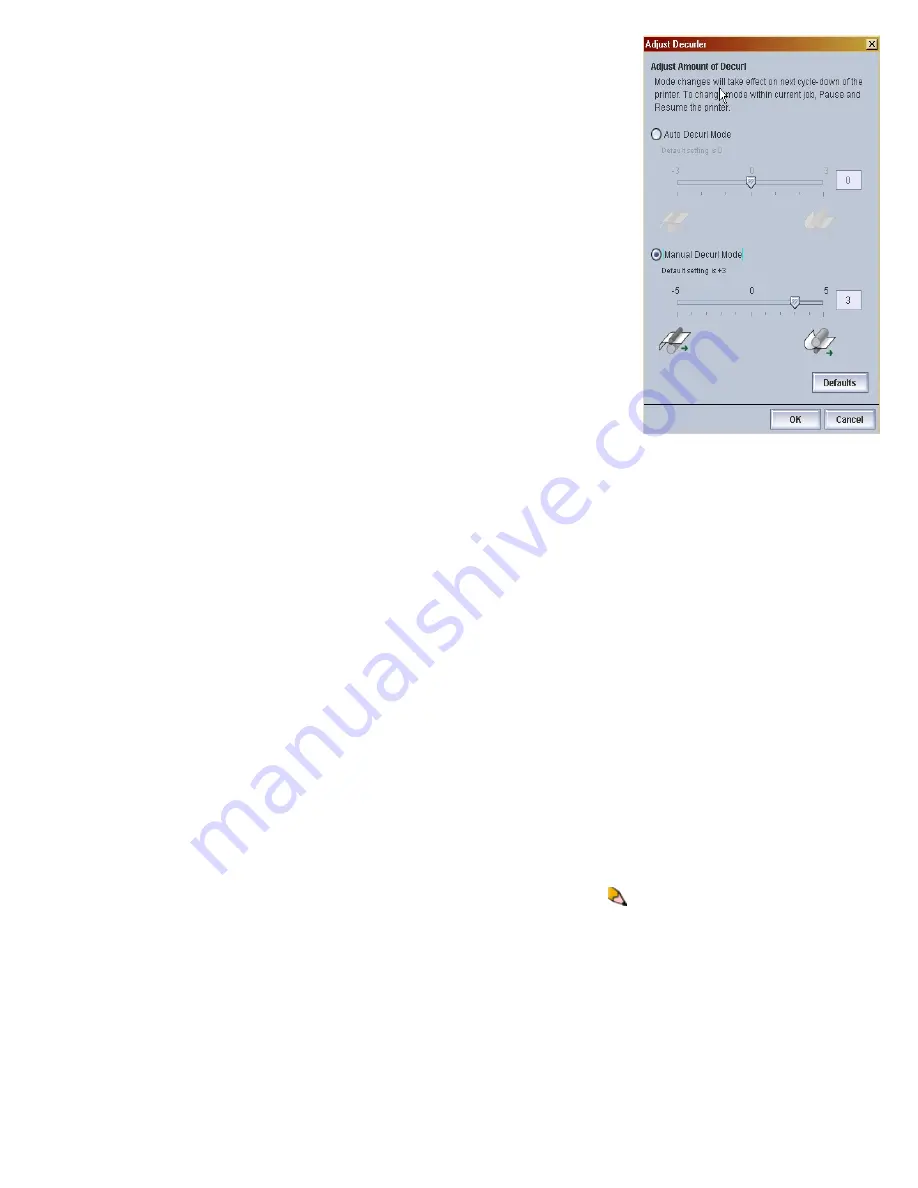
Adjusting the Decurler
file:///C|/Documents%20and%20Settings/Miz%20B/My%...UGTA/Nuvera%209.0%20UGTA_FINAL/English/adj_10.htm (3 of 3)8/13/2008 11:23:10 AM
2. Select the Manual Decurl Mode radio button. The
system defaults to +3 to compensate for slight
upcurl.
3. Move the slide bar from -1 to -5 to decrease and
remove downcurl. Move the slide bar from 0 to +5
to decrease and remove upcurl. The value you
select displays in the text field.
4. To select the default decurler setting (+3), click
<
Default>
.
5. Click <
OK>
to apply and save your setting. The
amount of decurl is immediately applied to the
paper passing through the Sheet Enhancement
Module paper path.
6. When the job runs, check your stacker. Continue to
adjust the settings as needed. If this is a duplex job
and the stacked paper is still experiencing upcurl
with the slide bar settings for both Auto and
Manual Mode already at the highest setting, use
the Reduce Upcurl feature in the User Diagnostics
window on the FreeFlow Print Server.
7. For a duplex job only, access user diagnostics and
select [
System: User Diagnostics
].
8. Select [
System: System Optimization Customer
Setting
].
9. Enable [
Reduce Upcurl for 2-sided Jobs
]. Make
sure the SEM Manual Mode is set to -5. The
system prints side 2 before side 1 thereby reducing
curl in the stacker.
NOTE
: Do not use Reduce UpCurl if printing jobs
with ordered stock or 3 hole punch stock. The
system will ignore this setting and print side 1 first.
233 of 256






























