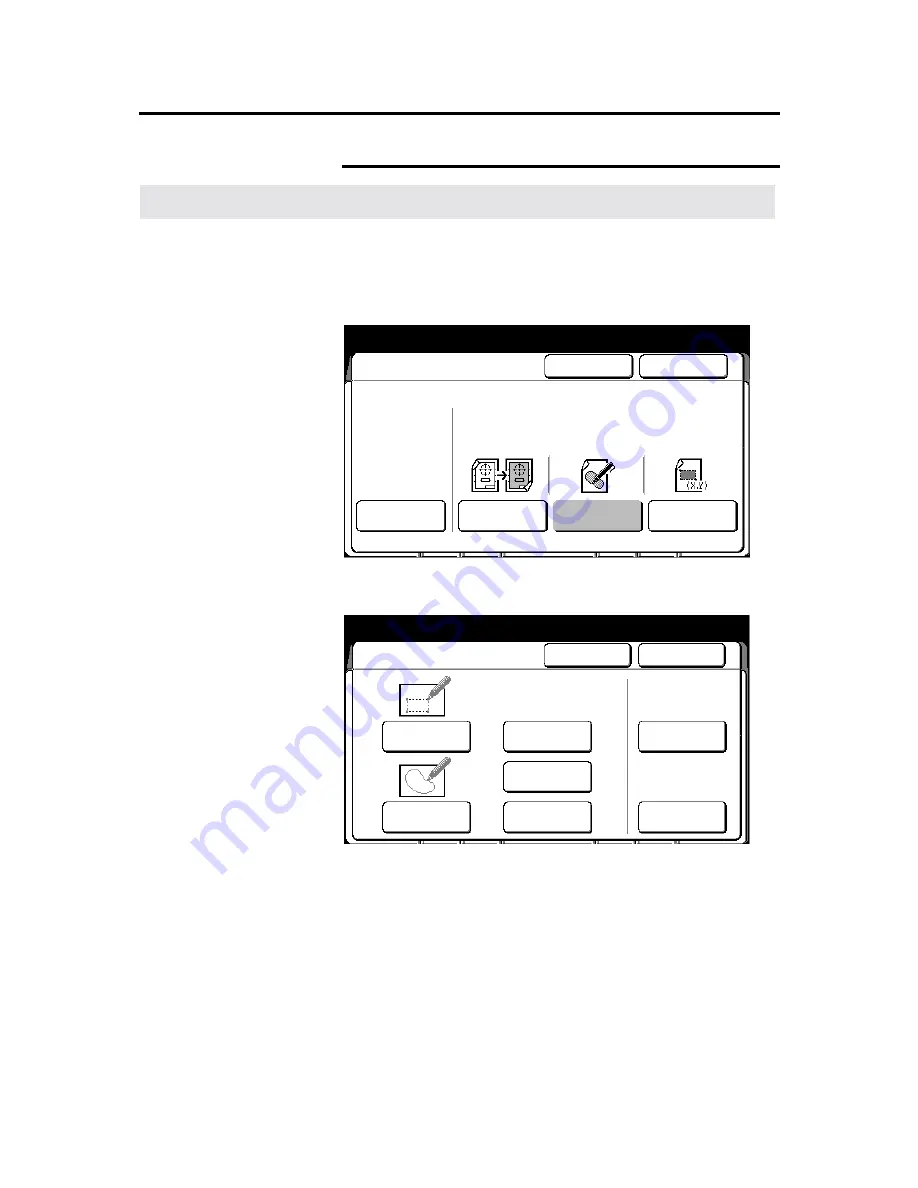
108
Additional touch screen features
Editing (continued)
Marker editing (continued)
Procedure
1. Select
the
additional
feature group tab. If needed, refer to page
95.
2. Select
the
editing
button
, on the basic screen.
The
editing screen
is displayed.
3. Select
marker editing
.
The
marker editing screen
is displayed.
4. Select
4 dots area
or
closed area
.
5. Select the desired maker color;
red
,
blue
or
yellow
.
Ready to copy
Load documents face down
Selected
01
Editing
Cancel
Done
Off
Over All
Editing
Marker
Editing
Coordinates
Editing
Entire
Document
Area Editing
Area Identified by
marker or coordinates
Press [Inside Area] or [Outside Area]
Selected
01
Marker Editing
Cancel
Done
4 Dots Area
Closed Area
Marker Color
Outside Area
Inside Area
Red
Blue
Yellow




































