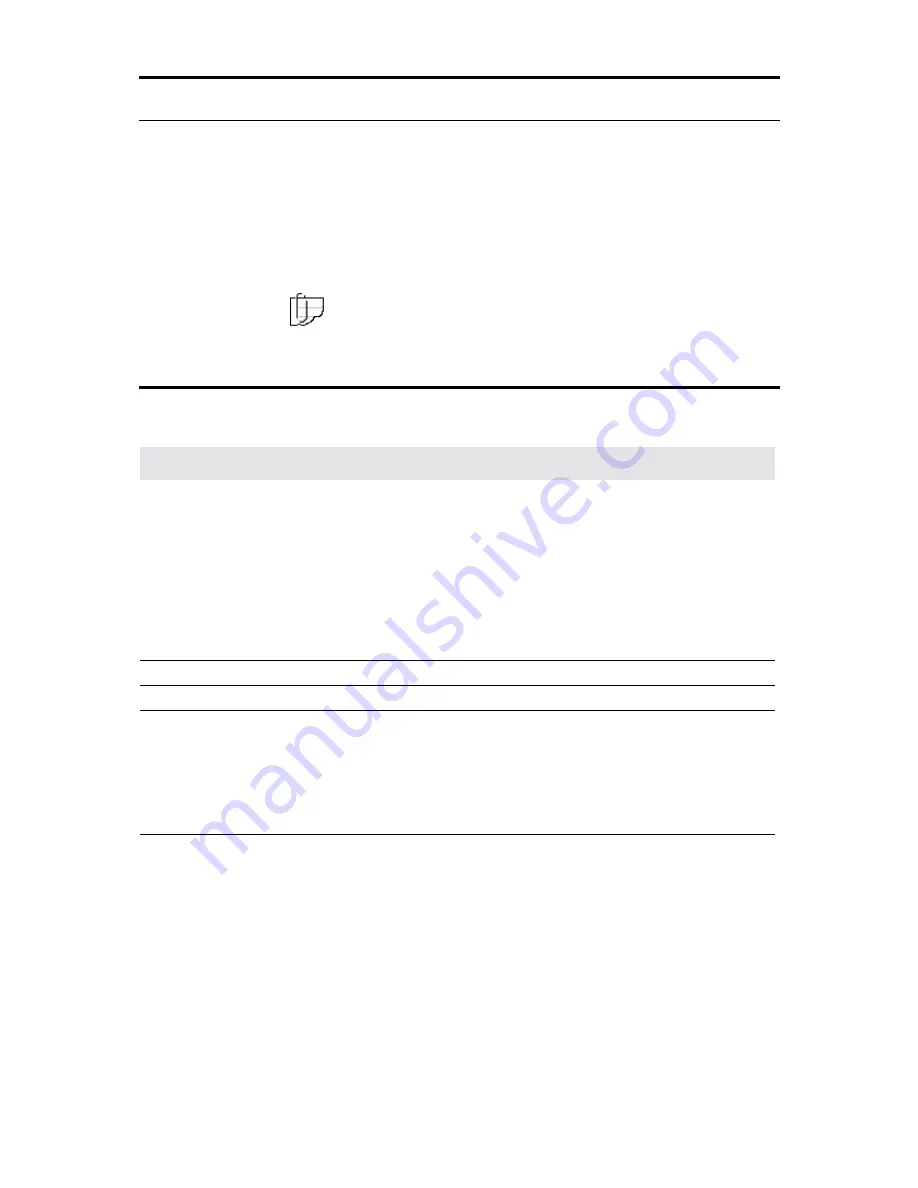
Problem solving
257
Problem solving
This chapter identifies some machine problems that may occur, the
recommended solutions, and information on how to clear document
and media jams.
Use the information in this chapter to assist you with a machine
problem when they occur. If needed, also refer to the network
controller server manual.
Should you be unable to resolve a problem, place a call to your
Xerox Engineering Systems representative.
Note: This problem solving section only lists problems for the
scanner and printer. If your machine is equipped with the optional
folder or stacker, refer to their user guide for any problems.
Problem solving chart
This section lists various printer or scanner problems, that may occur
and the suggested solution for each problem.
Problems
Suggested solutions
There are no indicators or messages displayed on
the scanner control panel.
Ensure that the circuit breaker is switched on.
Call for electrical assistance to ensure power is
at the scanner or printer control panels.
Ensure that the scanner is plugged in.
Use the brightness control dial and adjust the
display contrast.
Ensure that the ground fault protectors have not
been activated. For detailed information about
MAX 200 power, refer to page 41.
The
ready to copy
message is not displayed.
Resolve any error messages that are displayed.
Documents cannot be fed into the machine.
Follow the messages on the display.
Copies have black streaks or spots.
Clean the scanner platen glass with a moisten
cloth if necessary.
Clean the white platen roll with a soft dry cloth if
necessary.
For detailed information on how to clean the
scanner platen glass, refer to page 256.
Copies are contaminated (excess toner).
Adjust the image density.
Check the condition of your document. Adjust
the background suppression.

































