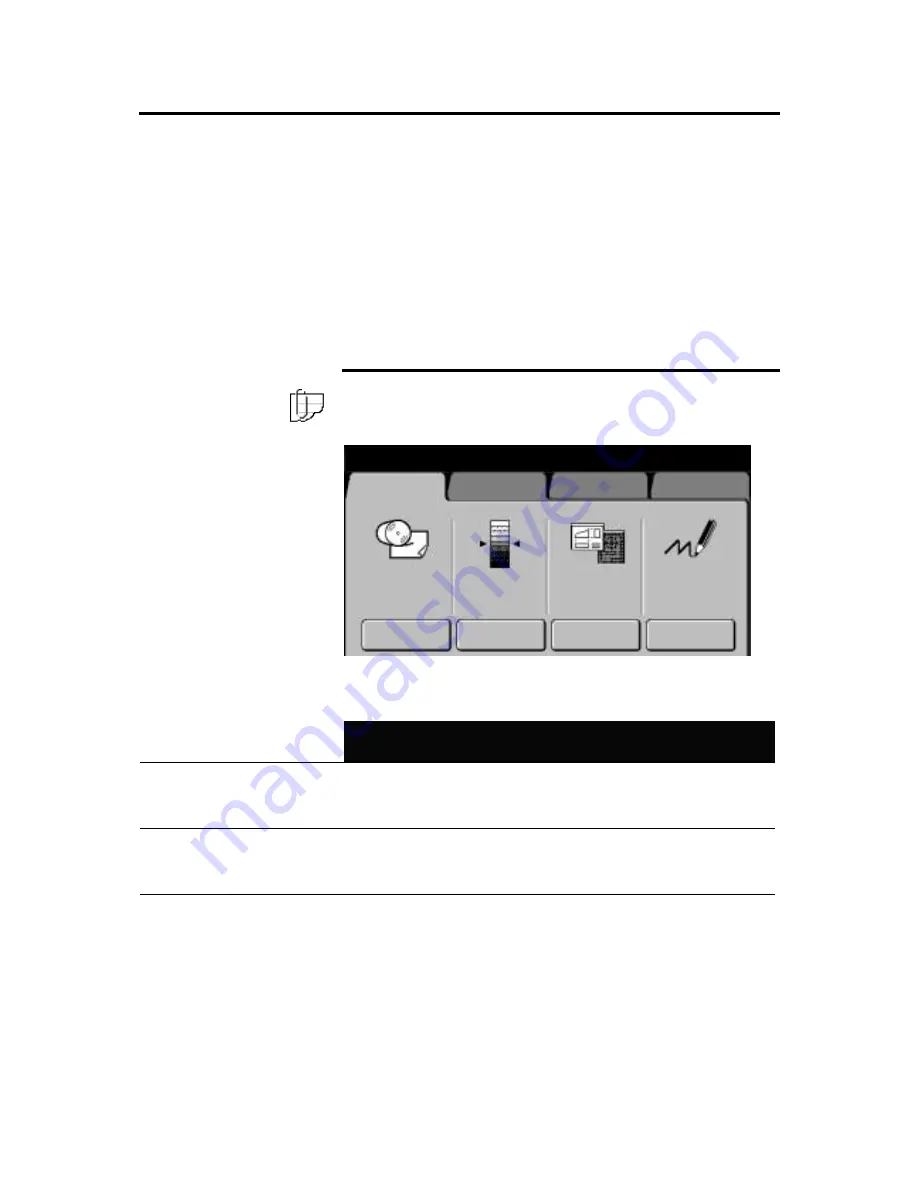
Getting to know the MAX 200
19
Touch screen
The touch screens contain messages, copy quantity information,
tabs, buttons, icons and text. There are two types of screens, the
copy feature screens and the custom presets screens.
The copy feature screens are grouped into four feature group tabs;
basic, image quality, additional, and finishing. Whenever a selection
is made from any of the tabs, the selection overrides the custom
presets values until the
clear all
button is pressed.
The custom presets screens are grouped into three feature group
tabs; system, copy, and storage/disk manager. When you enter
custom presets you can customize the MAX 200 defaults, to meet
your workflow requirements.
Components
Note: The screen below is an example of a copy feature screen.
The text above the selection buttons, displays the current copy
feature selections.
Message bar
Displays the machine conditions, operator instructions, and copy
quantity. In this example the message bar displays the following
information:
Ready to copy
Selected 01
Load documents face down
Tabs
There are four feature group tabs (basic, image quality, additional,
finishing). When a tab is selected, the feature group menu is
displayed. Each feature group has a specific set of selections.
Icons and text
Each feature group screen is divided into columns, each column may
contain an icon with text. Each column provides the operator a quick
overview of the current job selections.
Selection buttons
To select touch screen features or options, touch the desired button.
R / E; Media:
Cut
Image
Density
Document
Image Type
Print Color
Auto-Mode
Black
Red
Line
Fixed
Black Only
Basic
Image Quality
Additional
Finishing
Ready to copy
Selected 01
Load documents face down






































