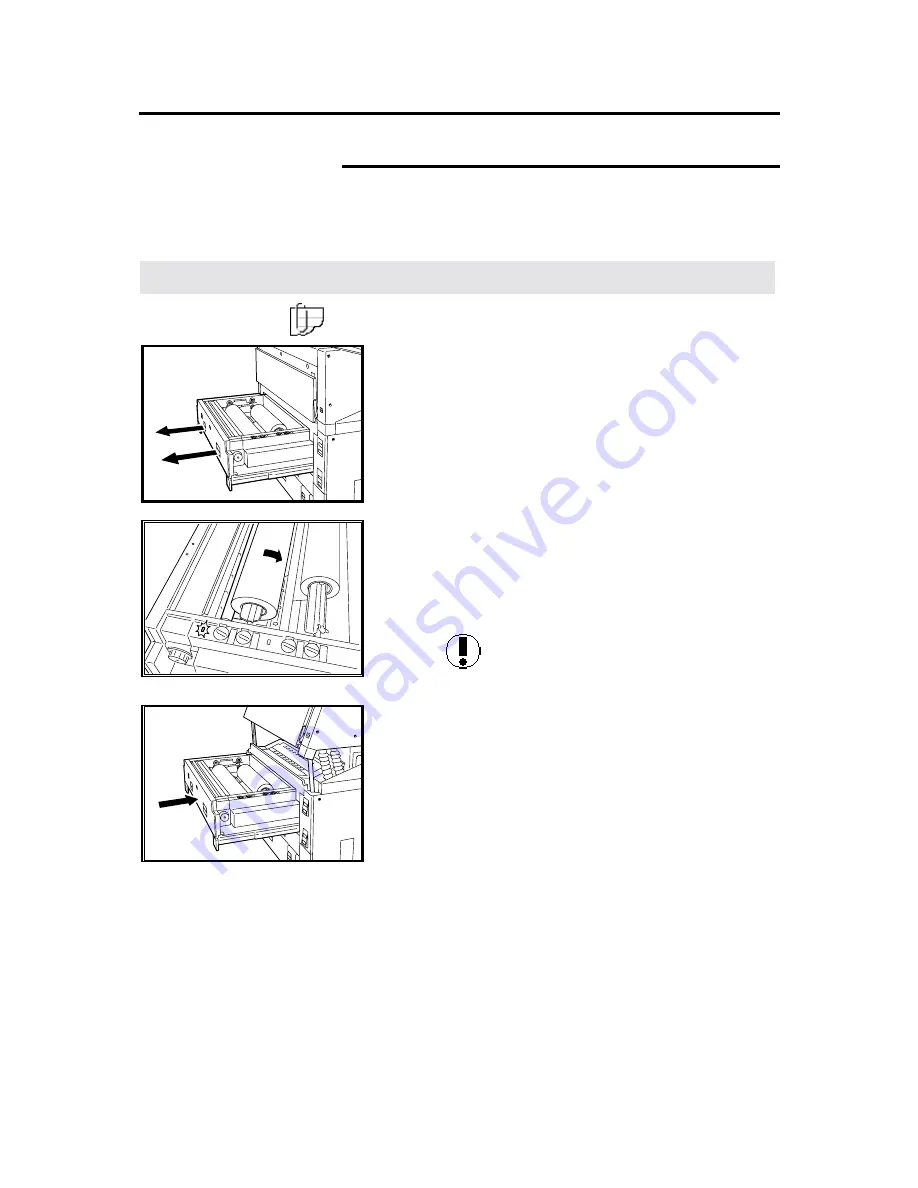
Problem solving
261
Clearing a printer jam (continued)
Indicator lamps 1 - 4
When indicator lamps 1 to 4 are lit, the following problem may occur:
•
Roll media was not loaded correctly.
•
Media cannot be feed normally from the RFC drawer.
Procedure
Note: This procedure can be used for all the RFC drawers.
1. Pull out the RFC drawer.
2. Ensure each roll is not folded or torn.
If needed, cut it with a scissors or manual cutter
(page 53).
3. Rotate the media roll toward the back of the RFC
drawer, and place the lead edge of the roll under the
roller.
4. Feed the media roll until you hear a beep and the
paper set indicator lamp is lit.
Caution:
If the media roll is not loaded
correctly, the paper set indicator lamp will not light.
5. Push in the RFC drawer until it stops





































