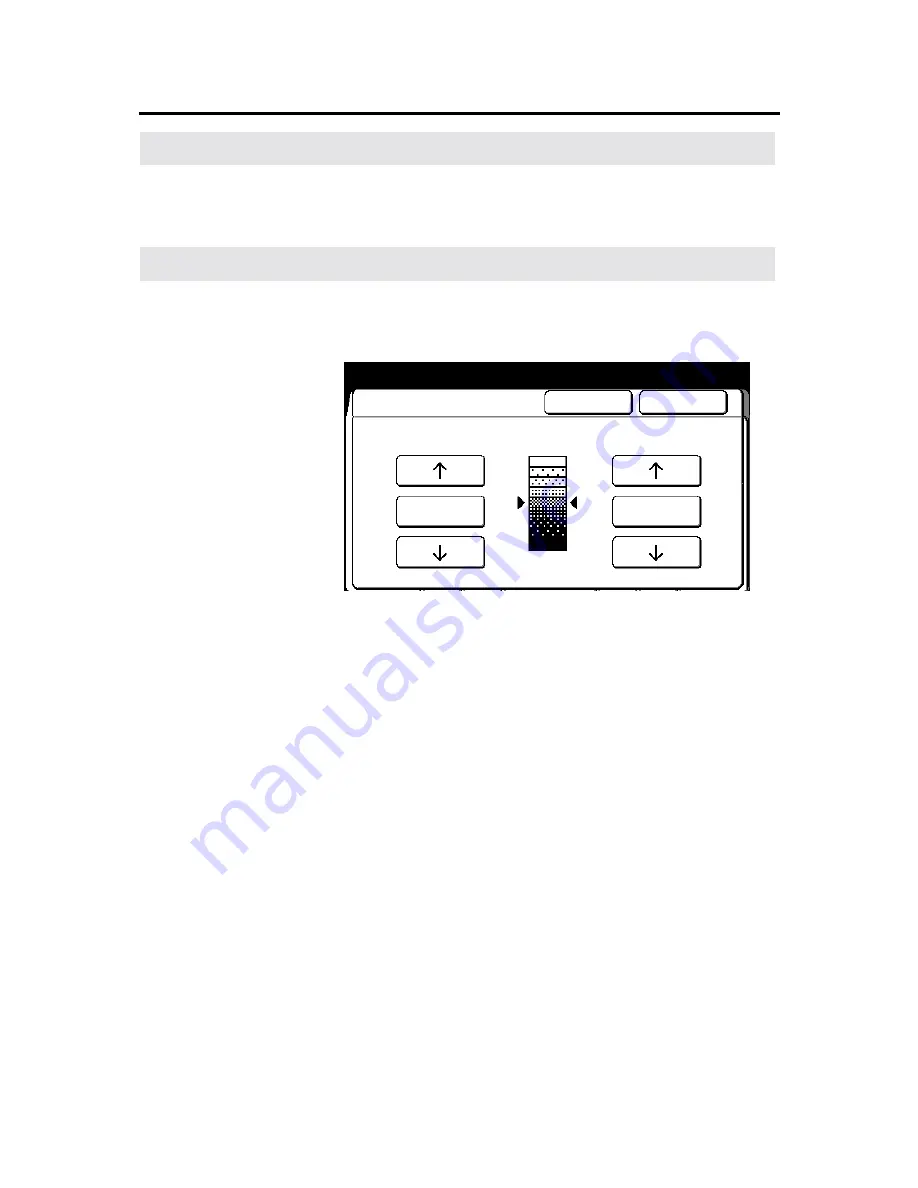
Basic touch screen features
87
Image density
Introduction
The
image density
feature
allows you to make adjustments to the
colors red and black on your copies. Each color can be adjusted
separately. Typically if the original is very light, you will want to
change the density too darker.
Procedure
1. Select
the
basic
feature group tab. If needed, refer to page 68.
2. Select
the
image density
button
, on the basic screen.
The
image density screen
is displayed.
3. Adjust the black and red density levels to meet your specific
needs.
To increase density, select the
down
arrow
. To decrease
density, select the
up
arrow
. To return to normal, select the
normal
button
.
To cancel the changes and exit from this screen, select
cancel
.
4. Insert the document to make copies, or select
done
as required
to select additional features.
Ready to copy
Load documents face down
Selected
01
Image Density
Cancel
Done
Normal
Normal
Lighter
Darker
Black
Red





































