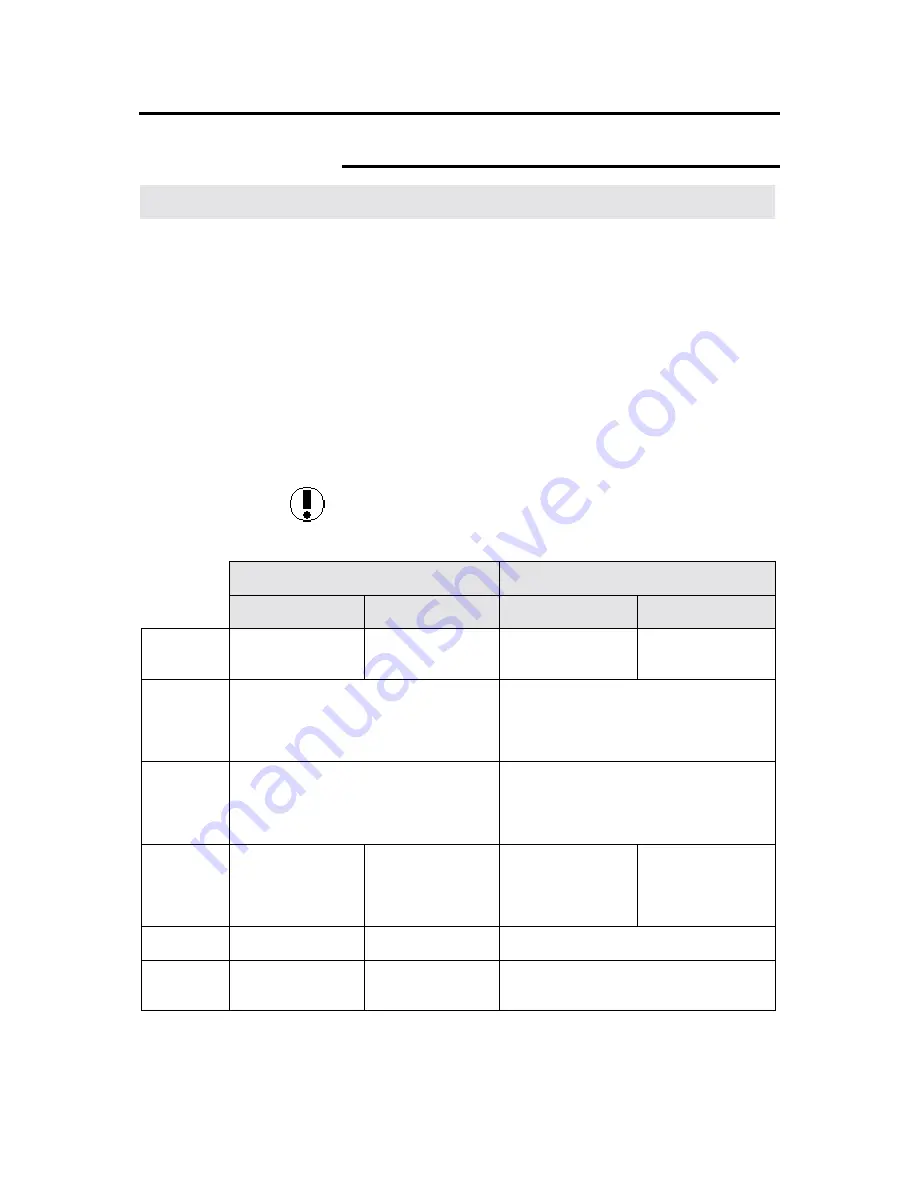
Additional touch screen features
107
Editing (continued)
Marker editing
Introduction
The
marker editing feature
applies the MAX 200 edit options to the
inside or outside area that is defined on your document, with a color
marker. You can define multiple edit areas with this method.
In order for the machine to recognize an area on your document,
specify the area by marking your document with 4 dots (in
rectangular form) or with closed area.
Once you have defined an area, you must apply the edit options to
the inside or outside area of the marker. There are six marker edit
options; trimming/masking, fill, contrast reversal, mirror image, color
drop, and color exchange.
The method used to mark your document (4 dots or closed area) and
the selection of inside or outside edit, determines the options that are
available to you. Use the chart below as a quick reference to
determine, if an option is available.
Caution:
Choose your marker color carefully, especially when
changing colors or brands. Xerox Engineering Systems
recommends Bic Briteliner pink (BC11-PK), yellow (BC11-YL). or
blue (BC11-BE) or equivalent.
4 Dots
Closed area
Inside
Outside
Inside
Outside
Trimming/
masking
Trim or mask the
inside edit area.
Not available
Trim or mask the
inside edit area.
Not available
Fill
Adds shading to the edit area. There
are seven fill patterns and three levels of
fill available. The fill can be in black or
red.
Adds shading to the edit area. There are
seven fill patterns and three levels of fill
available. The fill can be in black or red.
Contrast
reversal
Reverse the image. In black and white,
the image is white and the background
is black. In red and white the image is
white and the background is red.
Reverse the image. In black and white,
the image is white and the background is
black. In red and white the image is
white and the background is red.
Mirror
image
Produces a copy
that is a mirror
image of the
original.
Not available
Not available
Not available
Color drop
Not available
Not available
Select colors that will not be copied.
Color
exchange
Not available
Not available
Selected document colors are printed in
red.






























