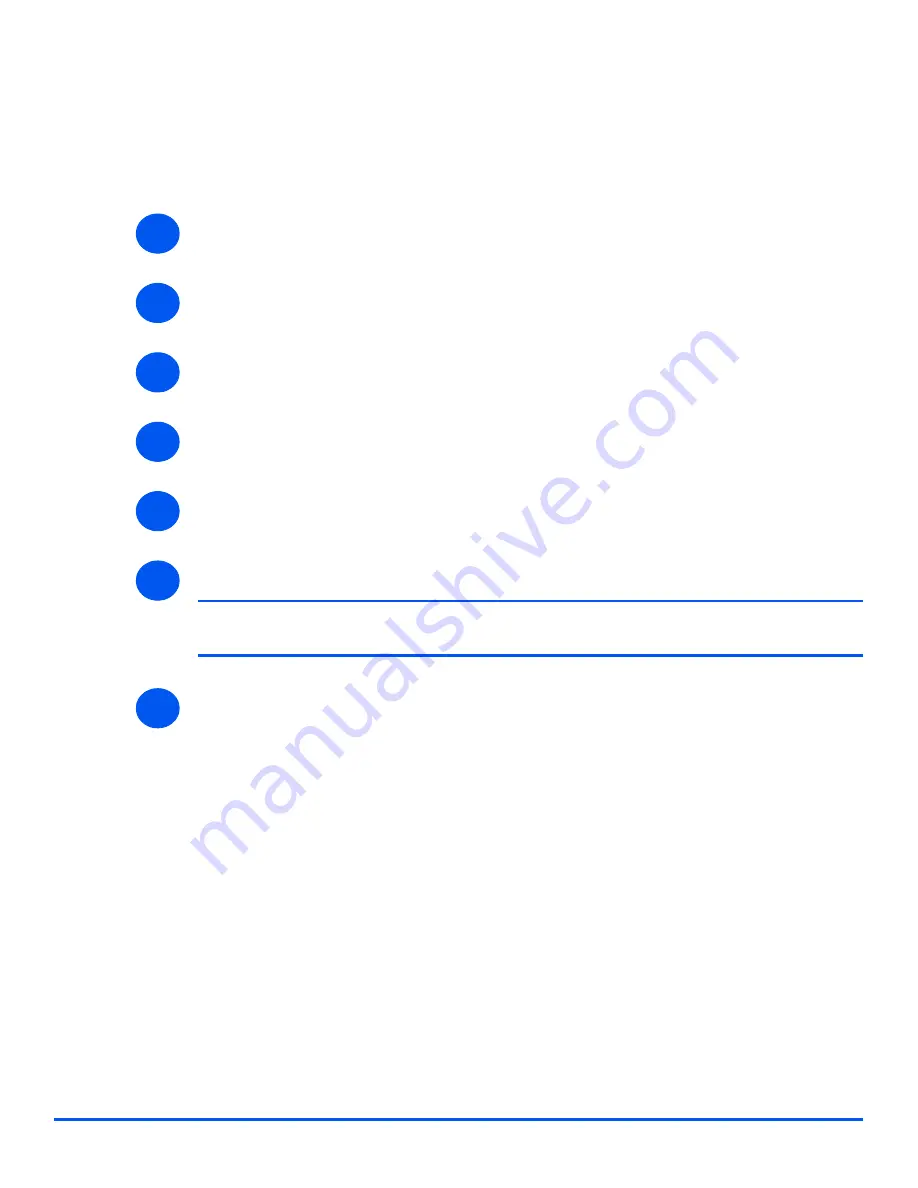
Xerox WorkCentre M20i System Administration Guide
Page 7-7
Network Installation
Us
in
g In
te
rn
et
Se
rvic
es
Ethernet
Use these instructions to set the rated speed for Ethernet using CentreWare Internet Services:
To complete the installation of the
WorkCentre M20i
, perform these steps:
¾
Enable CentreWare Internet Services (see
“Enabling Internet Services” on page 7-5
).
¾
At the CentreWare Internet Services Home Page for the
WorkCentre M20i
, select the
[Properties]
tab.
¾
Select the plus symbol
[+]
to the left of the
Connectivity
folder in the Properties frame,
and then select the
[+]
symbol to the left of the
Physical Connections
folder.
¾
In the Properties frame, within the Physical Connections folder, select
[Ethernet]
.
¾
Choose the appropriate
[Rated Speed]
.
¾
Click the
[Apply]
button to implement any changes.
NOTE:
Click the
[Undo]
button to cancel any changes made and return to the
previous values.
¾
Select the
[Status]
tab and then select
[Reset Network Controller]
to enable the
selection to take effect.
1
2
3
4
5
6
7
Summary of Contents for M20I - WorkCentre B/W Laser
Page 1: ...WorkCentre M20i System Administration Guide 538E09950 EN...
Page 8: ...Page vi Xerox WorkCentre M20i System Administration Guide Table of Contents...
Page 40: ...Page 2 14 Xerox WorkCentre M20i System Administration Guide Basic Network Installation...
Page 54: ...Page 3 14 Xerox WorkCentre M20i System Administration Guide NetWare...
Page 78: ...Page 5 10 Xerox WorkCentre M20i System Administration Guide AppleTalk...
Page 88: ...Page 6 10 Xerox WorkCentre M20i System Administration Guide Advanced TCP IP Setup...
Page 168: ...Page 10 12 Xerox WorkCentre M20i System Administration Guide Fax...
Page 206: ...Page 11 38 Xerox WorkCentre M20i System Administration Guide Administration Tools...






























