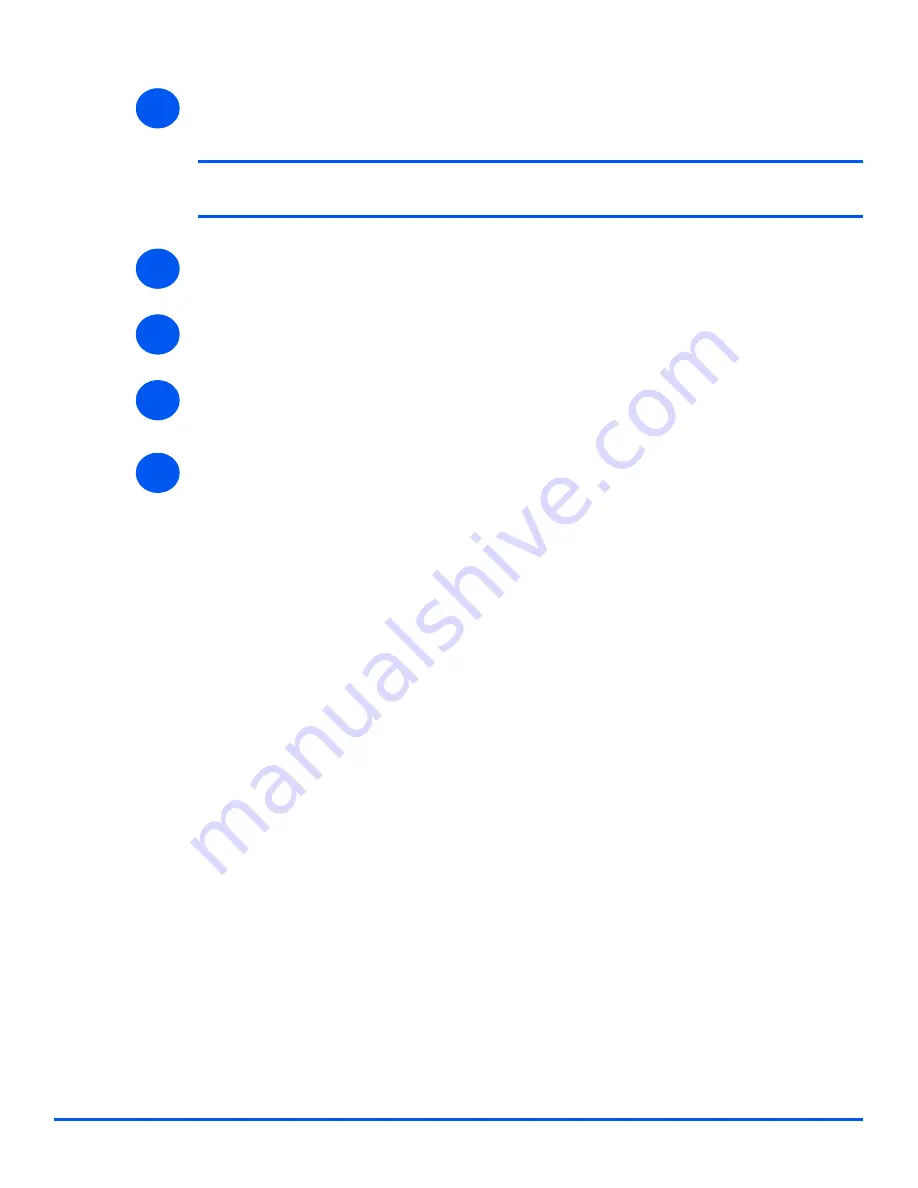
Page 8-6
Xerox WorkCentre M20i System Administration Guide
Lo
cal Co
nn
ectio
n
¾
Click [Continue] to confirm your choice and install the driver.
The installation will continue by transferring a number of files.
NOTE:
If you chose to install multiple drivers, the installation process will be
repeated for each driver.
¾
Click [Finish] to complete the installation.
¾
Switch off the printer and connect the Parallel or USB cable between the workstation and
the printer.
¾
Switch on the printer.
Windows will automatically detect new hardware and install the appropriate driver.
¾
Continue with
Workstation Setup
.
4
5
6
7
8
Summary of Contents for M20I - WorkCentre B/W Laser
Page 1: ...WorkCentre M20i System Administration Guide 538E09950 EN...
Page 8: ...Page vi Xerox WorkCentre M20i System Administration Guide Table of Contents...
Page 40: ...Page 2 14 Xerox WorkCentre M20i System Administration Guide Basic Network Installation...
Page 54: ...Page 3 14 Xerox WorkCentre M20i System Administration Guide NetWare...
Page 78: ...Page 5 10 Xerox WorkCentre M20i System Administration Guide AppleTalk...
Page 88: ...Page 6 10 Xerox WorkCentre M20i System Administration Guide Advanced TCP IP Setup...
Page 168: ...Page 10 12 Xerox WorkCentre M20i System Administration Guide Fax...
Page 206: ...Page 11 38 Xerox WorkCentre M20i System Administration Guide Administration Tools...






























