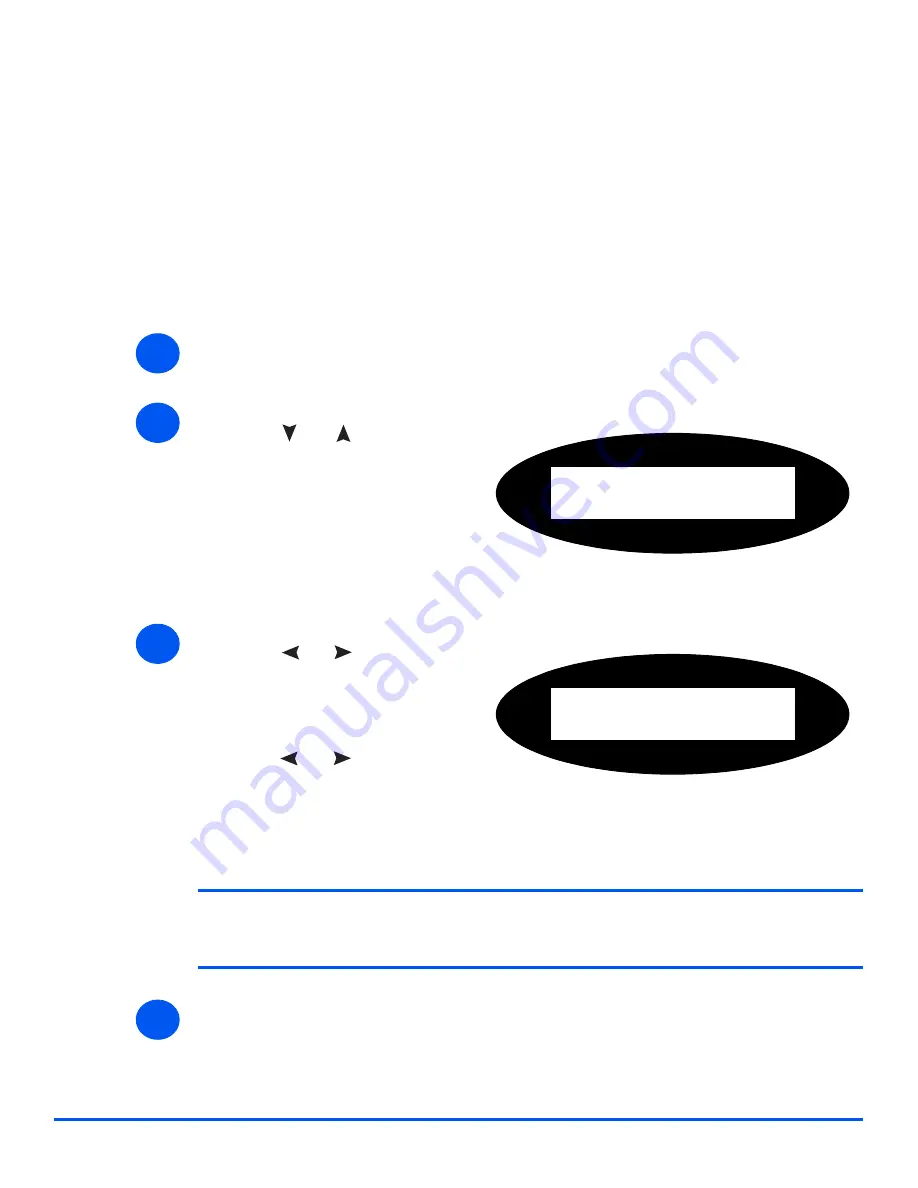
Xerox WorkCentre M20i System Administration Guide
Page 11-9
Ad
ministratio
n
Too
ls
Passcode Protection
System Administration functions can be restricted to individual users by requiring that a
passcode be entered before access to the functions can be granted.
Enable Passcode Protection
To enable passcode protection:
¾
Press the [Machine Status] button.
NOTE:
When the machine is first installed, the passcode is blank. When you
choose Yes, you will be asked to enter the passcode. Simply press [Enter] when
requested to enter the passcode.
¾
If you Enabled passcode protection, continue with Change the Passcode to enter the new
passcode.
1
2
¾
Press
or
until System
Admin Tools is displayed and
press [Enter].
¾
If the System Admin Tools has
already been passcode
protected, type in the password
and press [Enter].
System Admin Tools
[Passcode Protect]
3
¾
Press
or
until Passcode
Protect is displayed and press
[Enter].
¾
To enable passcode protection,
press
or
until Yes is
displayed and press [Enter].
Otherwise display No and press
[Enter] to disable passcode
protection.
Passcode Protect
[Yes]
4
Summary of Contents for M20I - WorkCentre B/W Laser
Page 1: ...WorkCentre M20i System Administration Guide 538E09950 EN...
Page 8: ...Page vi Xerox WorkCentre M20i System Administration Guide Table of Contents...
Page 40: ...Page 2 14 Xerox WorkCentre M20i System Administration Guide Basic Network Installation...
Page 54: ...Page 3 14 Xerox WorkCentre M20i System Administration Guide NetWare...
Page 78: ...Page 5 10 Xerox WorkCentre M20i System Administration Guide AppleTalk...
Page 88: ...Page 6 10 Xerox WorkCentre M20i System Administration Guide Advanced TCP IP Setup...
Page 168: ...Page 10 12 Xerox WorkCentre M20i System Administration Guide Fax...
Page 206: ...Page 11 38 Xerox WorkCentre M20i System Administration Guide Administration Tools...






























