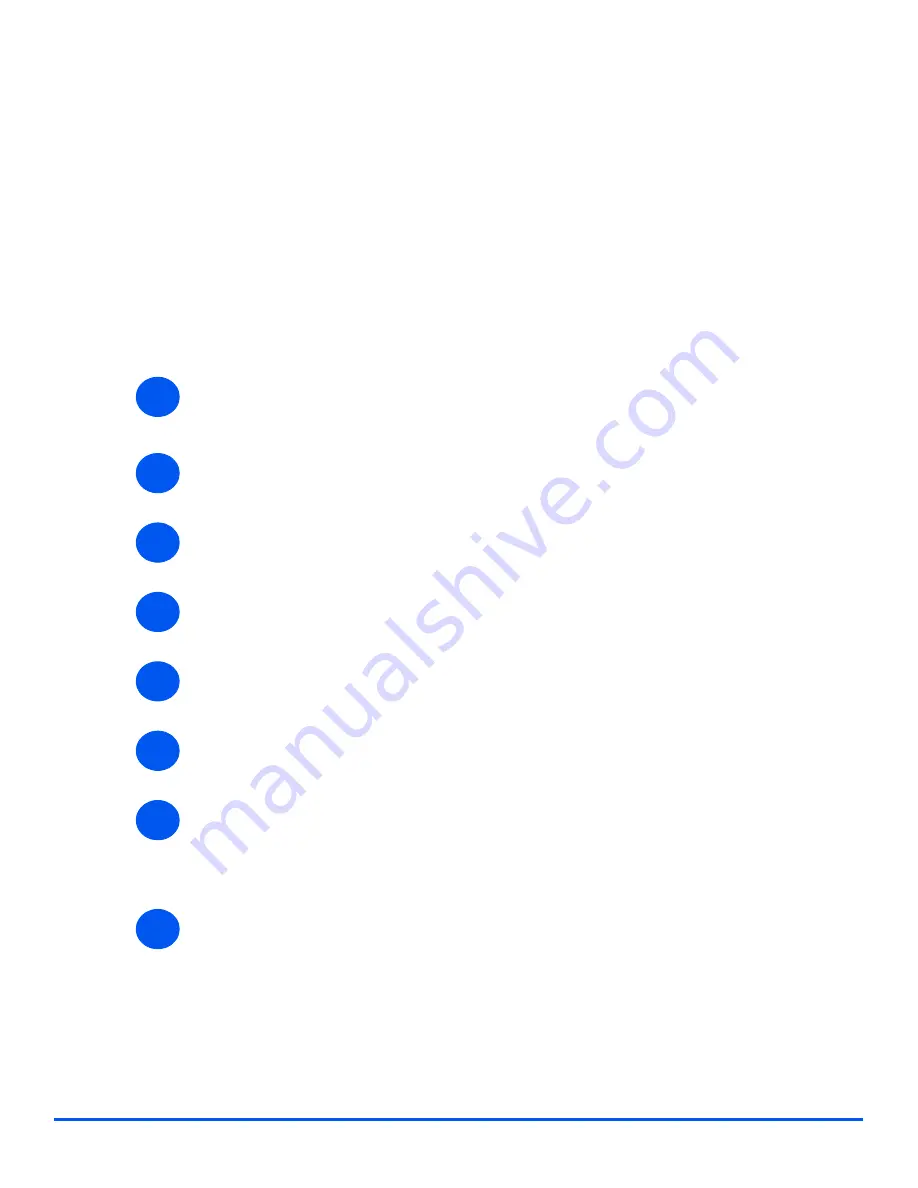
Xerox WorkCentre M20i System Administration Guide
Page 5-5
Ap
ple
T
alk
Printer Driver Installation (Mac OS 8x,9x only)
This section describes how to install the Adobe printer driver and how to set the printer driver
for this machine. There are two steps to install the printer driver. Firstly, use the installer
enclosed in the CD-ROM to install the printer to the Macintosh. Then, configure the printer
driver according to the printer used.
Installation Procedure
This section describes the procedures for installing the Apple printer driver.
¾
Insert the driver CD-ROM in the CD-ROM drive.
The driver icon appears on the desktop.
¾
Double-click the icon.
¾
Double-click the
WorkCentre M20i
folder and then the installer folder.
¾
Double-click installer and click [Continue].
¾
Read through the license agreement carefully and if you have no objections to it, click
[Accept].
¾
Read the Read Me displayed, then click [Continue].
¾
Confirm the Install Location and change it if necessary, then click Install.
Installation begins.
When installation is complete, a dialog box appears.
¾
Click [Quit].
This completes installation.
¾
Continue with “Setting the Printer Driver” to continue (see
“Setting the Printer Driver (Mac
OS 8x,9x only)” on page 5-6
).
1
2
3
4
5
6
7
8
Summary of Contents for M20I - WorkCentre B/W Laser
Page 1: ...WorkCentre M20i System Administration Guide 538E09950 EN...
Page 8: ...Page vi Xerox WorkCentre M20i System Administration Guide Table of Contents...
Page 40: ...Page 2 14 Xerox WorkCentre M20i System Administration Guide Basic Network Installation...
Page 54: ...Page 3 14 Xerox WorkCentre M20i System Administration Guide NetWare...
Page 78: ...Page 5 10 Xerox WorkCentre M20i System Administration Guide AppleTalk...
Page 88: ...Page 6 10 Xerox WorkCentre M20i System Administration Guide Advanced TCP IP Setup...
Page 168: ...Page 10 12 Xerox WorkCentre M20i System Administration Guide Fax...
Page 206: ...Page 11 38 Xerox WorkCentre M20i System Administration Guide Administration Tools...






























