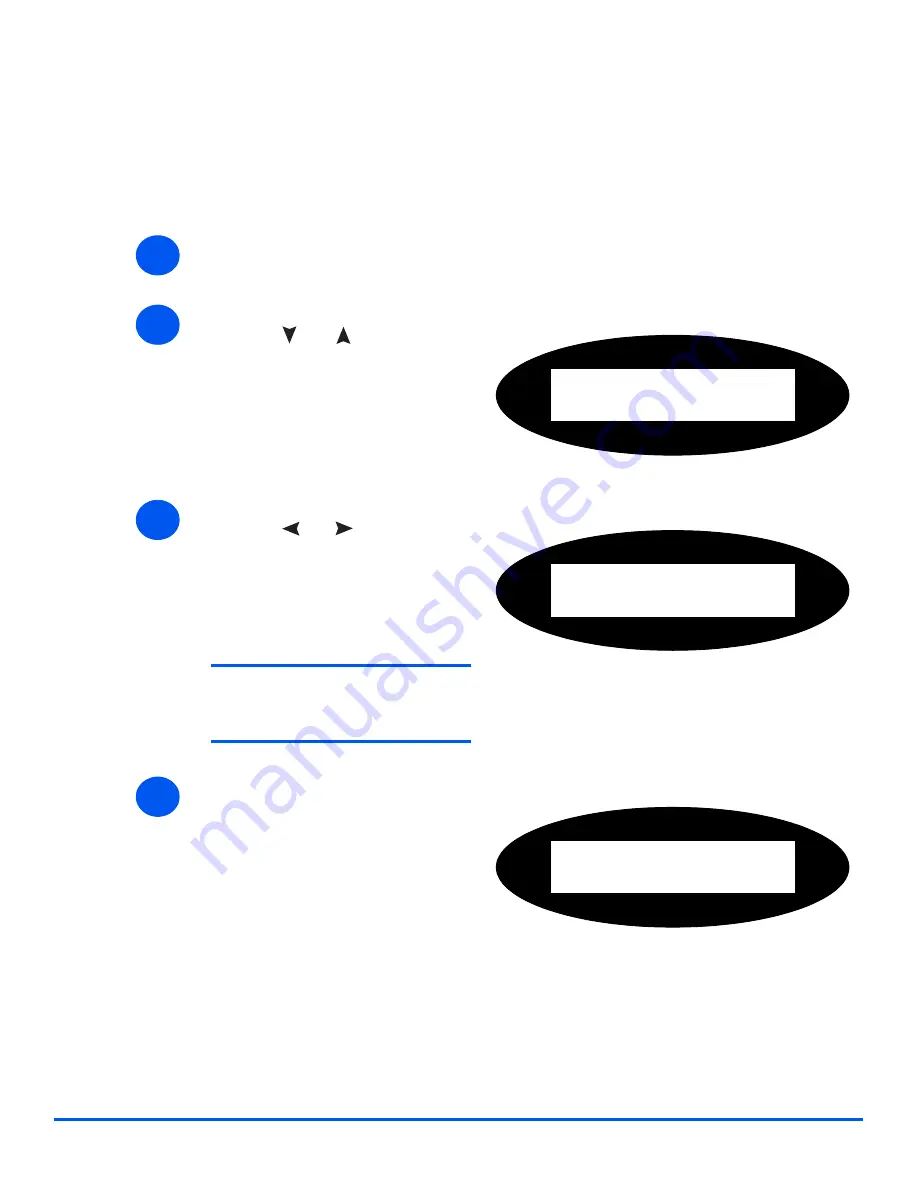
Page 11-10
Xerox WorkCentre M20i System Administration Guide
Adm
inistr
a
tion
T
ools
Change the Passcode
This procedure is used to change an existing passcode or to enter a passcode after Passcode
Protect has been enabled.
To change the passcode:
¾
Press the [Machine Status] button.
1
2
¾
Press
or
until System
Admin Tools is displayed and
press [Enter].
¾
If the System Admin Tools have
been passcode protected, type in
the password and press [Enter].
System Admin Tools
[Passcode Protect]
3
¾
Press
or
until Change
Passcode is displayed and press
[Enter].
¾
Enter the existing passcode and
press [Enter].
NOTE:
This will be blank if you
have just enabled Passcode
Protection
System Admin Tools
[Change Passcode]
4
¾
Enter the new passcode and
press [Enter].
Enter Passcode:
Summary of Contents for M20I - WorkCentre B/W Laser
Page 1: ...WorkCentre M20i System Administration Guide 538E09950 EN...
Page 8: ...Page vi Xerox WorkCentre M20i System Administration Guide Table of Contents...
Page 40: ...Page 2 14 Xerox WorkCentre M20i System Administration Guide Basic Network Installation...
Page 54: ...Page 3 14 Xerox WorkCentre M20i System Administration Guide NetWare...
Page 78: ...Page 5 10 Xerox WorkCentre M20i System Administration Guide AppleTalk...
Page 88: ...Page 6 10 Xerox WorkCentre M20i System Administration Guide Advanced TCP IP Setup...
Page 168: ...Page 10 12 Xerox WorkCentre M20i System Administration Guide Fax...
Page 206: ...Page 11 38 Xerox WorkCentre M20i System Administration Guide Administration Tools...






























