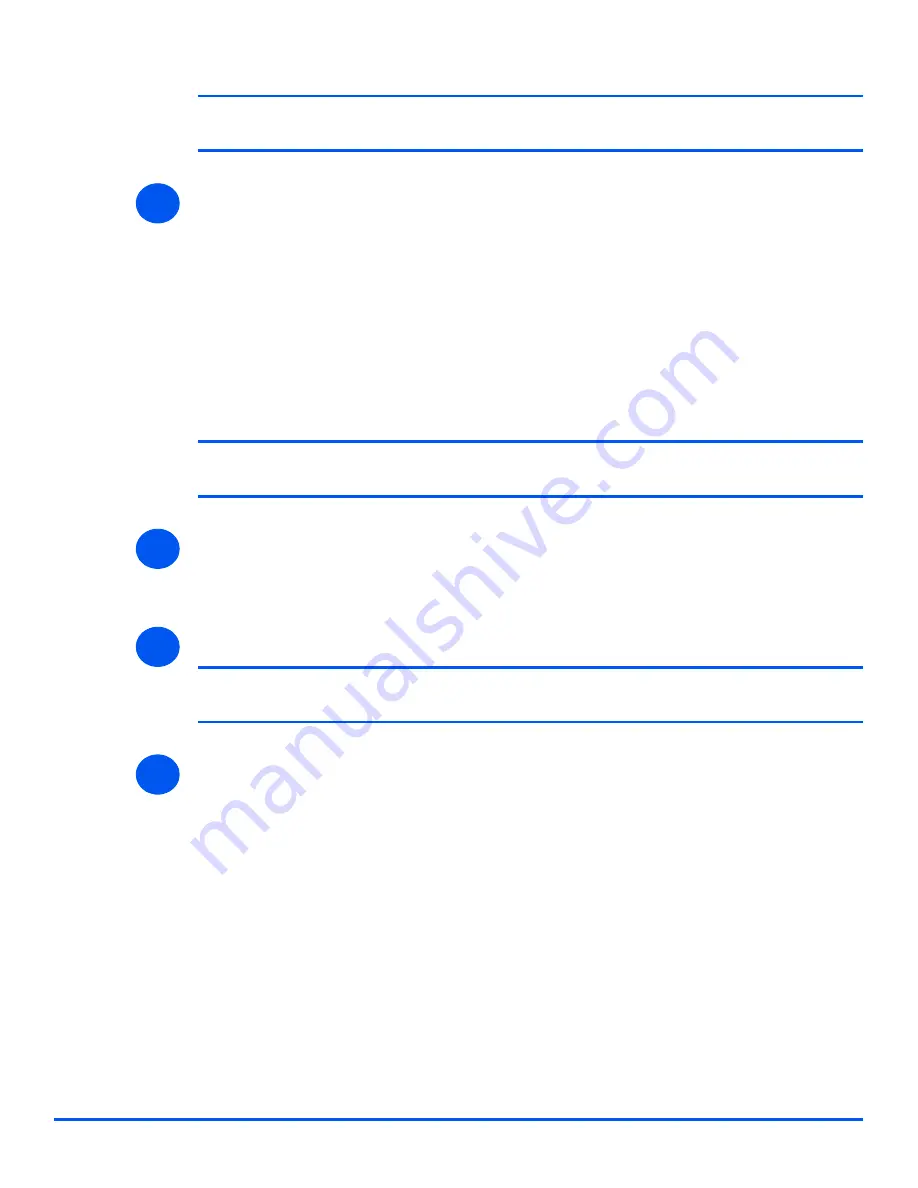
Page 7-18
Xerox WorkCentre M20i System Administration Guide
Netwo
rk In
stal
lation Using Inter
net Ser
vices
NOTE:
Click the
[Undo]
button to cancel any changes made and return to the
previous values.
¾
You can Add or Edit a Trap Destination Address by making the following selections and
settings in the Trap Destination Addresses section of the frame:
Click the
[Add]
button or the
[Edit]
button to add a new address or amend an existing
address.
In the
IP Address Destination section
, enter or amend the
IP
Address
and
UDP Port
Number
.
In the
Traps
section, enter the
Trap Community Name
and check the boxes
corresponding to the required
Traps to be Received
.
¾
Click the
[Apply]
button to implement any changes and return to the first screen.
NOTE:
Click the
[Undo]
button to cancel any changes made and return to the
previous values.
¾
You can Delete a Trap Destination Address from the Trap Destination Addresses section
of the frame:
Highlight the required
Address/Socket or Port
and click the
[Delete]
button.
¾
Click the
[Apply]
button to implement any changes.
NOTE:
Click the
[Undo]
button to cancel any changes made and return to the
previous values.
¾
Select the
[Status]
tab and then select
[Reset Network Controller]
to enable the
selections to take effect.
6
7
8
9
Summary of Contents for M20I - WorkCentre B/W Laser
Page 1: ...WorkCentre M20i System Administration Guide 538E09950 EN...
Page 8: ...Page vi Xerox WorkCentre M20i System Administration Guide Table of Contents...
Page 40: ...Page 2 14 Xerox WorkCentre M20i System Administration Guide Basic Network Installation...
Page 54: ...Page 3 14 Xerox WorkCentre M20i System Administration Guide NetWare...
Page 78: ...Page 5 10 Xerox WorkCentre M20i System Administration Guide AppleTalk...
Page 88: ...Page 6 10 Xerox WorkCentre M20i System Administration Guide Advanced TCP IP Setup...
Page 168: ...Page 10 12 Xerox WorkCentre M20i System Administration Guide Fax...
Page 206: ...Page 11 38 Xerox WorkCentre M20i System Administration Guide Administration Tools...






























