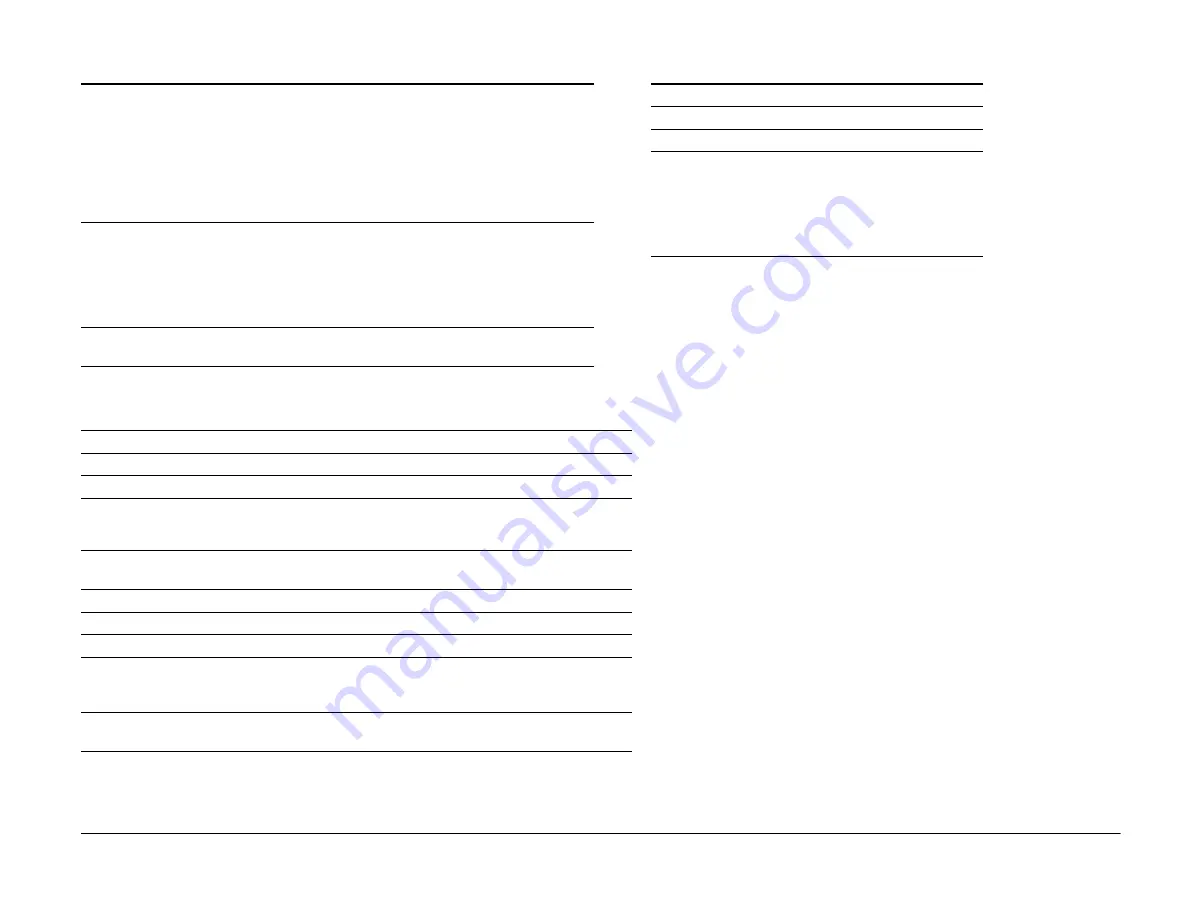
Xerox WorkCentre 450c/450cp Service Manual
Page 6-43
Character Sets
HP PC-8, HP Roman-8, PC-8 Dan/Nor ISO 21, PC-
850, ECMA-94 Latin 1 ISO 8859/1, German ISO 21,
French ISO 69, Italian ISO 15, Spain ISO 17, Swed-
ish Names ISO 11, Swedish ISO 10, Norwegian 1
ISO 60, Norwegian 2 ISO 61, Portuguese ISO 16,
UK ISO 4, ANSI ASCII ISO 6, HP-Legal, ISO IRV
ISO 2, HP PC-852, Latin 2 ISO 8859/2, Latin 5 ISO
8859/9, HP PC-8 Turkish, Cyrillic 3R, Cyrillic 10N
Print cartridge yield
High capacity ink jet cartridge: 1250 pages at 5%
area coverage
Color ink cartridges (cyan, magenta, yellow): 320
pages at 5% area coverage
Color ink cartridges (black): 310 pages at 5% area
coverage
Unprintable area
(PC printing)
Top, left, and right margins: 5 mm
Bottom margin: 18 mm
Copier Specifications
Copy speed
Up to 3 pages per minute
Multiple copies
Up to 99 copies of multi-page originals
Resolution
300 x 300 dpi
Image quality
Normal: Bi-level and 4 levels of gray
Halftone: Error diffusion (10 perceptible levels of gray)
Contrast
Normal, lighten, darken, photo-normal, photo-lighten,
photo-darken
Reduction
100% to 75%, in 5% increments
Enlargement
125% and 150%
Collation
Yes, user selectable
Paper sizes (for document
tray, 20 sheets maximum)
Letter: 8.5x11 in (216x279 mm)
Legal: 8.5x14 in (216x356 mm)
A4: 8.3x11.7 in (210x297 mm)
Unprintable area
(Copying)
Top, left, and right margins: 5 mm Bottom margin: 10 mm
Printer Specifications
Scanner Specifications
Scanner speed
10 seconds per page
Resolution
300 x 300 dpi
Compatibility
TWAIN-compliant
Scan to PC
300 x 300 and 200 x 200
spi, single-bit, uncom-
pressed, compressed
MMR or MH
300 x 300 and 200 x 200
spi, 4-bit, uncompressed
www.printcopy.info
www.printcopy.info
















































