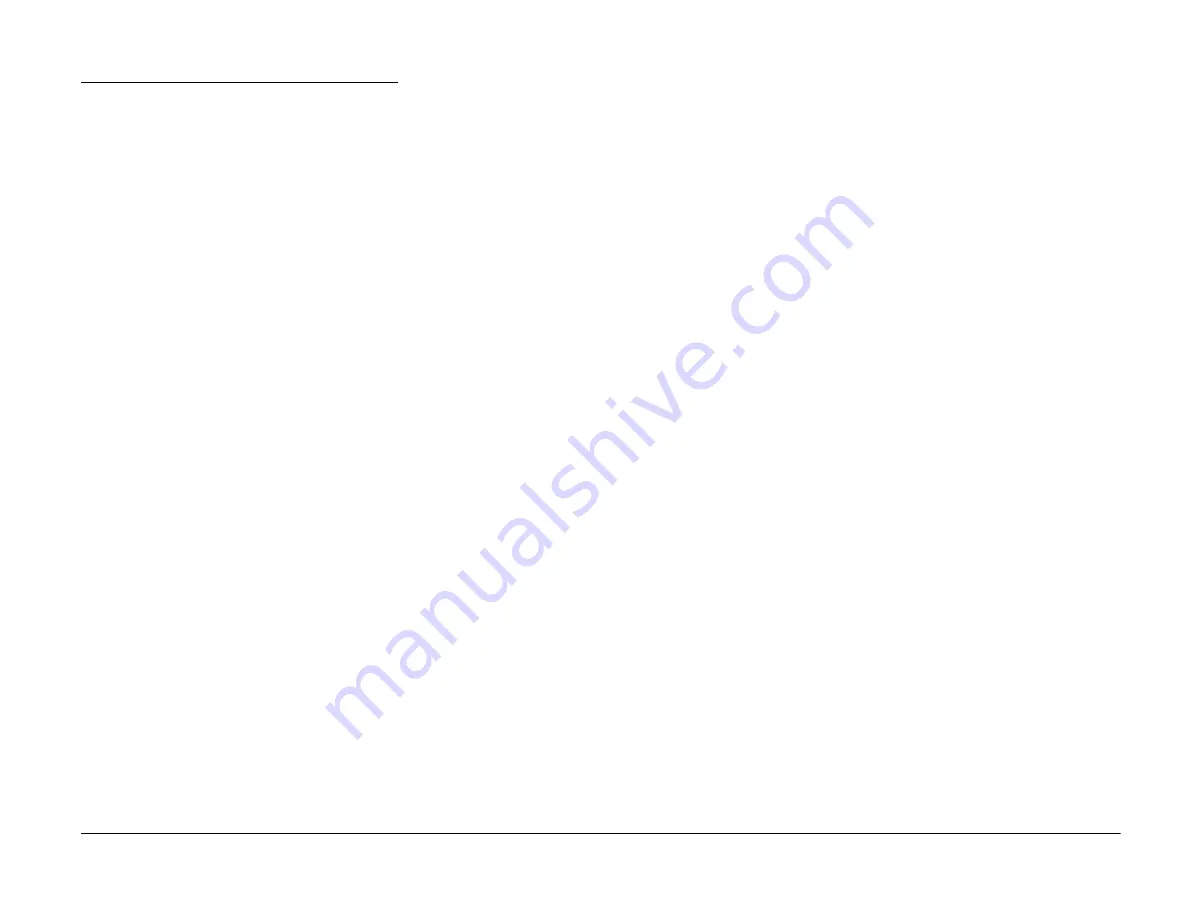
Xerox WorkCentre 450c/450cp Service Manual
Page 6-7
Soft Switch Setup
How to change a soft switch
Soft switch in the WorkCentre 450c/
450cp control panel, or through the
Control Center software. With the
ControlCentre software, you can also
change soft switches on a remote user’s
WorkCentre 450c/450cp.
Changing a soft switch using the
control panel
To change a soft switch using the
WorkCentre 450c/450cp control panel:
1. Apply power to the WorkCentre
450c/450cp.
2. After the POST test complete,
enter Service Mode. If you need
instructions on entering Service
Mode, see “Service Mode” earlier
in this chapter.
3. Go to the Edit soft switch menu
selection. Press MENU, LEFT
ARROW, ENTER, ENTER,
RIGHT ARROW, ENTER. The
following displays on the LCD
panel:
Enter soft switch
number (0-32):
4. Enter the desired soft switch number, followed
by the ENTER key. Using switch 24 as an example,
the following displays on the LCD panel:
24: FEDCBA9876543210
0011000111100001
5. Use the arrow keys to move to the desired bit position,
and the 1 or 0 key to change the value.
6. When you have made the changes to the soft switch,
press the ENTER key. An audible beep will sound to
indicate the change has been made.
7. Exit service mode.
www.printcopy.info
www.printcopy.info






























