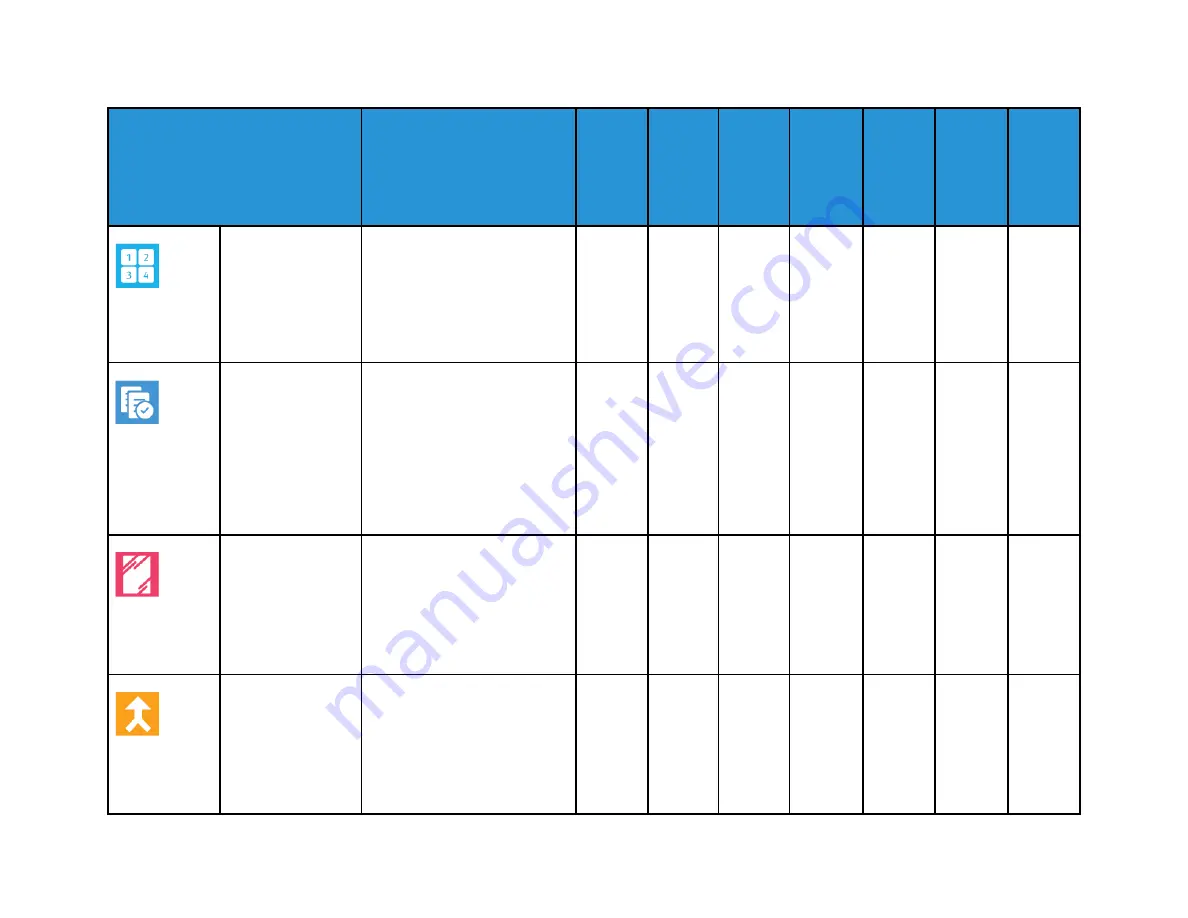
404
X
erox
®
Alt
aLink
®
C81XX
Series
C
olor
Multif
unction
Printer
User
Guide
Feature
Description
Copy
Fax
Server
Fax
Inter-
net Fax
Work-
flow
Scan-
ning/
Scan To
ID Card
Copy
Page Layout
You can print the selected
number of pages on one side of
a sheet of paper. Selecting
multiple pages per sheet saves
paper and provides a way to
review the layout of a
document.
•
Sample Job
Sample Job allows you to print
a test copy of a job to inspect
before you print multiple
copies. This feature is useful for
complex or high-volume jobs.
After you print and inspect the
test copy, you can choose to
print or cancel the remaining
copies.
•
Transparency
Separators
Use the Transparency
Separators option to add blank
sheets of paper between each
printed transparency. Ensure
that the size and orientation of
the separators is the same as
the transparencies.
•
Build Job
Use the Build Job option for
jobs that include a variety of
original documents that require
different settings, or to scan
multiple-page jobs from the
document glass. The job is
scanned in segments. After all
•
•
•
•
•
•
Summary of Contents for AltaLink C81 Series
Page 20: ...20 Xerox AltaLink C81XX Series Color Multifunction Printer User Guide Safety...
Page 76: ...76 Xerox AltaLink C81XX Series Color Multifunction Printer User Guide Personalize...
Page 180: ...180 Xerox AltaLink C81XX Series Color Multifunction Printer User Guide Printing...
Page 274: ...274 Xerox AltaLink C81XX Series Color Multifunction Printer User Guide Maintenance...
Page 346: ...346 Xerox AltaLink C81XX Series Color Multifunction Printer User Guide Troubleshooting...
Page 370: ...370 Xerox AltaLink C81XX Series Color Multifunction Printer User Guide Specifications...
Page 396: ...396 Xerox AltaLink C81XX Series Color Multifunction Printer User Guide Product Symbols...
Page 411: ......
Page 412: ......









































