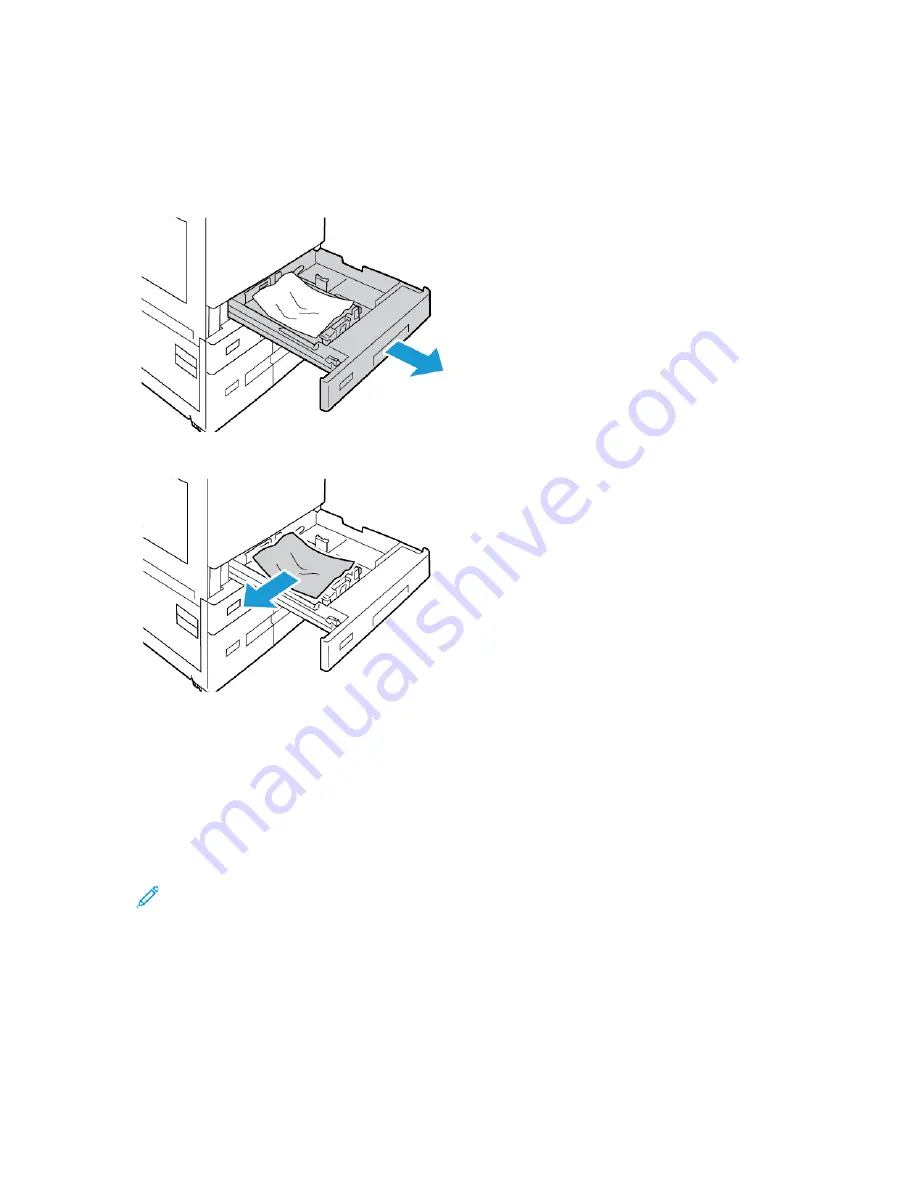
C
Clleeaarriinngg JJaam
mss aatt TTrraayyss 11––44
1. Before you remove any tray from the printer, view the paper jam message on the control panel.
Remove the jam that is shown on the control panel, then remove other paper jams.
2. Pull out the tray until it stops.
3. Remove the paper from the tray.
4. If the paper is torn, remove the tray completely, then check inside the printer for torn pieces of
paper.
5. Reload the tray with undamaged paper, then push the tray in until it stops.
6. At the control panel, if a prompt appears, select the correct paper size, type, and color.
• To select a new paper size, touch
Size
.
• To select a new paper type, touch
Type
.
• To select a new paper color, touch
Color
.
• To confirm the settings, touch
Confirm
.
Note:
If a prompt does not appear, and you have changed the paper size, type, or color,
update the Required Paper Policies. For details, refer to the
System Administrator Guide
at
www.xerox.com/office/ALC81XXdocs
.
7. To return to the Home screen, press the
Home
button.
288
Xerox
®
AltaLink
®
C81XX Series Color Multifunction Printer
User Guide
Summary of Contents for AltaLink C81 Series
Page 20: ...20 Xerox AltaLink C81XX Series Color Multifunction Printer User Guide Safety...
Page 76: ...76 Xerox AltaLink C81XX Series Color Multifunction Printer User Guide Personalize...
Page 180: ...180 Xerox AltaLink C81XX Series Color Multifunction Printer User Guide Printing...
Page 274: ...274 Xerox AltaLink C81XX Series Color Multifunction Printer User Guide Maintenance...
Page 346: ...346 Xerox AltaLink C81XX Series Color Multifunction Printer User Guide Troubleshooting...
Page 370: ...370 Xerox AltaLink C81XX Series Color Multifunction Printer User Guide Specifications...
Page 396: ...396 Xerox AltaLink C81XX Series Color Multifunction Printer User Guide Product Symbols...
Page 411: ......
Page 412: ......






























