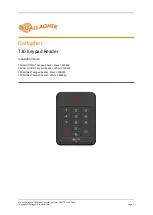17
Controllers
Smart Pad
3
Programming Delays
Some IR controlled units may require an increased time interval between certain commands, particularly
between a Power ON command and a Play command, for instance, to operate correctly.
• When programming sequences, you can place delays between such commands so that sufficient time
is given for all functions to execute.
• The SmartPad
3
allows the insertion of timed delays at any point within a sequence. Proceed as follows:
1. Press the
SEQ
button to enter commands as described under Sequence Programming .
2. Just before you enter a command that requires a delay, press the
DELAY
button to enter the DELAY
mode. The DELAY LED will flash.
3. Now press the
DELAY
button, successively, to enter the number of seconds of delay you want. (Each
press of the DELAY button,
after
the initial press, adds 1 second, up to a maximum of 30 seconds).
NOTE:
The SmartPad
3
system already includes a 1/3 second interval between each command placed
in a sequence. Each second you add will be in addition to the 1/3 second that already exits.
4. Press
CNCL
once
to exit from DELAY mode and return to Sequence mode.
5. Next, enter the command that requires the delay. Continue programming the remaining commands
you desire in the sequence. Just before entering another command requiring a delay, repeat steps 2,
3 and 4 above.
6. When finished with the sequence, press
CNCL
twice
. The delay times entered are now stored as part
of the sequence.
Sending IR Commands
Once you have “taught” the desired IR commands and/or sequences to the keypad, and have pressed
CNCL
to leave the programming modes, you may send them to the controlled equipment simply by pressing
the key that relates to them. It is recommended that you test each set of commands you have placed in a
bank before proceeding to the next bank.
Deleting Commands
If you want to delete a command or sequence from any button, simply do the following:
1. Press the
DEL
(delete) button. The DEL LED will flash.
2. Press the target button that has the command(s) you wish to delete. The DEL LED will come on steady.
3. When erasure is complete, the DEL LED will resume flashing. If you wish to delete from other buttons,
you can do so now by repeating the procedure from step 2.
NOTE:
One press of the target key will delete all commands in a sequence
and
on the 2nd tier (if used).
If you want to delete or change individual commands in a sequence, you must do so in the Sequence
Editing mode.
4. When done, press
CNCL
to exit delete mode. The DEL LED will go out.
Sequence Editing
Long sequences (probably with some delays interspersed between commands) will likely have to be edited
and experimented with to achieve correct timing control of the associated equipment.
• Editing is done in the
EDIT
mode using the
STEP
,
DEL
ete,
PGM
and
DELAY
buttons.
• It is best to think of the command sequence as a set of items laid end to end. When you activate the
EDIT mode, it sets the edit pointer to the front of this string of items.
• You use the STEP key to individually transmit and step through each command in the sequence. This
lets you see which commands are where, if all are working correctly, etc.
• If you activate a command that does not work or is incorrect, you can press the
DEL
key to remove
it and then the
PGM
key to store a new command in its place.