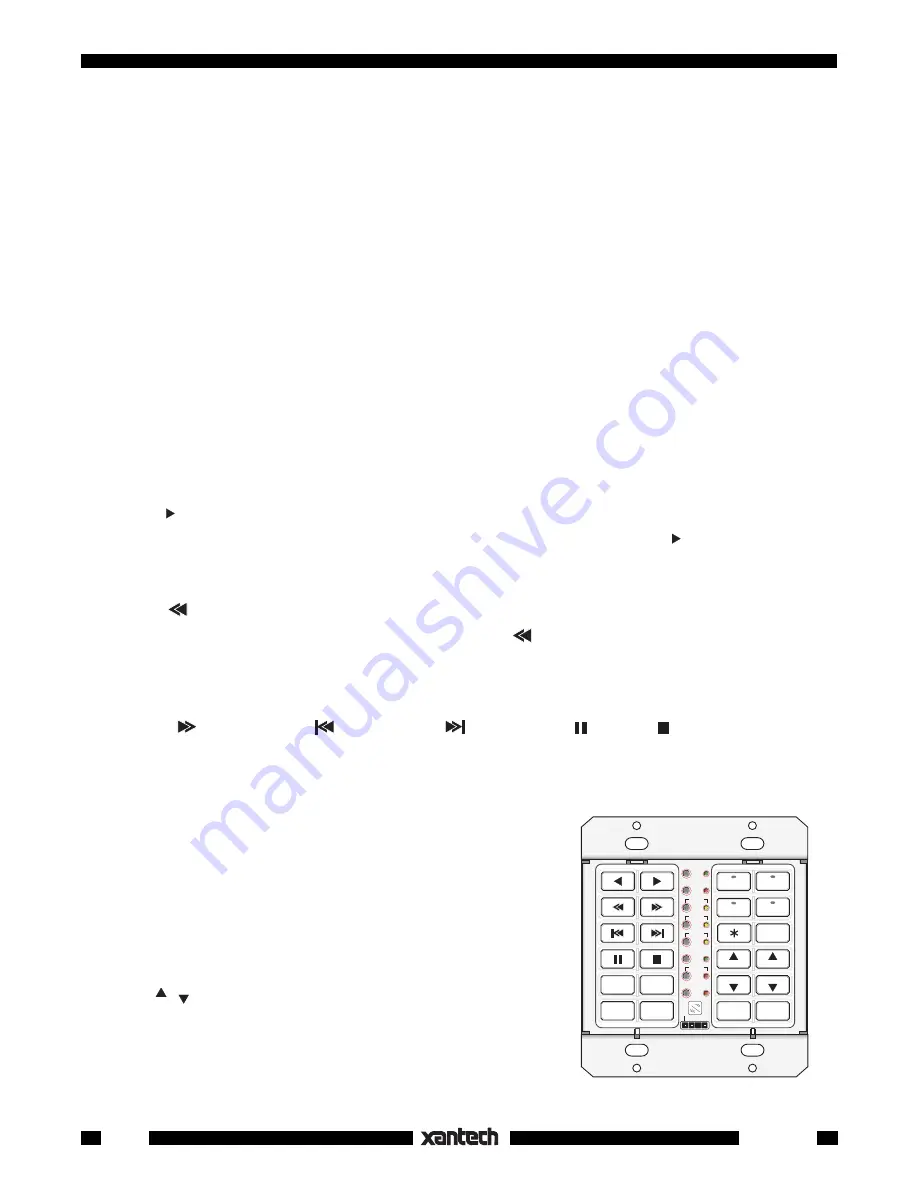
6
Smart Pad
3
5. Press
DELAY
. DELAY LED will flash. Press
DELAY once again
to enter a 1 second delay. (The
1 second delay allows some time for the AM/FM receiver to power up to be sure it will execute the CD
source command).
6. Press
CNCL
to return to SEQ mode.
7. Point the AM/FM receiver remote at IR window and press it's CD1 (source) button.
8. When the CD1 code is learned, the SEQ LED will flash then go steady when you release the CD1 key
on the remote.
9. Press
CNCL
twice
to leave the sequence mode.
You can now test the learned commands. But first, be sure the AM/FM receiver's Power is turned OFF and
the emitters are placed on each of the components as shown in
Fig. 3
. Now press the
CD1
button. The AM/
FM receiver should turn ON and it's source selector should switch to the CD1 position.
Using the same procedure, program the remaining source buttons. Just be sure to press the correct source
button in steps 2 & 7 above. As you complete each source (bank) button, test it before going on. Repeat
the procedure, as necessary, until correct operation is obtained.
When the
source
buttons are complete, proceed to program each of the 20
function
buttons as follows:
1. First, press
CD1
to select the CD1 bank. The functions that apply to this source (bank) will now be
"taught" (programmed) into the applicable function buttons.
2. Press
PGM
. The PGM LED will flash.
3. Press (play) button. The PGM LED will come on steady.
4. Point the CD1 (CD player) handheld remote at the IR window and press it's (play) button.
5. When the code is learned, the PGM LED will flash again, indicating it is ready to learn a command at
another button.
6. Press
(reverse scan) button. The PGM LED will come on steady.
7. Point the CD1 remote at the IR window and press it's
(reverse scan) button.
8. When the code is learned, the PGM LED will flash again, indicating it is ready to learn a command at
another button.
9. Using this same procedure, program all the remaining commands that are applicable to the CD1 as
follows:
( forward scan),
(reverse skip),
(forward skip), (pause), (stop),
RANDOM
,
DISC
–
,
and
DISC
+
).
10. When finished, press
CNCL
to leave the PGM mode.
At this point, check all commands to see that they operate correctly. Reprogram as necessary.
Fig. 4
Programming Source & Function Buttons
CLR MEM
RESTORE
NETWORK
PGM
TRNS
XFER
ERR
CNCL
FULL
DEL
EDIT
DELAY
SEQ
IR
STEP
C
O
M
B A 9 8 7 6
5
4
3
2
1
0
F
E
D
C
PROTECT
WRITE
NETWORK
ADDRESS
RANDOM
A/B
DISC
–
DISC
+
TAPE
TUNER
CD 1
CD 2
OFF
VOL
VOL
TNR
TNR
A M / F M
MUTE
11. Next, press
CD2
to select the CD2 bank. Program the 2nd CD
player's commands into the
function
buttons, using the same
procedure as above.
NOTE:
In this example, it is assumed that the 2nd CD player
is a different brand so that the IR commands of the 2 players
do not interact with each other.
12. Next, press
TUNER
to select the tuner bank. In this case,
there are only 3 functions that relate directly to tuner opera-
tion;
TNR
,
TNR
(up and down tuning - usually the selection of preset
stations) and
AM/FM
(selection of the AM or FM band).
Program these
function
buttons from the AM/FM receiver's
remote, using the same procedures as above.







































