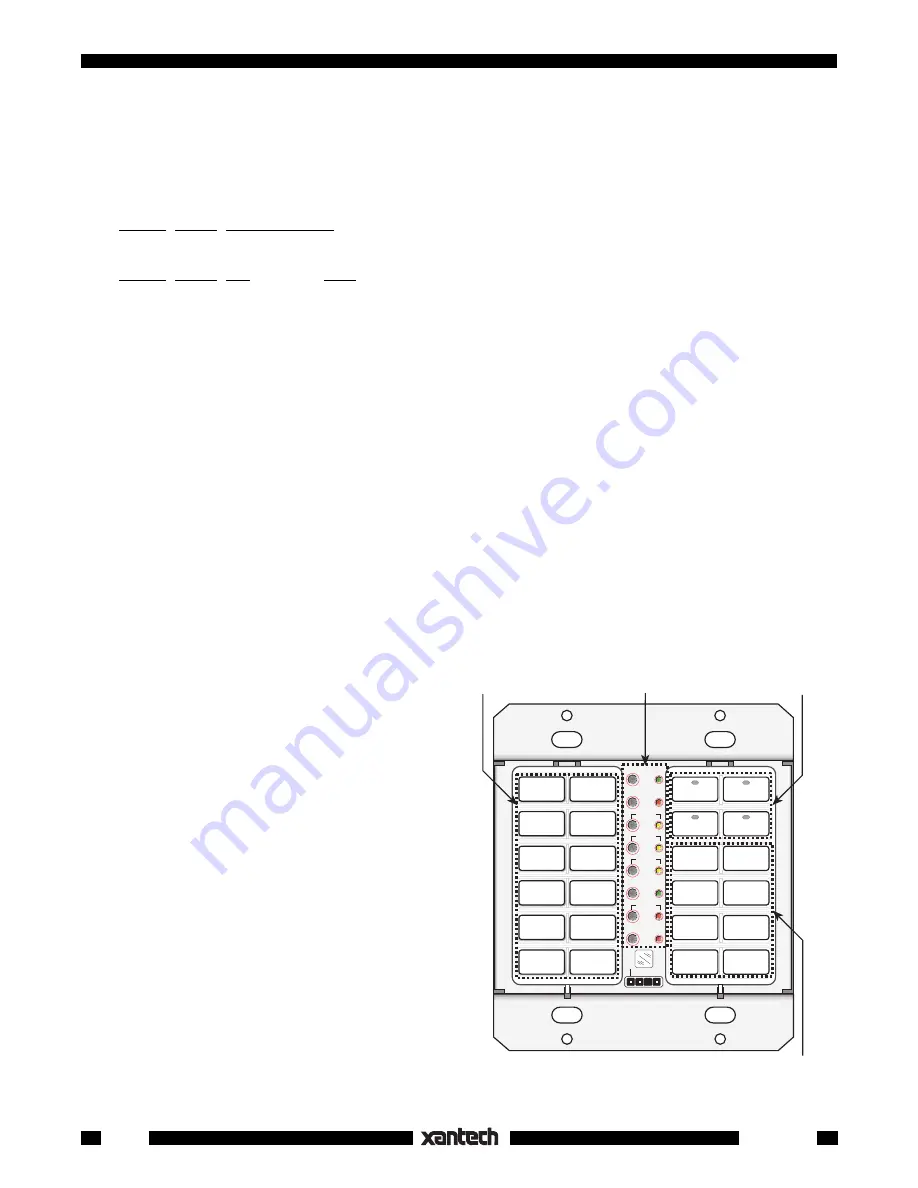
16
Smart Pad
3
Fig. 18
Programming Reference
CLR MEM
RESTORE
NETWORK
PGM
TRNS
XFER
ERR
CNCL
FULL
DEL
EDIT
DELAY
SEQ
IR
STEP
C
O
M
B A 9 8 7 6
5
4
3
2
1
0
F
E
D
C
PROTECT
WRITE
NETWORK
ADDRESS
Programming
Buttons
Source (Bank)
Buttons
Function
Buttons
Function
Buttons
system or zone, is applied to the STATUS terminal on the rear of the keypad.
• See
Figs. 3
and
6
for typical connections for STATUS operation.
To take advantage of power management, program two or more sequence steps
on each Source button
.
Typical command sequences, with
Power first
, might be as follows:
a)
TUNER Source Sequence (3 steps):
Power, Delay, Tuner (source)
b)
CD Source Sequence (4 steps):
Power, Delay, CD (source), Play (CD play)
NOTE:
If power management is
not
used (i.e. 3-wire hookups), a short jumper
must
be connected between
the
STATUS
and
+12V
terminals (see
Fig. 17
).
This powers the source button LEDs so they will come on with the selected bank. In this case, you
must
put the system power command under an ON/OFF button (
not
under the source buttons).
The user will
then need to make two initial button presses, one for ON and one to select the Source
. (See also
NOTE
top of page 24).
CAUTION: ZPR68 Installers.
When programming the SmartPad
3
for control of a ZPR68, you will need
to place the source select commands twice under each source button (in a 2-step sequence).
This
permits sources to be selected after zone turn-on. (They would otherwise be blocked when zone turn-on
drives the
STATUS
line high).
Tiering
The SmartPad
3
has the ability to program sequences or single commands onto two tiers or levels on any
Source or Function button. The 2nd tier is accessed by a "
Push & Hold
" of the tiered button. This is very
useful when working with a limited number of buttons, such as single gang applications of the SmartPad
3
.
• After tiering is programmed, the
1st tier
is activated when the button is pressed for
less than 1 second
.
• The
2nd tier
is accessed by a "
Press & Hold"
of the same button for
more than 1 second.
• The
1st tier
would typically be used to perform
an initial function, such as power on, source
selection, track skip, etc.
• The
2nd tier
would typically be used for a
secondary function that is related to the first tier,
such as music scan tiered on a track skip button
for CD.
1. To program the
1st tier
of a button, simply
program a single command or a sequence fol-
lowing steps 1 to 6 under "Sequence Program-
ming" (page 24).
2. Press
CNCL once
to end the sequence, then
press the designated target key
again
in order
to activate the
2nd tier
. (If a 2nd tier is not
desired at this point, press CNCL a second time
to exit the Sequence mode. The key will then
default to single tier operation).
3. Once in the
2nd tier
, program the desired com-
mand or sequence (with delays if needed, fol-
lowing steps 2 to 6 below). When finished, hit
CNCL
twice
to exit.













































