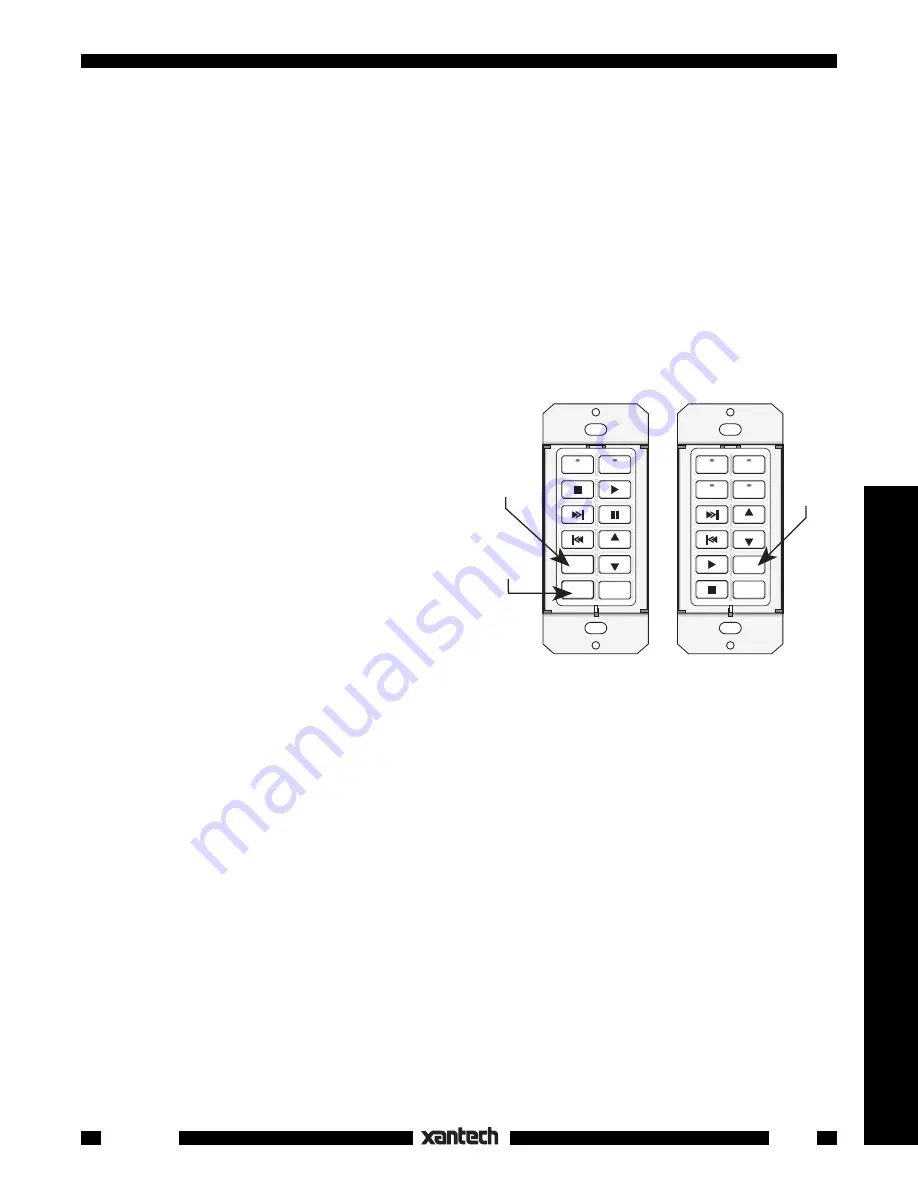
21
Controllers
Smart Pad
3
Fig. 24
Typical Selection of Mute Buttons on SmartPad
3
for Relay Paired or
Toggle Mute Commands.
NETWORK
RESTORE
COM PORT
B A 9 8 7 6
5
4
3
2
1
0
F
E
D
C
NETWORK
ADDRESS
WRITE
PROTECT
WRITE
READ
TAPE
TUNER
CD 1
CD 2
VOL
VOL
MUTE
OFF
Press for
MUTE
TOGGLE
NETWORK
RESTORE
COM PORT
B A 9 8 7 6
5
4
3
2
1
0
F
E
D
C
NETWORK
ADDRESS
WRITE
PROTECT
WRITE
READ
TUNER
CD
VOL
VOL
OFF
MUTE
OFF
MUTE
ON
Press for
MUTE OFF
(sound ON)
Press for
MUTE ON
(sound OFF)
Programming for separate
MUTE
ON
and
OFF
(two button
paired
commands)
Programming for
MUTE
ON
/
OFF
(single button
toggle
command)
15. Press
XFER
, then
SEQ
on the 1st keypad.
The SEQ, PGM and NETWORK LED's will blink until the transfer completes. (On LM110's the Source
and NETWORK LED's blink).
16. You may now test the Mute buttons that you chose on each keypad to determine proper functioning.
Refer to
Fig. 24
.
Also, test each unique IR command from the RC68 (refer to steps 9, 10 and
Fig. 22
) to see that each
keypad's relay responds individually and correctly.
NOTE:
The active Source (bank) LED will blink Off every 2 seconds to remind you when the relay is
in the
MUTE ON
mode.
17. The final step would be to teach the related RC68 ON/TOG and OFF IR commands into learning
remotes, such as URC-2's, dedicated to each room.
18. A master SmartPad
3
could also be programmed (on different buttons than its own relay muting) for
control of ON/OFF relay muting in a different (i.e. child's) room.
Programming for the TOGGLE command only
If you do not need the MUTE ON & MUTE OFF
(paired) commands, you can simplify the process.
The single TOGGLE command, for instance, would
work well under the MUTE button in a system such as
that in
Figs. 5
&
6
. To program Toggle only, proceed
as follows:
19. Begin by following steps 1 through 7.
20. At this point, simply wait for the active
Source
button LED
to flash twice, then four times,
without
pressing any more than one key on
SmartPad
3
. The SmartPad
3
will now only re-
spond to the Relay
MUTE TOGGLE
command
from that one key. See
Fig. 24
.
21. Now follow steps 11 through 16 to program the
remainder of the Smart Pad
3
's.
Remember, in step 11, to select a
different
Address
each time and press the
RESTORE
key.
22. Transfer the programmed contents from the 1st keypad to the rest per steps 14 ~ 16.
23. The final step would be to teach the related RC68 ON/TOG (Toggle) IR command into learning
remotes, such as URC-2's, dedicated to each room.
NOTE:
The internally coded (non-IR) Relay Mute commands are active on tier 1 only. You can, however,
program other product IR commands on both tier 1 and 2 on the same Relay Mute button.
Code Group Programming
The SmartPad
3
, like certain other Xantech products, has the ability to be set to various IR Code Groups.
This allows all keypads on the same zone (IR Network) to respond individually to Bank Tracking and
Speaker Relay commands, if needed. This means that a keypad that has been changed to a different Code
Group will not bank track with others unless they are also changed to the same Code Group. Speaker Relay
commands will need to be set up using the new Code Group as well and will therefore operate independently
of other keypad Speaker Relays.
CAUTION
: Unless you have a very specialized application, it is recommended that you do not attempt to
change the Code Group from the factory default setting of
D8
.
If needed, however, change the Code Group as follows:








































