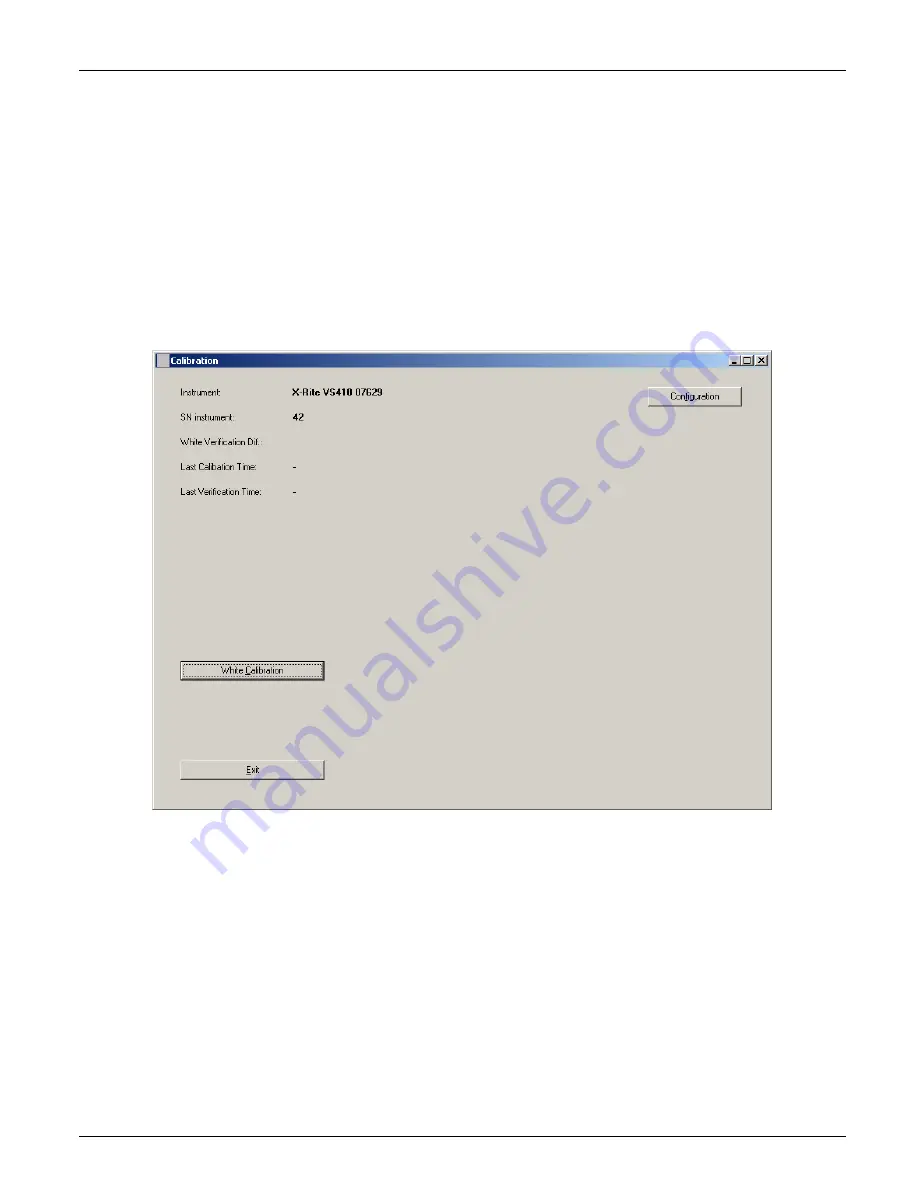
V E R I C O L O R
®
S P E C T R O
29
Performing Calibration (first time, out of box)
1.
Make sure the VeriColor Spectro is connected and setup according to procedures shown
in the Installation section and then launch the application. A “Need white calibration”
screen appears. Click the
OK
button.
2.
The Calibration dialog appears. Click the
White Calibration
button.
3.
Make sure that the lenses on the VeriColor Spectro are clean (refer to the Cleaning
section later in this document) and then click
OK
on the “Insure lenses are …” screen.
4.
Attach the calibration tool as requested. Refer to Attaching the Calibration Tool as
previously explained. When tool is properly attached, click the
OK
button on the “attach
calibration tube” screen.
The instrument takes five calibration measurements.
5.
Click
Exit
on the Calibration dialog.
6.
Remove the calibration tool and place in its storage bag.
NOTE:
If an error message appears after calibration, make sure the calibration tool is
located correctly over the illumination lens and is clean. You may also want to clean the
illumination lens and sensor lens on the VeriColor Spectro. Refer to the General Maintenance
section for cleaning procedures. After checking the calibration tool and cleaning the
instrument, click the
White Calibration
button again and repeat the procedure.
If an error still appears after calibration, contact X-Rite Customer Support at the number
listed on the back cover of this manual.
Summary of Contents for VeriColor Spectro
Page 1: ...VeriColor Spectro Non Contact Spectrophotometer Setup and Operator Manual ...
Page 2: ......
Page 25: ...V E R I C O L O R S P E C T R O 25 SAMPLE LOG REPORT ...
Page 65: ......
Page 66: ......
Page 67: ......






























