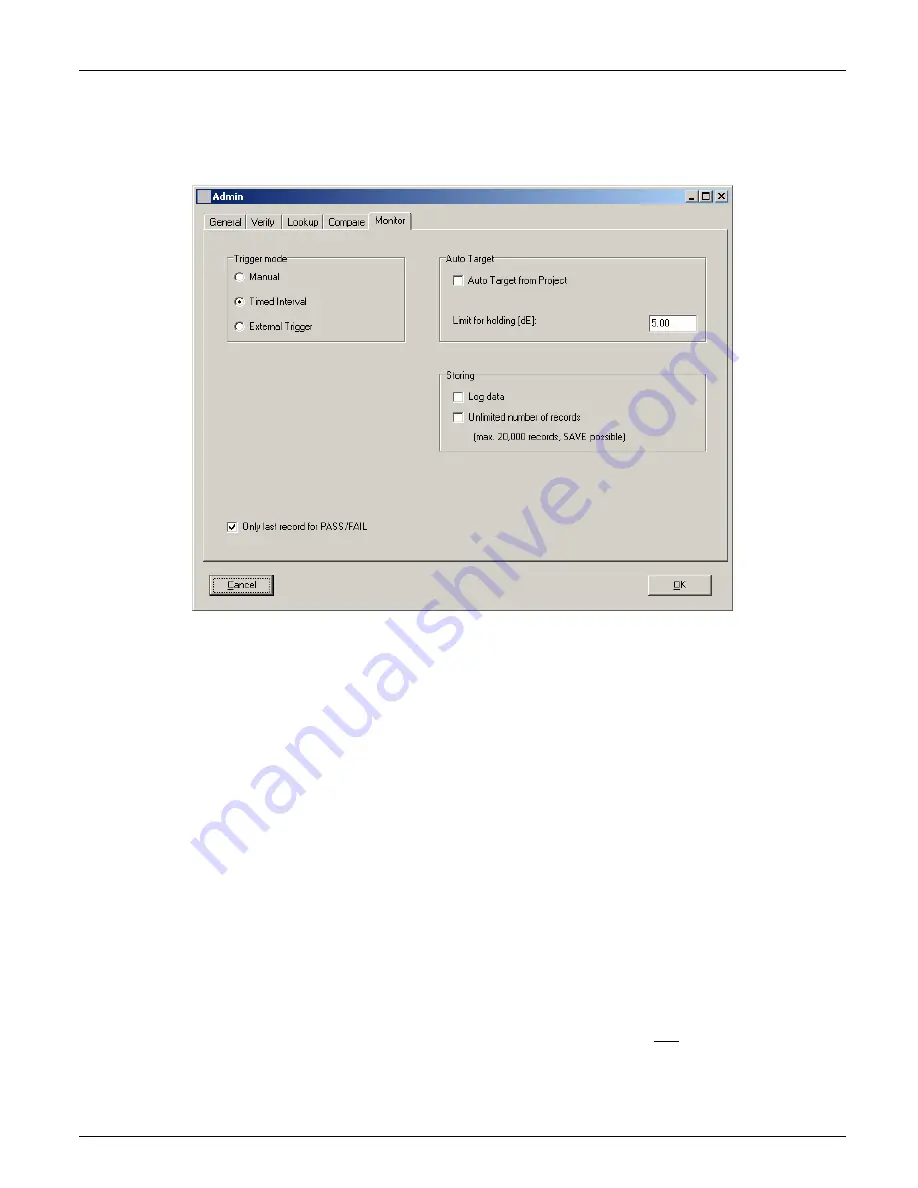
V E R I C O L O R
®
S P E C T R O
24
Monitor Screen Page
The monitor screen is used to set the triggered mode, auto target options, and storing
options.
1.
Select
Manual
,
Timed interval
, or
External Trigger
as the trigger mode. This
determines the measurement method that is used in Monitor mode. The default mode is
Timed interval. Manual selection requires a Measure button click for each measurement.
Timed interval allows automatic interval measurements to take place. The interval
amount is set in the Monitor mode. External trigging requires an external device (PLC) to
activate a measurement.
2.
Check
Only last record for PASS/FAIL
to display only the last failed (red), warning
(yellow), or pass (green) measurement status in the traffic light after a measurement.
When the option is unchecked (default setting), the traffic light will continue to display a
failed or warning status until the single measurement or measurement average that
caused the condition scrolls from the screen in the trend graph. Note: When unchecked,
the alert level will also increase if applicable (warning to fail). Refer to Viewing Sample
Data in the Monitor Mode section for additional information.
3.
Check
Auto Target from Project
to automatically search the database for a standard
that more closely matches the sample measurement. Search criteria is set by entering
the delta E value in the
Limit for holding
field. Limit for holding value causes VeriColor
Spectro to compare the sample against the selected standard until the set dE value is
exceeded. Once exceeded, VeriColor Spectro searches the database for a closer standard
match.
4.
Check the
Log data
option to automatically save measurement data in the Monitor mode
to a .txt file. The default setting is not checked. Refer to the next page to view a sample
log data report. Check
Unlimited number of records
if you do not want to save the
trend data to a file. The default setting is not checked.
5.
Click the
OK
button to save your setting and exit Admin, or select the General, Verify,
Lookup, or Compare pages to continue with option settings.
Summary of Contents for VeriColor Spectro
Page 1: ...VeriColor Spectro Non Contact Spectrophotometer Setup and Operator Manual ...
Page 2: ......
Page 25: ...V E R I C O L O R S P E C T R O 25 SAMPLE LOG REPORT ...
Page 65: ......
Page 66: ......
Page 67: ......






























