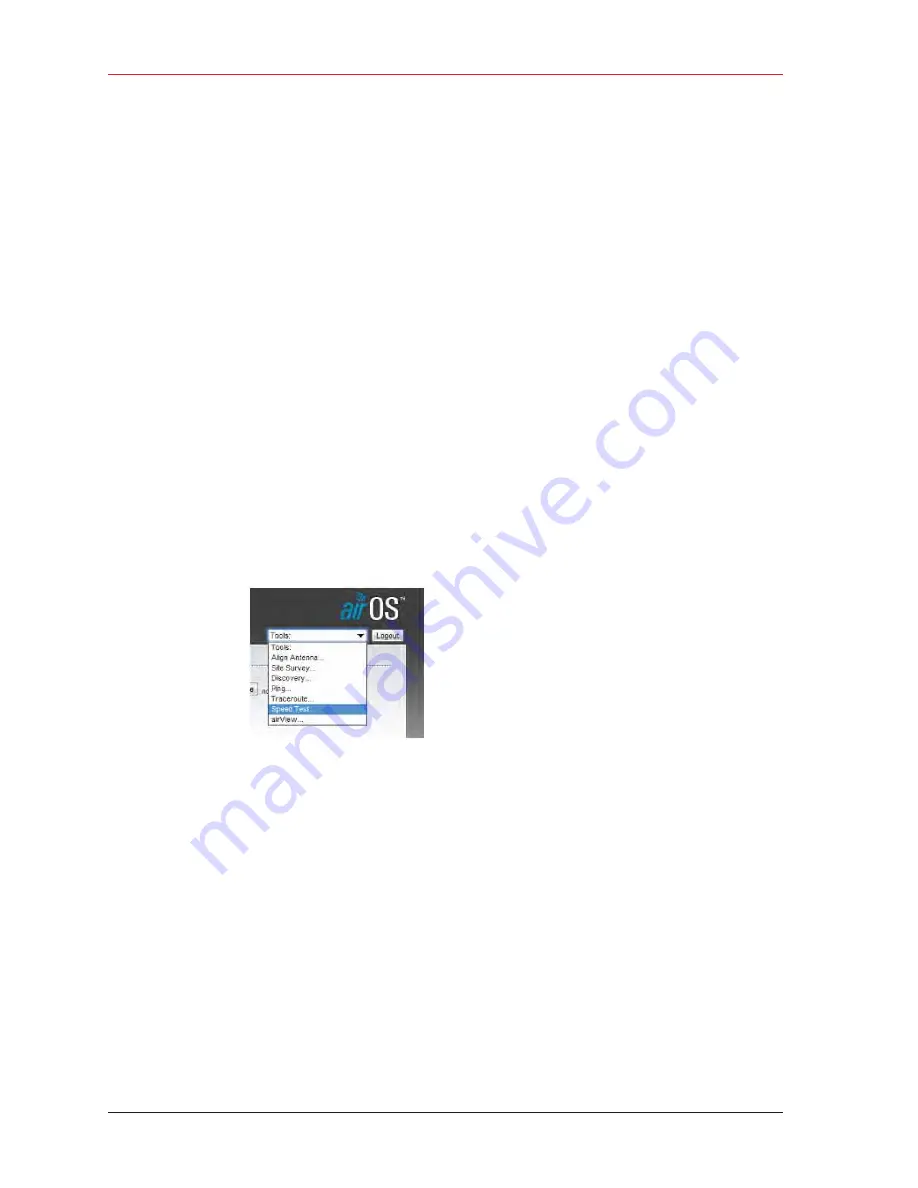
82
RT System 2 v2.3 Deployment Guide
R01.i
© 2010-2014 Wireless Seismic, Inc. All rights reserved.
4. Point-to-Point Backhaul
Final Communication Test
To run the speed test:
1
Verify that all radios are listed in the Ubiquiti Discovery Tool as described in step 4 on
page 73 through step 6 on page 74.
2
Make a note of the following IP addresses:
Ɣ
The last radio in the line segment, that is, the radio farthest away from the recording
truck:
______.______.______.______
Ɣ
The radio at the recording truck:
______.______.______.______
3
The speed test should be run from the recording truck radio to the radio farthest from
the recording truck. Log in to the recording truck radio as described in step 4 on page 73
through step 8 on page 74.
4
Verify that browser pop-ups are allowed:
Ź
Firefox – Tools
ĺ
Options
ĺ
Content
ĺ
clear the Block pop-up
windows check box
ĺ
click OK
Ź
Internet Explorer – Tools
ĺ
Internet Options
ĺ
Privacy
ĺ
clear the
Turn on Pop-up Blocker check box
ĺ
click OK
Ź
Chrome – Settings button
ĺ
Settings
ĺ
Show Advanced Settings
ĺ
Privacy area
ĺ
Content Settings
ĺ
Pop-ups area
ĺ
Allow all sites to
show pop-ups
ĺ
click Done
5
Click Tools
ĺ
Speed Test.
6
In the Speed Test window, perform the following steps:
a
Click the IP address for the radio farthest from the recording truck in the Select
Destination IP list:
Figure 4–18 Ubiquiti airOS Tools






























